- From the Tasks page in your Education Harvester, click on the row for the Presentation Audio Task.
- Then, select the Edit button.
The following steps explain how to edit and activate a Presentation Audio Task after it has been added from the Task Index.

- In the task editor, modify the following:
- Task Title: This is the name users will see on their Task List.
- Due Date: Sets a visual (not enforced) deadline for users.
- Status: Set to Active to make the task visible to users.
- Task Order: Determines the position of the task on the Task List.
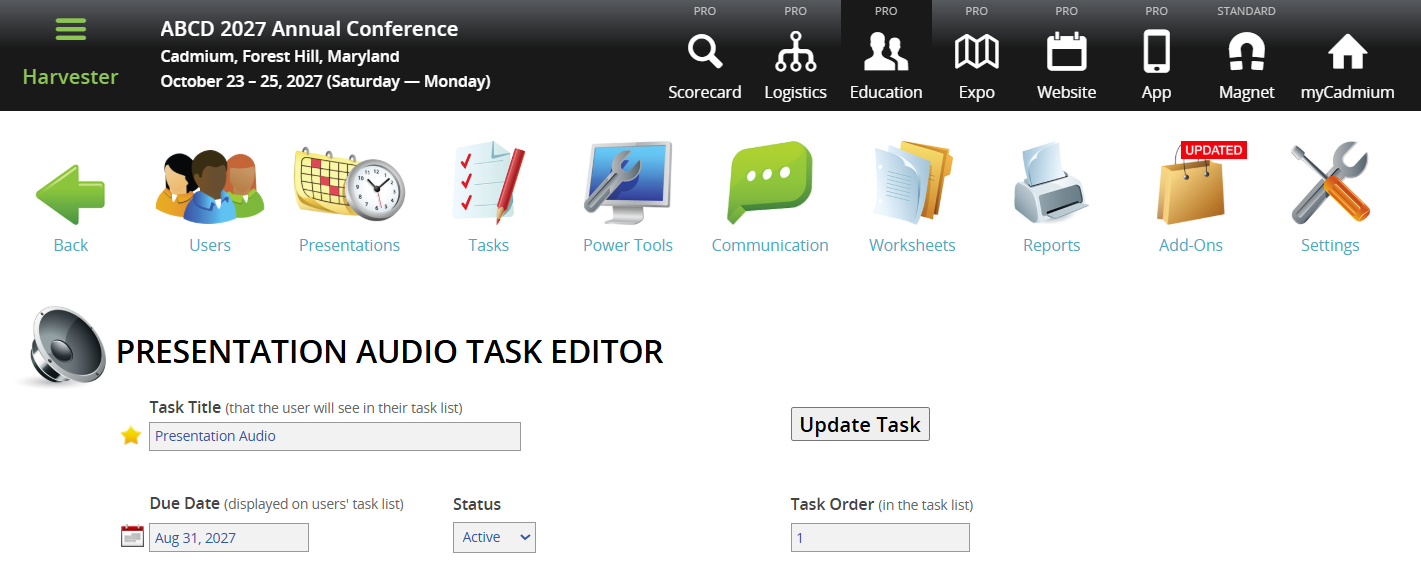
NOTE
To enforce a submission deadline, use the "Cutoff Date to Receive Data" setting further down the page. The visual Due Date turns red after passing but does not block submissions.
- Establish a Cutoff date to receive data which will prevent users from submitting after a specific date. For example: Set this to August 1 to block submissions after July 31.
- Toggle Apply ONLY to First User to Yes to assign the task only to the first user on the presentation list.
- Adjust the Text Label on the Continue button, if desired.
- Customize the following instructional text displayed to users:
- Instructions: For users assigned to one presentation.
- Multi Poster Instructions: For users assigned to multiple posters.
- Add messages for task states:
- To Do Message
- Completion Message
- Task Completion Message
- To include the date and time in the presentation listing, toggle Show Presentation Date/Time in task listing to Yes.
- Set the maximum recording time (between 1 and 20 minutes) for the presentation.
- Filter by Role or User (Optional)
- Role Filter
- To see which roles are active, navigate to the Settings page, expand the General tab and select Role Filter.
- In the task editor, select only the roles you want the task shown to.
- Speaker Filter
- You may also assign the task to specific users by selecting names from the user list.
- Role Filter
IMPORTANT NOTE
You cannot use both the Faculty Role Filter and the Speaker Filter at the same time.
NOTE
If a task should be visible to all users, leave filters unselected.
- Finalize and Test
- Select Update Task in the upper right corner of the page to save your changes. If any required fields are missing, a warning message will appear at the top of your screen.
- Test the task by logging in as a user to ensure everything is working as expected.
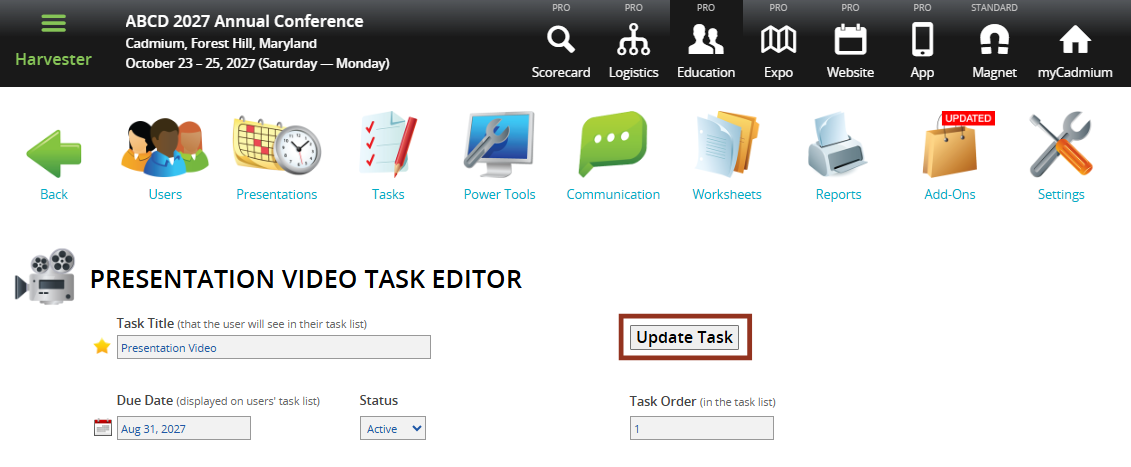
- Hide the Task from Users (Optional)
- To temporarily hide a task from users, toggle the eye icon next to the task title.
- The row will turn pink, indicating it is hidden from users but still visible to administrators.

If you have questions or need any assistance, please reach out to your Project Manager.
Troubleshooting
Presentation Audio Cannot Be Recorded
Issue: The user receives an error message when attempting to record presentation audio in the Audio task.
Cause: This occurs when the associated presentation slides have not been published. Audio cannot be recorded until slides are available on the Eventscribe Website and/or Mobile App.
Possible Reasons for Slide Publishing Delay:
- The Eventscribe Website and/or Mobile App has not been built yet, so content cannot be published.
- The Accept/Reject tool is enabled for the Upload Slides task, and the uploaded file is still pending acceptance.
- The uploaded file failed to process due to an error (e.g., unsupported file type, server issue, etc.).
Recorded Audio is Missing After Task Completion
Issue: The task shows as "completed," but the recorded audio is no longer available.
Cause: Recorded audio is tied to the specific version of published slides. If the slides were replaced with a new version after audio was recorded, the original audio becomes invalid.
Resolution: Speakers must re-record the audio after updating or replacing slides.
Was this article helpful?
That’s Great!
Thank you for your feedback
Sorry! We couldn't be helpful
Thank you for your feedback
Feedback sent
We appreciate your effort and will try to fix the article