- From the Tasks page in your Education Harvester, click on the row for the Warpwire Task.
- Then, select the Edit button.
The following steps explain how to edit and activate a Warpwire Task after it has been added from the Task Index.

- In the task editor, modify the following:
- Task Title: This is the name users will see on their Task List.
- Due Date: Sets a visual (not enforced) deadline for users.
- Status: Set to Active to make the task visible to users.
- Task Order: Determines the position of the task on the Task List.
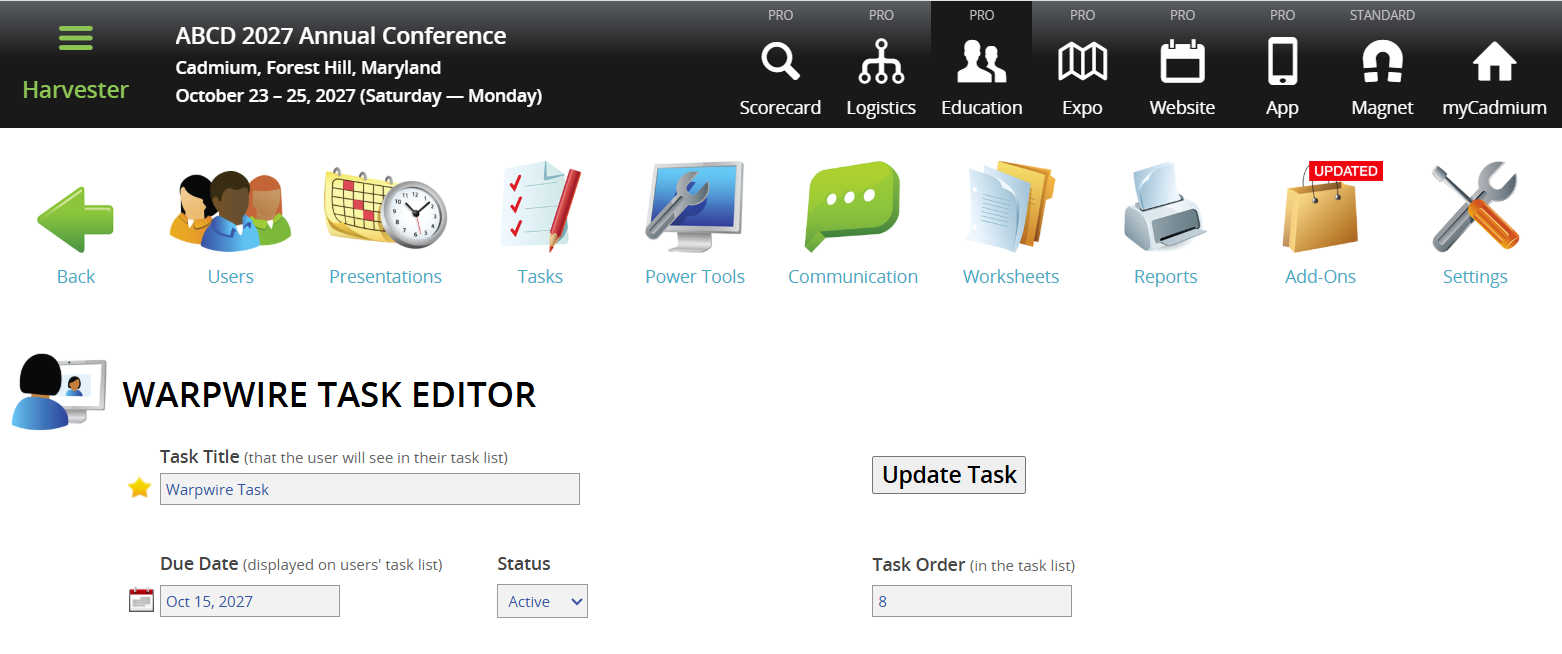
NOTE
To enforce a submission deadline, use the "Cutoff Date to Receive Data" setting further down the page. The visual Due Date turns red after passing but does not block submissions.
- Apply these optional filters:
- Course Filter: Filter the task to presentations with a specific Course Name. Course Names can be added or updated in Worksheet E (Course Name column). If you migrated data from Scorecard, this dropdown usually reflects Scorecard Submission Types.
NOTE
This filter won’t appear unless Course Names exist in the system. Contact your Education Harvester Project Manager if clarification is needed.
- Track Filter: Use checkboxes to filter by Track(s). Tracks can be managed in the Core Details panel of each presentation or updated via presentation-focused worksheets.
NOTE
Track filters will only display if Tracks are available. Contact your Project Manager with questions
- Build Code Filter: Filter presentations using Build Codes:
- P = Presentation
- G = General
- H = Hidden
- M = Session
NOTE
Only use Build Codes that currently exist in your Harvester. You can view them in presentation worksheets or the Core Details panel. Contact your Project Manager for assistance if needed.
- Enter a Cutoff Date to prevents users from submitting after a specific date. For example: Set this to August 1 to block submissions after July 31.
- To assign the task to only the first user listed on the presentation, toggle the Apply ONLY to First User to Yes.
- Adjust the Text Label on the Continue button, if desired.
- Add user-facing instructions in the following fields:
- Recording Instructions
- Upload Instructions
- Multi-Presentation Instructions
- Add messages for task states:
- To Do Message
- Completion Message
- Task Completion Message
- Adjust the following additional User Options:
- Enable Record Now button and customize the label text.
- Enable MP4 Upload and customize the upload button text.
- Opt-Out Option: Let users opt out of the task (if applicable).
- Show Presentation Date/Time in task listing.
- Configure recording behavior at the Presentation-level, Speaker-level, or both. These settings impact how the videos are displayed on the Eventscribe Website or Mobile App.
- Minimum/Maximum Recording Time
- Set the Minimum and Maximum Recording Time per presentation.
- Choose either a percentage of presentation length or a specific time in minutes.
- Users will see a live recording timer to guide them.
- Additional Recording Options
- Require Webcam?: If “Yes,” users must enable webcam to record.
- Screens Shared: Set how many screens (e.g., webcam, slides) a user can share during recording.
- Recommended: 4 screens for maximum flexibility.
- Minimum/Maximum Recording Time
- Filter by Role or User (Optional)
- Role Filter
- To see which roles are active, navigate to the Settings page, expand the General tab and select Role Filter.
- In the task editor, select only the roles you want the task shown to.
- Speaker Filter
- You may also assign the task to specific users by selecting names from the user list.
- Role Filter
IMPORTANT NOTE
You cannot use both the Faculty Role Filter and the Speaker Filter at the same time.
NOTE
If a task should be visible to all users, leave filters unselected.
- Finalize and Test
- Select Update Task in the upper right corner of the page to save your changes. If any required fields are missing, a warning message will appear at the top of your screen.
- Test the task by logging in as a user to ensure everything is working as expected.
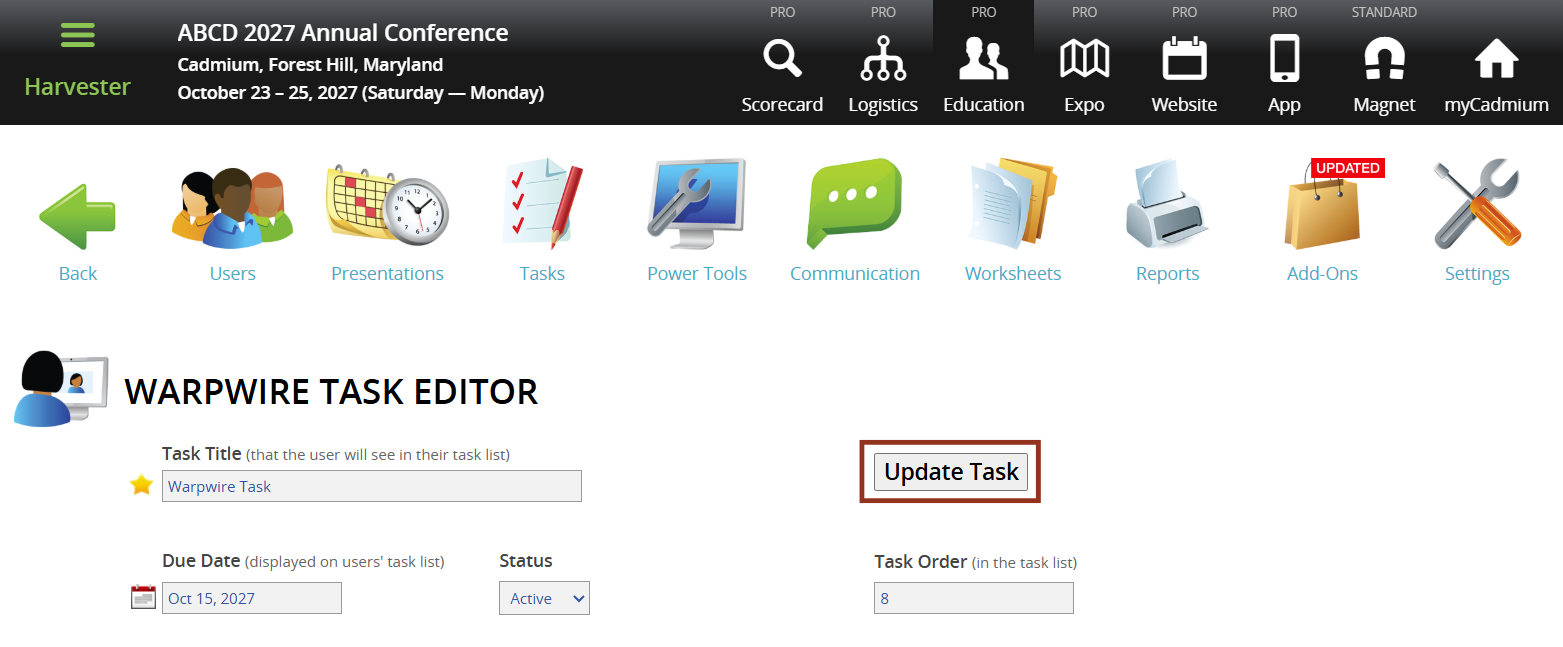
- Hide the Task from Users (Optional)
- To temporarily hide a task from users, toggle the eye icon next to the task title.
- The row will turn pink, indicating it is hidden from users but still visible to administrators.
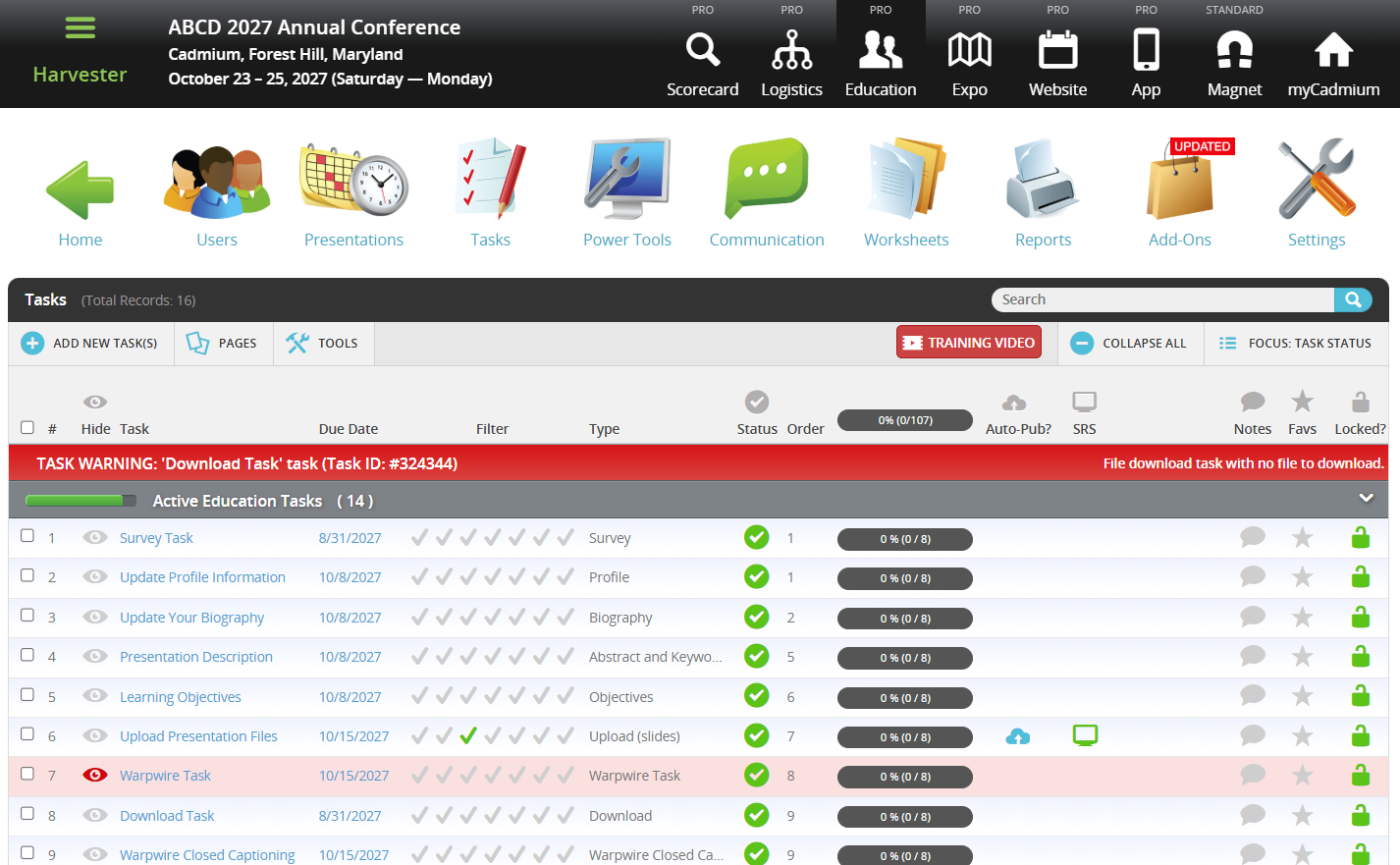
If you have questions or need any assistance, please reach out to your Project Manager.
Was this article helpful?
That’s Great!
Thank you for your feedback
Sorry! We couldn't be helpful
Thank you for your feedback
Feedback sent
We appreciate your effort and will try to fix the article