- From the Tasks page in your Education Harvester, click on the row for the Download Task.
- Then, select the Edit button.
The following steps explain how to edit and activate a Download Task after it has been added from the Task Index.
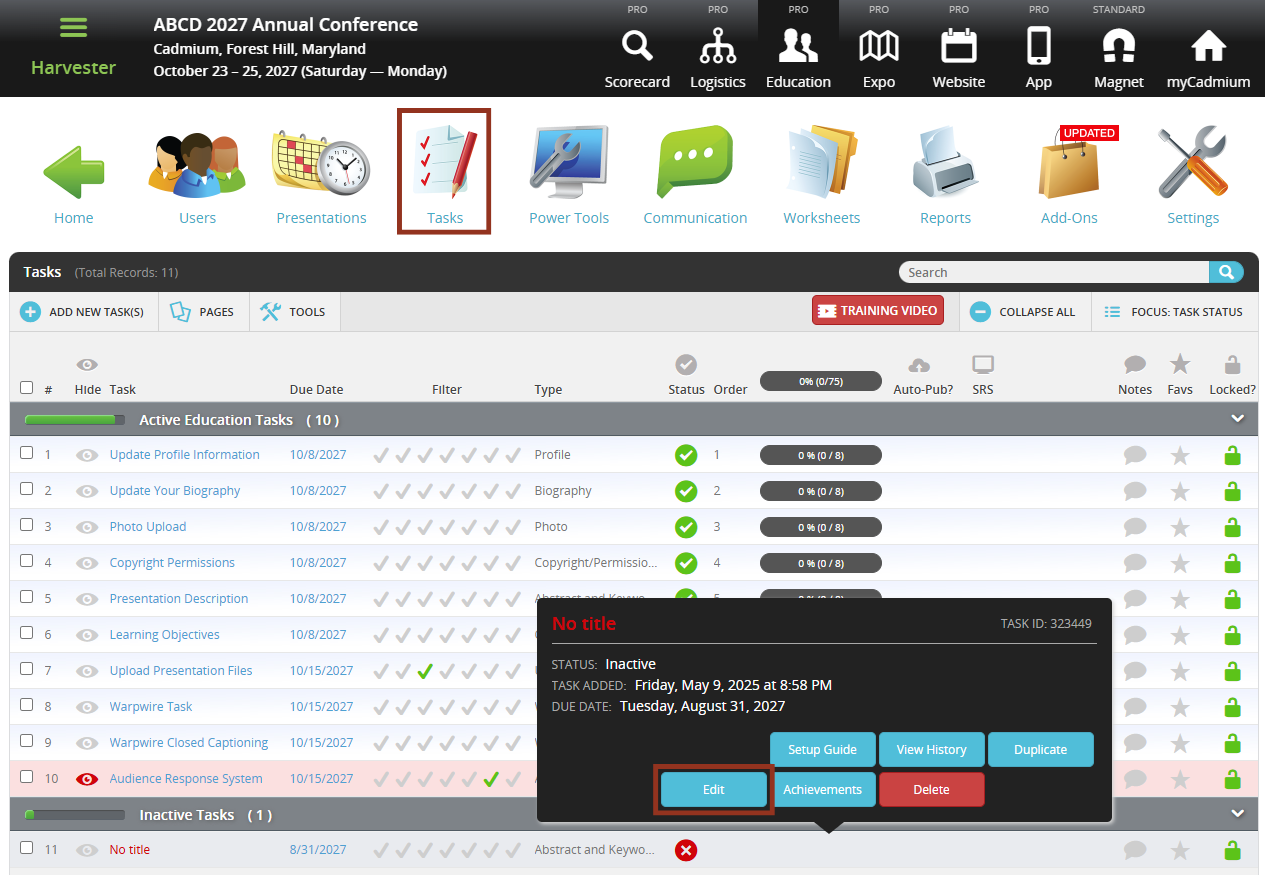
- In the task editor, modify the following:
- Task Title: This is the name users will see on their Task List.
- Due Date: Sets a visual (not enforced) deadline for users.
- Status: Set to Active to make the task visible to users.
- Task Order: Determines the position of the task on the Task List.
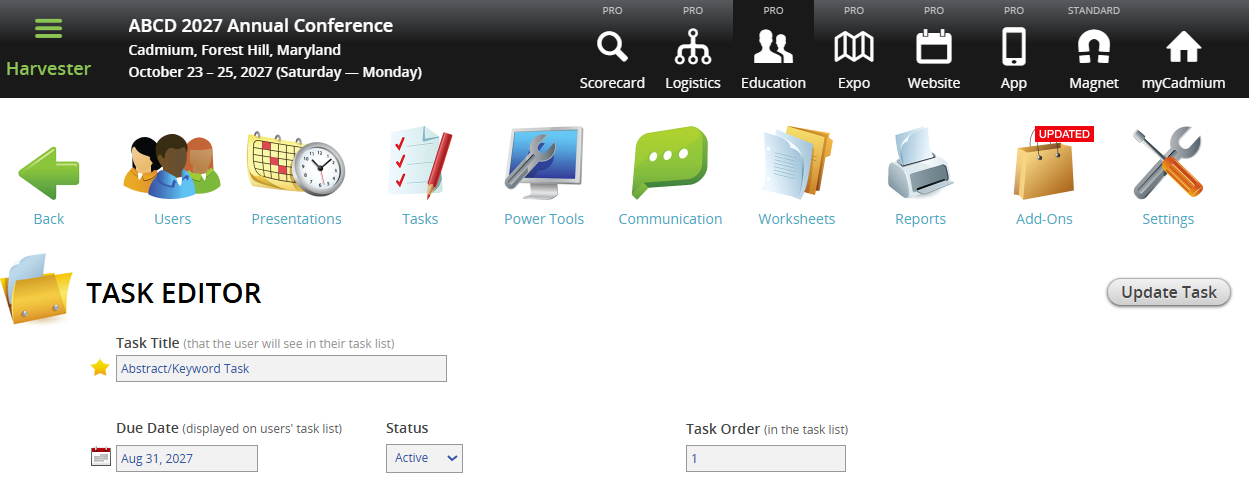
NOTE
To enforce a submission deadline, use the "Cutoff Date to Receive Data" setting further down the page. The visual Due Date turns red after passing but does not block submissions.
- Apply these optional filters:
- Course Filter: Filter the task to presentations with a specific Course Name. Course Names can be added or updated in Worksheet E (Course Name column). If you migrated data from Scorecard, this dropdown usually reflects Scorecard Submission Types.
NOTE
This filter won’t appear unless Course Names exist in the system. Contact your Education Harvester Project Manager if clarification is needed.
- Track Filter: Use checkboxes to filter by Track(s). Tracks can be managed in the Core Details panel of each presentation or updated via presentation-focused worksheets.
NOTE
Track filters will only display if Tracks are available. Contact your Project Manager with questions
- Build Code Filter: Filter presentations using Build Codes:
- P = Presentation
- G = General
- H = Hidden
- M = Session
NOTE
Only use Build Codes that currently exist in your Harvester. You can view them in presentation worksheets or the Core Details panel. Contact your Project Manager for assistance if needed.
- Control the task availability.
- Cutoff Date: Prevents users from submitting after a specific date. For example: Set this to August 1 to block submissions after July 31.
- Lock if completed (and past due date): This allows users to complete the task until the Due Date and prevents changes after the task is marked as complete.
- Modify these Additional Task Settings.
- Achievement Autocomplete: Set to Yes to mark the task complete for all co-presenters once one person completes it.
- Apply ONLY to First User: Set to Yes to assign the task only to the first user on the presentation list.
- Enter one or more email addresses (separated by semicolons) in the Auto-Email Administrator(s) field to receive a notification each time the task is completed.
- Enter the Main Instructions that users will see when they open the Task.
Delete me
CADMIUM RECOMMENDS
If using a Download Task to direct users to your registration site, we strongly recommend including a note that clicking the Download button does not complete their registration. Users must still finish the registration process on your external site.
Delete me
- Choose the Download Type for the task. The two most commonly used options are File and Web Link.
- Enter the Download Link Text. This will appear as a large red button that users click to access the file or web link.
- Choose whether the Download Task should be completed per user or per presentation:
- Per user: Every user in the Harvester will be required to complete the task.
- Per presentation: Only one user per presentation will be required to complete the task, based on the role filter selected for the task.
- If you have selected the File type, upload the file you want users or presentations to download by clicking the Choose File button and selecting the file from your computer.
- If you have selected Web Link, enter or paste the URL that users will be directed to when they select the red button.
- Choose when the task should be marked as complete for the user:
- When the download is initiated, or
- After the download is finished and the user select the Continue button.
- If you would like the user to see their download history for the Task, toggle Hide past download history from user? to No. If they should not see their download history, toggle this setting to Yes.
- Filter by Role or User (Optional)
- Role Filter
- To see which roles are active, navigate to the Settings page, expand the General tab and select Role Filter.
- In the task editor, select only the roles you want the task shown to.
- Speaker Filter
- You may also assign the task to specific users by selecting names from the user list.
- Role Filter
IMPORTANT NOTE
You cannot use both the Faculty Role Filter and the Speaker Filter at the same time.
NOTE
If a task should be visible to all users, leave filters unselected.
- Finalize and Test
- Select Update Task in the upper right corner of the page to save your changes. If any required fields are missing, a warning message will appear at the top of your screen.
- Test the task by logging in as a user to ensure everything is working as expected.

- Hide the Task from Users (Optional)
- To temporarily hide a task from users, toggle the eye icon next to the task title.
- The row will turn pink, indicating it is hidden from users but still visible to administrators.

If you have questions or need any assistance, please reach out to your Project Manager.
Was this article helpful?
That’s Great!
Thank you for your feedback
Sorry! We couldn't be helpful
Thank you for your feedback
Feedback sent
We appreciate your effort and will try to fix the article