- From the Tasks page in your Education Harvester, click on the row for the Biography Task.
- Then, select the Edit button.
The following steps explain how to edit and activate a Biography Task after it has been added from the Task Index.
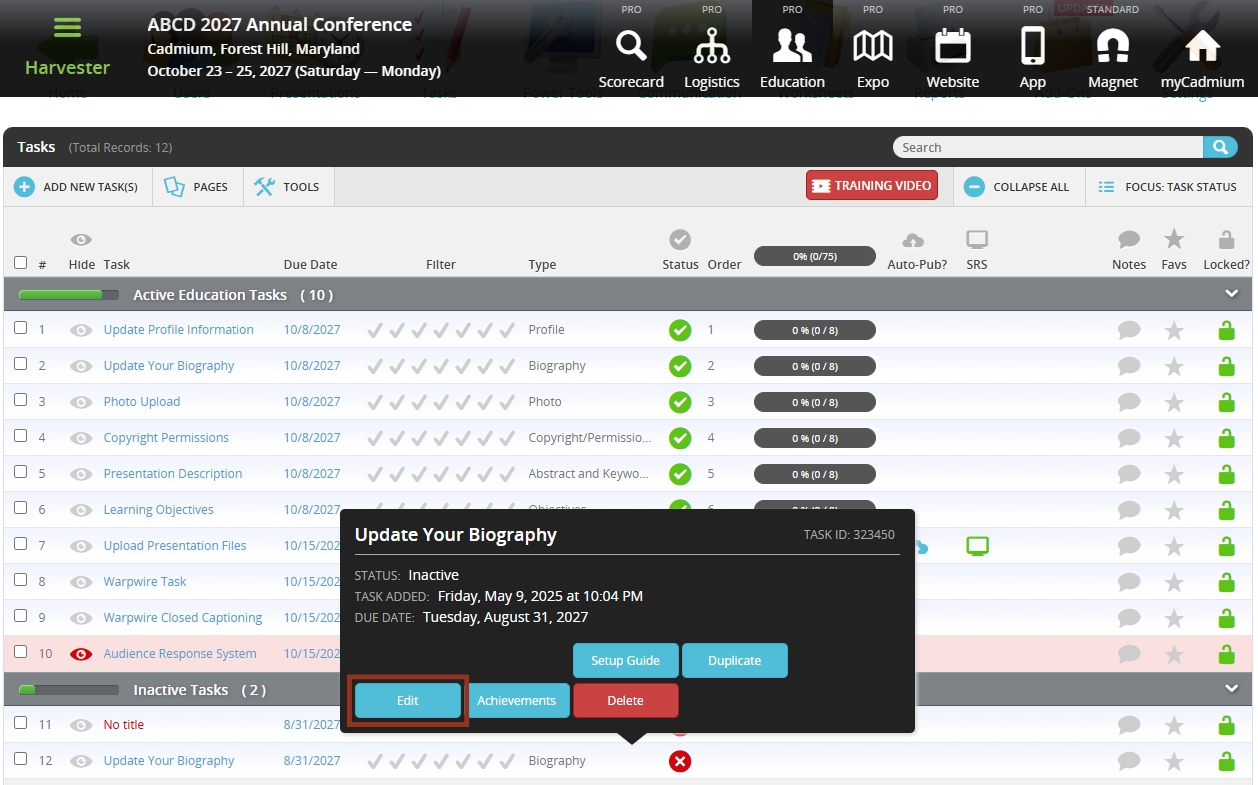
- In the task editor, modify the following:
- Task Title: This is the name users will see on their Task List.
- Due Date: Sets a visual (not enforced) deadline for users.
- Status: Set to Active to make the task visible to users.
- Task Order: Determines the position of the task on the Task List.

NOTE
To enforce a submission deadline, use the "Cutoff Date to Receive Data" setting further down the page. The Due Date is for visual purposes only and will turn red after passing but will not block submissions.
- Control the task availability.
- Cutoff Date: Prevents users from submitting after a specific date. For example: Set this to August 1 to block submissions after July 31.
- Lock if completed (and past due date): This allows users to complete the task until the Due Date and prevents changes after the task is marked as complete.
- Update Email Notifications (Optional).
- Email to use for task completion emails: Enter an email address to receive a notification each time the task is completed.
- Admin email(s) when bio changes: Enter one or more email addresses (separated by commas) to receive notifications whenever the task is updated.
- Apply these optional filters:
- Course Filter: Filter the task to presentations with a specific Course Name. Course Names can be added or updated in Worksheet E (Course Name column). If you migrated data from Scorecard, this dropdown usually reflects Scorecard Submission Types.
NOTE
This filter won’t appear unless Course Names exist in the system. Contact your Education Harvester Project Manager if clarification is needed.
- Track Filter: Use checkboxes to filter by Track(s). Tracks can be managed in the Core Details panel of each presentation or updated via presentation-focused worksheets.
NOTE
Track filters will only display if Tracks are available. Contact your Project Manager with questions
- Build Code Filter: Filter presentations using Build Codes:
- P = Presentation
- G = General
- H = Hidden
- M = Session
NOTE
Only use Build Codes that currently exist in your Harvester. You can view them in presentation worksheets or the Core Details panel. Contact your Project Manager for assistance if needed.
- Customize Task Instructions (Optional).
- Edit the default instructions users will see when completing the Biography Task.
- Set Character or Word Limits (Optional).
- You may define minimum or maximum word count or character count for the Biography field.
- Choose Where Biography Data Writes
- Select whether the data should write to the:
- Biography Field - displays on attendee-facing platforms via the Eventscribe Website and Mobile App, or
- Biosketch Field - does not display publicly and is typically used for internal review.
NOTE
If data is entered into the Biosketch field and later needs to be public-facing, it must be manually moved via the Users worksheet. Contact your Project Manager if assistance is needed.
- Update Biography Field Label (Optional).
- Modify the Label users see for the Biography text field, if needed.
- Filter by Role or User (Optional)
- Role Filter
- To see which roles are active, navigate to the Settings page, expand the General tab and select Role Filter.
- In the task editor, select only the roles you want the task shown to.
- Speaker Filter
- You may also assign the task to specific users by selecting names from the user list.
IMPORTANT NOTE
You cannot use both the Faculty Role Filter and the Speaker Filter at the same time.
NOTE
If a task should be visible to all users, leave filters unselected.
- Finalize and Test
- Select Update Task in the upper right corner of the page to save your changes. If any required fields are missing, a warning message will appear at the top of your screen.
- Test the task by logging in as a user to ensure everything is working as expected.

- Hide the Task from Users (Optional)
- To temporarily hide a task from users, toggle the eye icon next to the task title.
- The row will turn pink, indicating it is hidden from users but still visible to administrators.

If you have questions or need any assistance, please reach out to your Project Manager.
Was this article helpful?
That’s Great!
Thank you for your feedback
Sorry! We couldn't be helpful
Thank you for your feedback
Feedback sent
We appreciate your effort and will try to fix the article