- Access the Accounts Page by selecting the Accounts icon in the top navigation bar on the myCadmium dashboard.
To access Eventscribe features, every user from your organization will need a myCadmium admin account.
NOTE
All myCadmium admin accounts are initially created with a Basic level. To create a myCadmium admin account for another user, the person setting up the account must have a Pro level admin account.
Create a myCadmium Admin Account
To create a myCadmium admin account, follow the steps below.

- Select the + NEW USER button.
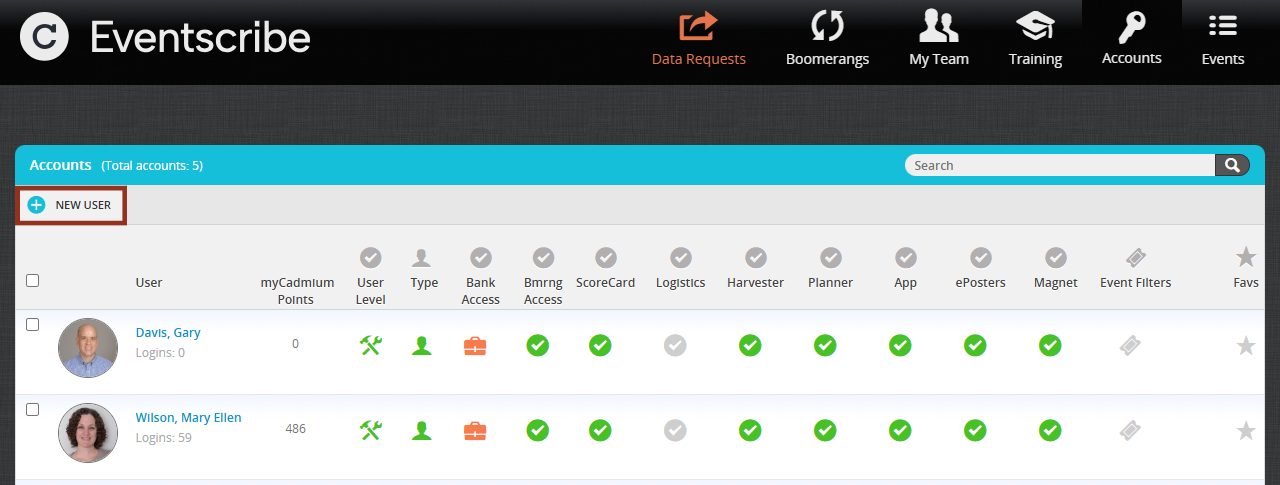
- Enter the new user's contact information on the General tab.
- Next, confirm that the address populated in the Address tab is correct and select the country and state (if applicable).
- Then select the blue ADD USER button.

- A pop-up window will appear to confirm that the admin account was successfully created.
Initial Steps to Access myCadmium Admin Account
When a new admin account is created, the user will receive an email from DoNotReply@gocadmium.com with their account credentials and a link to access the myCadmium login page. To access myCadmium for the first time and create a password, follow the steps below:
- Select the link in the email to access myCadmium.
- Follow the prompts to create a password and select the Submit button.
- A "Your password was successfully updated." confirmation message will appear.
- Enter your email address and newly created password to log in to myCadmium.
Upon initial login, the new admin user will be prompted to complete their profile by entering the required information on the General tab.
CADMIUM RECOMMENDS
While it is not required, we highly recommend that all admin users upload a profile picture, enter a professional biography on the Biography tab and select their communication preferences on the Alerts & Roles tab.
Was this article helpful?
That’s Great!
Thank you for your feedback
Sorry! We couldn't be helpful
Thank you for your feedback
Feedback sent
We appreciate your effort and will try to fix the article