- Access the Accounts Page by selecting the Accounts icon in the top navigation bar on your myCadmium dashboard.
Any myCadmium admin user, regardless of their user level can access edit their profile information and upload a photo. Users with a Pro level admin account can also edit other admin account profiles and upload photos.
To edit an admin account, follow the steps below:

- Click on the name of the admin user you want to edit.
- Select Edit Account.
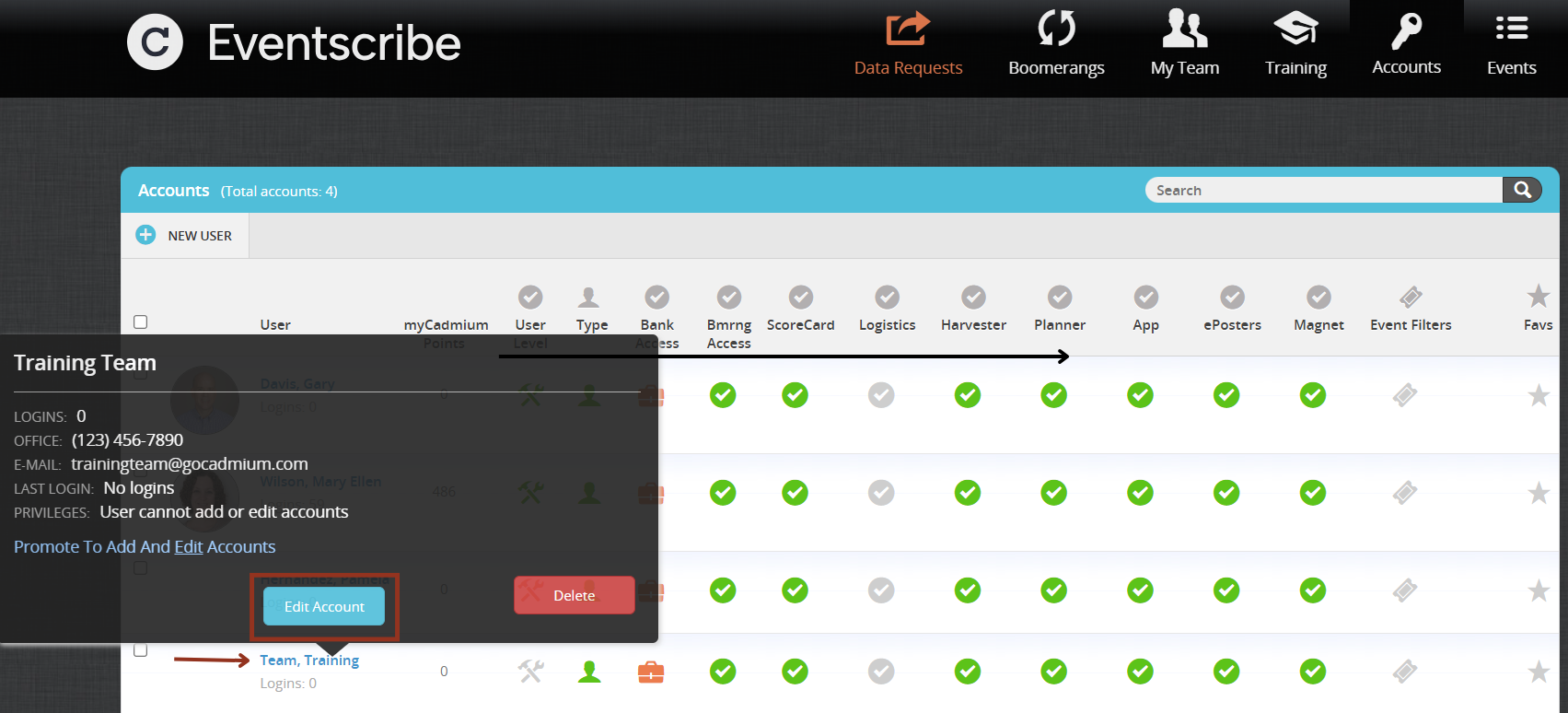
- Make the necessary changes and select Update Account.

Last modified Jan 15, 2025
Was this article helpful?
That’s Great!
Thank you for your feedback
Sorry! We couldn't be helpful
Thank you for your feedback
Feedback sent
We appreciate your effort and will try to fix the article