- Access the Accounts Page by selecting the Accounts icon in the top navigation bar on your myCadmium dashboard.
myCadmium admin accounts can be assigned one of three user levels, which help control access to specific actions when managing other admin accounts. To manage user levels, a Pro-level admin account is required.
| Icon | User Level | Permissions |
|---|---|---|
 | Basic | The Basic level is the default setting for all new admin users. This level allows the admin user to log in and access the Events page and products to which they have been given access. |
 | Standard | Standard level admin users can log in and access the Events page and products to which they have been given access. |
 | Pro | Pro-level admin users can log in and access the Events page and products to which they have been given access as well as add, edit, and delete other admin accounts, and manage account access. |
Basic and Standard User Level
To set a Basic or Standard user level for an admin account,

- Locate the admin user in the account list.
- Click on the Tools icon in the User Level column to adjust user level.

NOTE
Each time you select this icon, it will toggle the account between the Basic and Standard levels.
Pro User Level
To set a Pro user level for an admin account,
- Access the Accounts Page by selecting the Accounts icon in the top navigation bar on your myCadmium dashboard.

- Click on the name of the admin user you want to edit to display the details popup.
- Select the “Promote to Add and Edit Account” link.
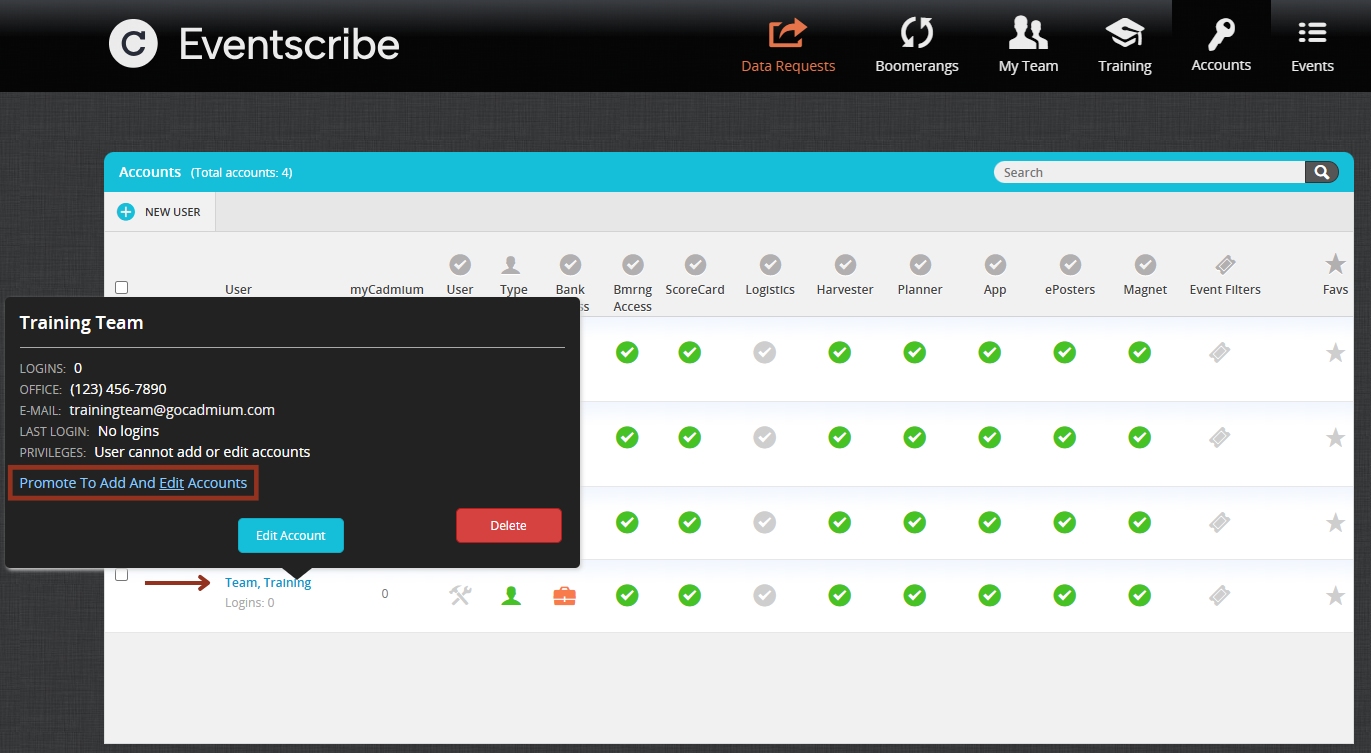
- The page will reload, and the admin user will be assigned a Pro user level.

Last modified Jan 15, 2025
Was this article helpful?
That’s Great!
Thank you for your feedback
Sorry! We couldn't be helpful
Thank you for your feedback
Feedback sent
We appreciate your effort and will try to fix the article