- Select the checkbox next to the admin user’s name/profile picture.
- Select the Edit Event Filters button at the bottom of the page.
myCadmium admin account access can be assigned specific account access to control which content users can access throughout the system. To set access levels, a Pro-level admin account is required.
| Event Access | Limit an admin user account to access a specific event. |
| Feature Access | Limit an admin user account to access only specific features. |
| Modules Access | Limit an admin user account to access specific modules within a feature. |
To modify account access, navigate to the Accounts Page by selecting the Accounts icon in the top navigation bar on your myCadmium dashboard.
Event Access
To add Event Access restrictions to an admin account,

NOTE
You can modify access for multiple admin accounts at once by selecting the admin accounts individually or by using the select-all check box.
- By default, all admin users will have access to all events. Toggle the checkmark icon to modify access to events and/or for users.
- A green checkmark icon means the user has access to that event.
- A red checkmark icon means they do not have access to that event.

NOTE
The Event access level is saved automatically upon toggling the icon.
- Use the Accounts button to navigate back to the Accounts page.

- If a user has any Event access restrictions set, the Event Filters icon will display red.
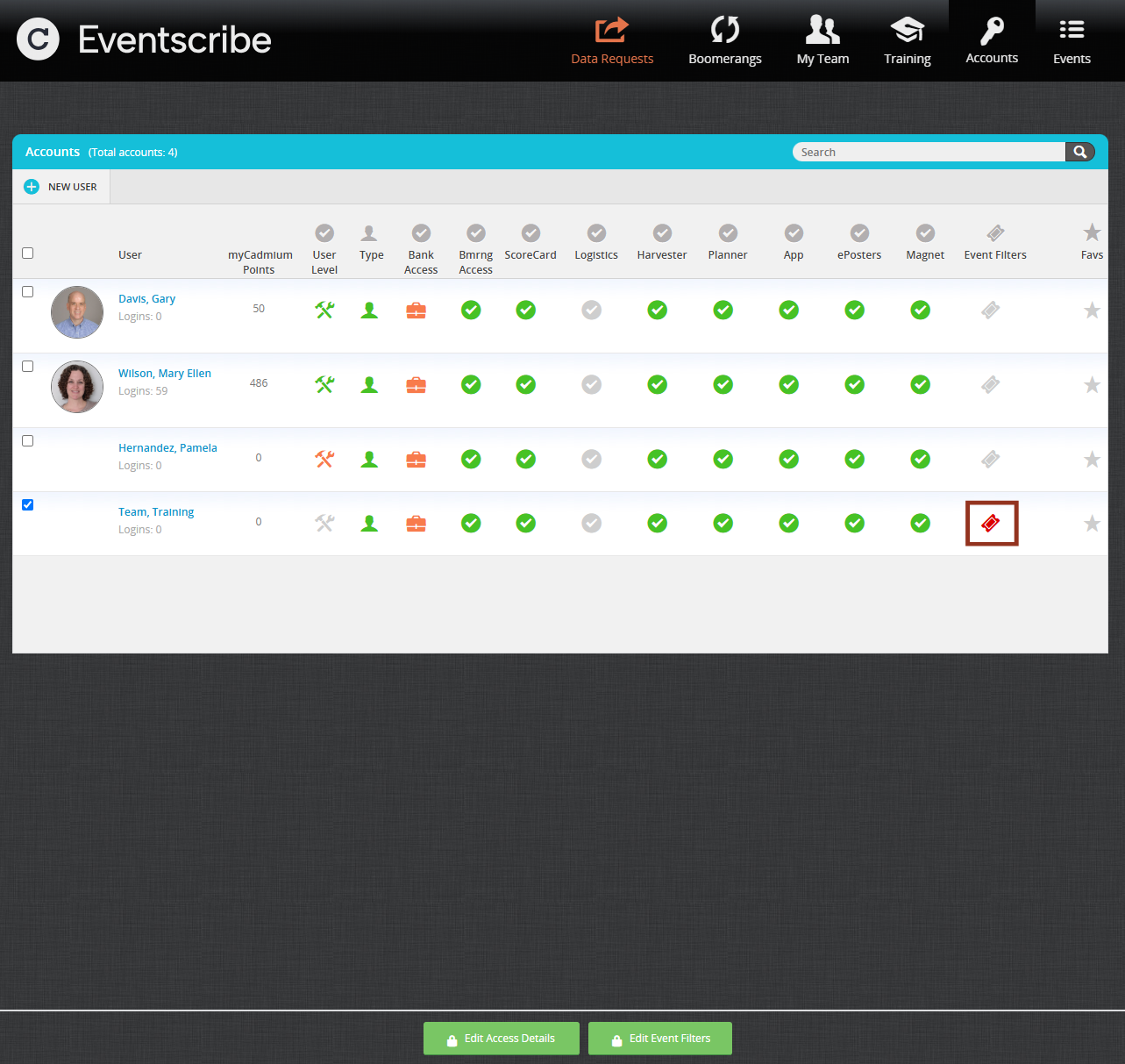
Feature Access
To add Feature Access restrictions to an admin account,
- Find the admin user on the account list
- Use the Checkmark icons in the row to limit the Feature access for the user
- A green checkmark icon means the user has access to that feature.
- A gray checkmark icon means they do not have access to that feature.

NOTE
The Feature Access level is saved automatically upon toggling the icon.
Module Access
To add Module Access restrictions to an admin account,
- Select the checkbox next to the admin user’s name/profile picture.
- Select the Edit Access Details button at the bottom of the page.

NOTE
You can modify access for multiple admin accounts at once by selecting the admin accounts individually or by using the select-all check box.
- By default, all admin users will have access to all modules. Toggle the checkmark icon to modify access for each module and/or user.
- A green checkmark icon means the user has access to that module.
- A red checkmark icon means they do not have access to that module.

NOTE
The Module access level is saved automatically upon toggling the icon.
Was this article helpful?
That’s Great!
Thank you for your feedback
Sorry! We couldn't be helpful
Thank you for your feedback
Feedback sent
We appreciate your effort and will try to fix the article