- From the Tasks page in your Education Harvester, click on the row for the Copyright/Permissions Task.
- Then, select the Edit button.
The following steps explain how to edit and activate a Copyright/Permissions Task after it has been added from the Task Index.

- In the task editor, modify the following:
- Task Title: This is the name users will see on their Task List.
- Due Date: Sets a visual (not enforced) deadline for users.
- Status: Set to Active to make the task visible to users.
- Task Order: Determines the position of the task on the Task List.

NOTE
To enforce a submission deadline, use the "Cutoff Date to Receive Data" setting further down the page. The visual Due Date turns red after passing but does not block submissions.
- Control the task availability.
- Cutoff Date: Prevents users from submitting after a specific date. For example: Set this to August 1 to block submissions after July 31.
- Lock if completed (and past due date): This allows users to complete the task until the Due Date and prevents changes after the task is marked as complete.
- Apply an optional Course Filter. This will filter the task to presentations with a specific Course Name. Course Names can be added or updated in Worksheet E (Course Name column). If you migrated data from Scorecard, this dropdown usually reflects Scorecard Submission Types.
NOTE
This filter won’t appear unless Course Names exist in the system. Contact your Project Manager if clarification is needed.
- Set Apply ONLY to First User to Yes to assign the task only to the first user on the presentation list.
- Update Email Notifications (Optional).
- Auto-Email Administrator(s): Enter one or more email addresses (separated by semicolons) to receive a notification each time the task is completed.
- Send an email when user agrees?: Enter one or more email addresses (separated by semicolons) to receive an email each time a user indicates their agreement within the Copyright/Permissions Task.
- Send an email when user disagrees?: Enter one or more email addresses (separated by semicolons) to receive an email each time a user indicates their agreement within the Copyright/Permissions Task.
- Update the Task Warning messages for both unstarted and partially completed achievements, if needed. If you are using the Copyright/Permissions Task for a different purpose, be sure to revise any default warning text that references the "copyright policy" to reflect your intended use.
- Enter the Permissions Statement text, which users will agree to (or decline). Use the Hotkeys below the text field to customize the statement to fit your event’s needs. These Hotkeys pull data from the Users worksheet and can reflect Custom Presentation Fields, if applicable. The ####PRESENTATIONINFO#### Hotkey can also be customized using the additional Hotkeys provided beneath the text field.
- Add up to ten required checkbox statements that users must agree to in order to complete the task, if desired.
- Customize both the agreement and disagreement statements, if desired.
- The agreement statement is required to save the task.
- The disagreement statement is optional.
- Edit the Agreement Button Label if desired.
- This label is required to save the task.
- To have the user to both check the agreement box and provide an electronic signature, toggle Include Signature Line? to Yes. To also require the user to enter their first and last name, toggle Require first name and last name to be part of the signature to Yes as well.
- To allow users to add comments, toggle Include Comments Box? to Yes. To require comments when a user disagrees with the Permissions Statement, toggle Require comments if the user declines agreement? to Yes as well.
- To display the user’s presentation(s) at the top of the Task, toggle Include Presentations List? to Yes. To hide the presentation date and time, toggle Omit date and time? to Yes as well.
- Filter by Role or User (Optional)
- Role Filter
- To see which roles are active, navigate to the Settings page, expand the General tab and select Role Filter.
- In the task editor, select only the roles you want the task shown to.
- Speaker Filter
- You may also assign the task to specific users by selecting names from the user list.
- Role Filter
IMPORTANT NOTE
You cannot use both the Faculty Role Filter and the Speaker Filter at the same time.
NOTE
If a task should be visible to all users, leave filters unselected.
- Finalize and Test
- Select Update Task in the upper right corner of the page to save your changes. If any required fields are missing, a warning message will appear at the top of your screen.
- Test the task by logging in as a user to ensure everything is working as expected.

- Hide the Task from Users (Optional)
- To temporarily hide a task from users, toggle the eye icon next to the task title.
- The row will turn pink, indicating it is hidden from users but still visible to administrators.
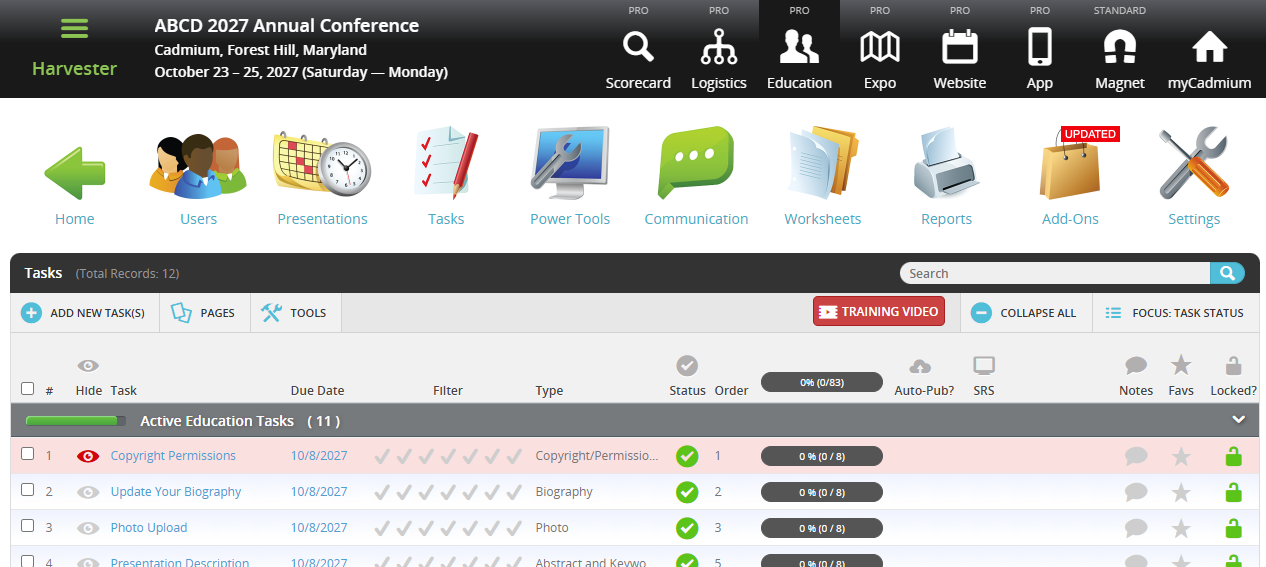
If you have questions or need any assistance, please reach out to your Project Manager.
Was this article helpful?
That’s Great!
Thank you for your feedback
Sorry! We couldn't be helpful
Thank you for your feedback
Feedback sent
We appreciate your effort and will try to fix the article