- From the Tasks page in your Education Harvester, click on the row for the Website and Mobile App Content Task.
- Then, select the Edit button.
The following steps explain how to edit and activate a Website and Mobile App Content Task after it has been added from the Task Index.

- In the task editor, modify the following:
- Task Title: This is the name users will see on their Task List.
- Due Date: Sets a visual (not enforced) deadline for users.
- Status: Set to Active to make the task visible to users.
- Task Order: Determines the position of the task on the Task List.

NOTE
To enforce a submission deadline, use the "Cutoff Date to Receive Data" setting further down the page. The visual Due Date turns red after passing but does not block submissions.
- Apply these optional filters:
- Course Filter: Filter the task to presentations with a specific Course Name. Course Names can be added or updated in Worksheet E (Course Name column). If you migrated data from Scorecard, this dropdown usually reflects Scorecard Submission Types.
NOTE
This filter won’t appear unless Course Names exist in the system. Contact your Education Harvester Project Manager if clarification is needed.
- Track Filter: Use checkboxes to filter by Track(s). Tracks can be managed in the Core Details panel of each presentation or updated via presentation-focused worksheets.
NOTE
Track filters will only display if Tracks are available. Contact your Project Manager with questions
- Build Code Filter: Filter presentations using Build Codes:
- P = Presentation
- G = General
- H = Hidden
- M = Session
NOTE
Only use Build Codes that currently exist in your Harvester. You can view them in presentation worksheets or the Core Details panel. Contact your Project Manager for assistance if needed.
- Establish a Cutoff date to receive data which will prevent users from submitting after a specific date. For example: Set this to August 1 to block submissions after July 31.
- Toggle Apply ONLY to First User to Yes to assign the task only to the first user on the presentation list.
- Adjust the Text Label on the Continue button, if desired.
- Customize the following instructional text displayed to users:
- Instructions: For users assigned to one presentation.
- Multi Presentation Instructions: For users assigned to multiple presentations.
- Add messages for task states:
- To Do Message
- Completion Message
- Task Completion Message
- Adjust the following additional User Options:
- Opt-Out Option: Let users opt out of the task (if applicable).
- Show Presentation Date/Time in task listing.
- Field Label: Enter the text will appear above the field where the user enters their information.
- In the Eventscribe Field Mapping section, choose where the collected files should appear on the Eventscribe website or app.
- If collecting MP4 video files, select Presentation Video Field (Video Button).
- To display additional content using buttons in the Presentation Pop-up footer or the Eventscribe App, use:
- Option Link Field (Other Button)
- Custom Fields (Other Button 2 or 3)
NOTE
To use Custom Fields (Other Button 2 or 3), you must first define Custom Presentation Field Labels in the Education Harvester by going to: Settings > General > Text Options
- In the Content File Type menu, select the format you will be collecting.
- The default is MP4 (Video), but you may also choose ZIP or other file formats.
- Additional format-specific settings will appear based on your selection.
- If you are using a Standard or Pro Education Harvester, and collecting closed caption files, set Collect Closed Captions Files? to Yes.
- Accepted formats: SRT (SubRip) or VTT (WebVTT)
This setting is only available when:
The Eventscribe Field Mapping is set to Presentation Video Field
The Content File Type is set to Video (.mp4)
Closed captions are enabled for your event
NOTE
The Cadmium Platform can also auto-generate captions from uploaded MP4 files if enabled. Contact your Project Manager for assistance.
- Filter by Role or User (Optional)
- Role Filter
- To see which roles are active, navigate to the Settings page, expand the General tab and select Role Filter.
- In the task editor, select only the roles you want the task shown to.
- Speaker Filter
- You may also assign the task to specific users by selecting names from the user list.
- Role Filter
IMPORTANT NOTE
You cannot use both the Faculty Role Filter and the Speaker Filter at the same time.
NOTE
If a task should be visible to all users, leave filters unselected.
- Finalize and Test
- Select Update Task in the upper right corner of the page to save your changes. If any required fields are missing, a warning message will appear at the top of your screen.
- Test the task by logging in as a user to ensure everything is working as expected.
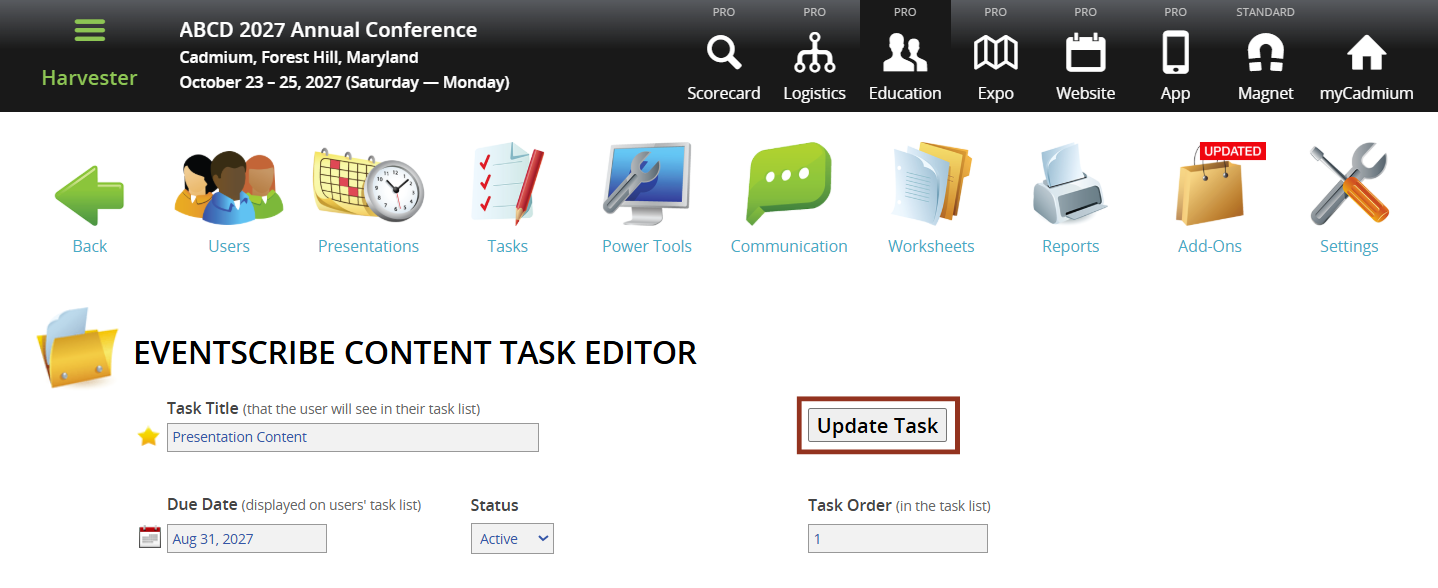
- Hide the Task from Users (Optional)
- To temporarily hide a task from users, toggle the eye icon next to the task title.
- The row will turn pink, indicating it is hidden from users but still visible to administrators.

If you have questions or need any assistance, please reach out to your Project Manager.
Was this article helpful?
That’s Great!
Thank you for your feedback
Sorry! We couldn't be helpful
Thank you for your feedback
Feedback sent
We appreciate your effort and will try to fix the article