- From the Tasks page in your Education Harvester, click on the row for the Presentation Links Task.
- Then, select the Edit button.
The following steps explain how to edit and activate a Presentation Links Task after it has been added from the Task Index.
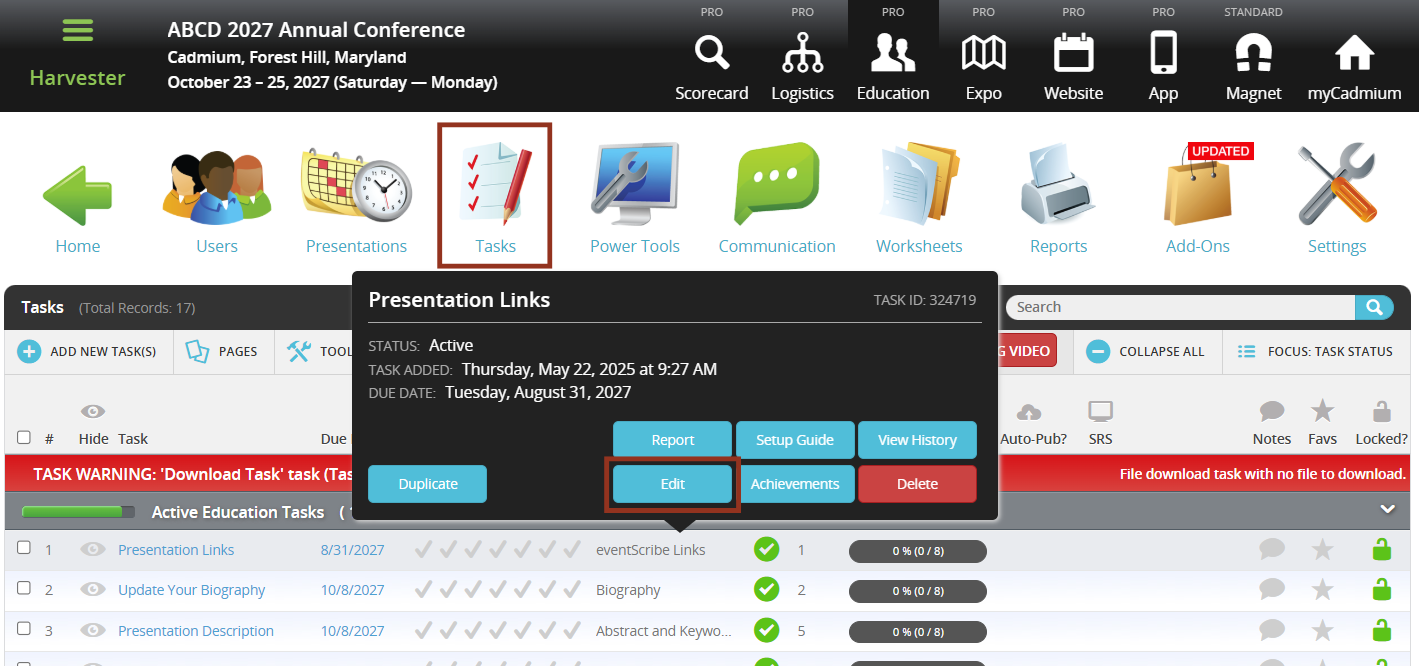
- In the task editor, modify the following:
- Task Title: This is the name users will see on their Task List.
- Due Date: Sets a visual (not enforced) deadline for users.
- Status: Set to Active to make the task visible to users.
- Task Order: Determines the position of the task on the Task List.
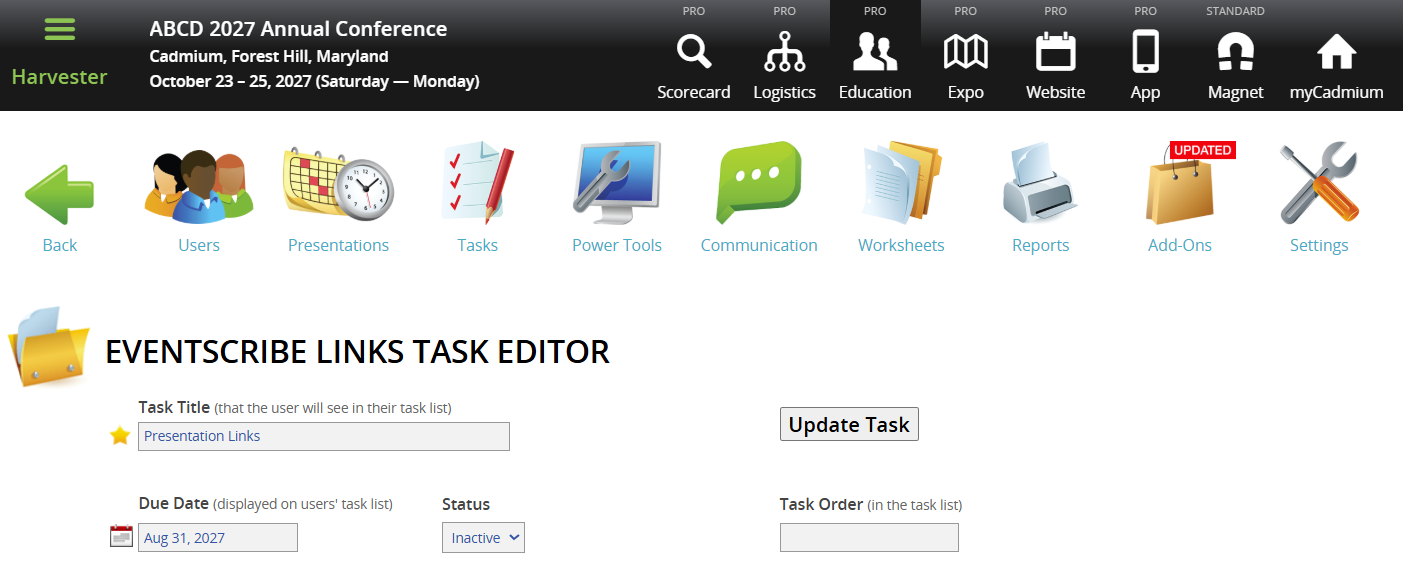
NOTE
To enforce a submission deadline, use the "Cutoff Date to Receive Data" setting further down the page. The visual Due Date turns red after passing but does not block submissions.
- Apply these optional filters:
- Course Filter: Filter the task to presentations with a specific Course Name. Course Names can be added or updated in Worksheet E (Course Name column). If you migrated data from Scorecard, this dropdown usually reflects Scorecard Submission Types.
NOTE
This filter won’t appear unless Course Names exist in the system. Contact your Education Harvester Project Manager if clarification is needed.
- Track Filter: Use checkboxes to filter by Track(s). Tracks can be managed in the Core Details panel of each presentation or updated via presentation-focused worksheets.
NOTE
Track filters will only display if Tracks are available. Contact your Project Manager with questions
- Build Code Filter: Filter presentations using Build Codes:
- P = Presentation
- G = General
- H = Hidden
- M = Session
NOTE
Only use Build Codes that currently exist in your Harvester. You can view them in presentation worksheets or the Core Details panel. Contact your Project Manager for assistance if needed.
- Enter a Cutoff Date to prevents users from submitting after a specific date. For example: Set this to August 1 to block submissions after July 31.
- To assign the task to only the first user listed on the presentation, toggle the Apply ONLY to First User to Yes.
- Adjust the Text Label on the Continue button, if desired.
- Customize the following instructional text displayed to users:
- Instructions: For users assigned to one presentation.
- Multi Presentation Instructions: For users assigned to multiple presentations.
- Add User-Facing Messages
- Completion Message: Enter a message (Limit: 100 characters) that will appear next to presentations that have been marked as complete within the task.
- To-Do Message: Enter a message that will appear next to presentations that still need to be completed.
Limit: 100 characters.
Task Completion Message: Enter a message that will display when a user returns to the task after completing it.
Choose whether to include the presentation’s date and time in its listing within the task. If enabled, the date and time will appear below the presentation title.
Enter a label to display above the field where users will enter or upload their content. The default label is Presentation Video, but you can customize this to better reflect the content being collected (e.g., "Demo Video" or "Session Recording").
Select which presentation-level field this task should update. For example, if you are collecting presentation videos, map the task to the Presentation Video field.
Choose whether users should paste a URL (input field) or upload a file (upload field).
If you select input field, users will enter a direct link (e.g., to a hosted .mp4 file).
If you select upload field, users will upload the video file directly.
NOTE
If you require the .mp4 format and use an input field, all URLs must end in .mp4. This may limit users from linking to streaming services or external platforms that don’t use direct file links.
- Under Presentation Field Instructions, enter clear instructions for the user on how to complete the field. Specify whether they should upload a file or paste a URL, and include any file size limits or other relevant restrictions.
- Decide if this field should be required. If required, users will not be able to mark the task as complete until this field is filled out.
- Choose whether to display Cadmium’s optional instructional PDF, which provides guidance on how to record a presentation video by toggling the dropdown under Show Helpful Information for Recording Videos.
- Decide whether uploaded files must be in .mp4 format.
NOTE
If you require .mp4 files and are using an input field, users must provide a direct URL ending in .mp4. This will prevent links to general video hosting platforms or streaming pages.
- Filter by Role or User (Optional)
- Role Filter
- To see which roles are active, navigate to the Settings page, expand the General tab and select Role Filter.
- In the task editor, select only the roles you want the task shown to.
- Speaker Filter
- You may also assign the task to specific users by selecting names from the user list.
IMPORTANT NOTE
You cannot use both the Faculty Role Filter and the Speaker Filter at the same time.
NOTE
If a task should be visible to all users, leave filters unselected.
- Finalize and Test
- Select Update Task in the upper right corner of the page to save your changes. If any required fields are missing, a warning message will appear at the top of your screen.
- Test the task by logging in as a user to ensure everything is working as expected.

- Hide the Task from Users (Optional)
- To temporarily hide a task from users, toggle the eye icon next to the task title.
- The row will turn pink, indicating it is hidden from users but still visible to administrators.

If you have questions or need any assistance, please reach out to your Project Manager.
Was this article helpful?
That’s Great!
Thank you for your feedback
Sorry! We couldn't be helpful
Thank you for your feedback
Feedback sent
We appreciate your effort and will try to fix the article