- If it is your first time using the Lead Capture Mobile App, you will be directed immediately to the Enter Activation Code screen.
- Enter the activation code and select Activate License.
- The license will be activated to your user account.
LIMITED RELEASE
Lead Capture is available to only certain customers at this time. If you are a Cadmium customer interested in using Lead Capture, please engage with your Account Manager or Project Manager to determine feasibility. If you are an exhibitor, contact your event organizer to determine the Lead Capture options for your event.
To access the Lead Capture Mobile App for an event, users must activate a license using a unique activation code provided by the exhibitor booth admin.
Download the Mobile App
The Lead Capture Mobile App is separate from the attendee mobile app. Search "Eventscribe Lead Capture" in the Apple App Store or Google Play Store.
Log In
To log in to the Lead Capture Mobile App, you must first create an account or log in with an existing account via Cadmium's Identity Management System. Please read this article for more information.
Activate a License
To activate a license, go to the Enter Activation Code screen.
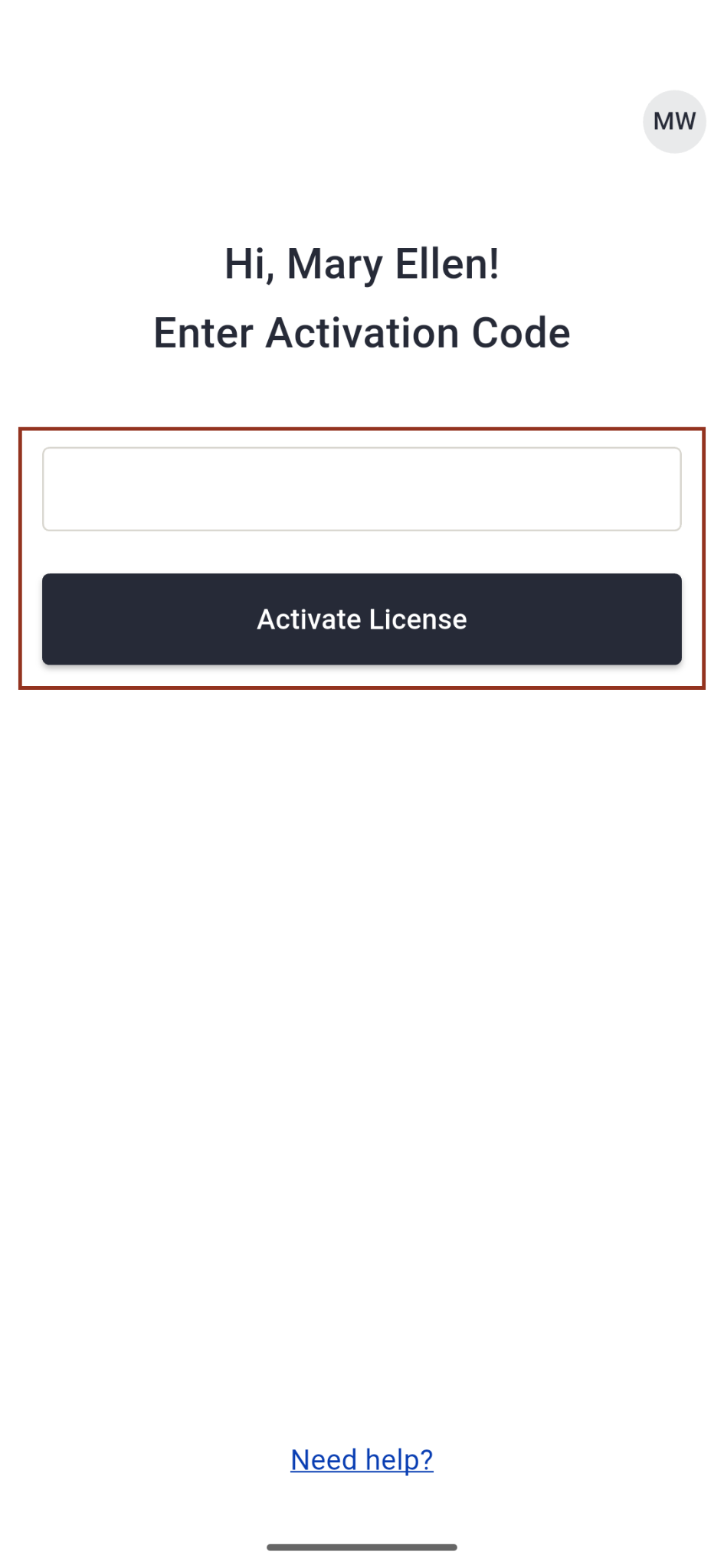
- If you have previously used the app and activated a license, you will be taken to the license selection screen. From there, you can tap the link labeled Enter an Activation Code.
- Enter the activation code and select Activate License.
- The license will be activated to your user account.
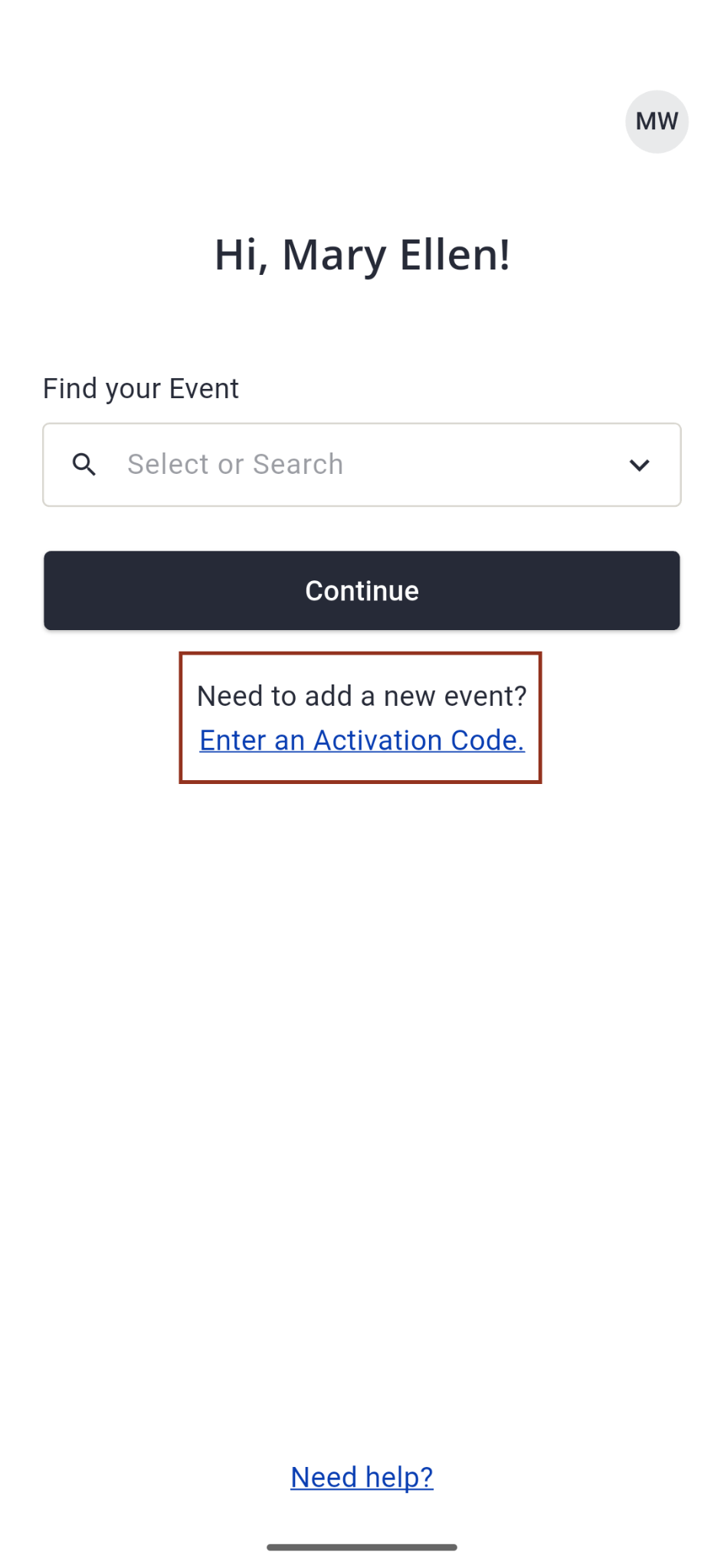
Please be aware of these important details about licenses:
- The exhibitor Booth Admin will be given a single activation code per booth that can be used on multiple devices up to the total number of licenses purchased.
- Once a license has been activated, it is associated to the user logged in to the device and cannot be canceled or transferred.
- Each device must be associated with a unique user account.
For example: Your booth’s activation code is ABC123. Three (3) licenses were purchased so it can be used on up to three (3) devices.
- Device #1 - Log in with a unique user account (e.g. Bob Smith - bobsmith@example.com) and use code ABC123 >>> License #1 has been activated and is associated with Bob Smith’s account. Leads will be listed in the report as being scanned by Bob Smith.
- Device #2 - Log in with a unique user account (e.g. Sara Andrews - sandrews@example.com) and use code ABC123 >>> License #2 has been activated and is associated with Sara Andrew's account. Leads will be listed in the report as being scanned by Sara Andrews.
- Device #3 - Log in with a unique user account (e.g. Jane Doe - janedoe@example.com) and use code ABC123 >>> License #3 has been activated and is associated with Jane Doe’s account. Leads will be listed in the report as being scanned by Jane Doe.
IMPORTANT NOTE
Each license can only be used on one device at a time. If you use the same license on multiple devices, you will overwrite your own data. Keep your device charged and regularly go online so your leads are synchronized to the cloud. Should you need to switch devices, ensure your leads are fully synchronized on the original device before doing so.
Offline Mode & Your Data
Offline leads are stored locally and sync automatically when online, but unsynced data can be lost or overwritten if you log out, delete the app, switch devices, or use the same license on multiple devices.
Carefully review the 'Offline Mode & Your Data' screen. Once you've finished, check the box to confirm you’ve read and understood the message. For more details about offline mode, read this article.
Was this article helpful?
That’s Great!
Thank you for your feedback
Sorry! We couldn't be helpful
Thank you for your feedback
Feedback sent
We appreciate your effort and will try to fix the article