- Navigate to the Reports module in your Scorecard application.
- Locate and select the Reports Beta button on the Reports page.
- This will launch the Report Builder in a new tab.
IMPORTANT NOTE
Cadmium's Report Builder is currently available within Scorecard.
Cadmium’s Report Builder includes flexible export options designed to support your organization’s reporting and analysis needs. You can export reports to share data with others, conduct further analysis, or use your data outside of the Report Builder platform.
Export Formats
From the export screen, there are several options to download your data in the format that best fits your needs:
- CSV: A simple, widely compatible format ideal for basic data use and import into many applications.
- Excel: A familiar spreadsheet format that supports advanced features like formulas, formatting, and data manipulation.
- JSON: A structured data format commonly used for integrating with other software or technical workflows.
Export Views
To provide more control over your data, Cadmium's Report Builder offers two export styles:
- Flat View: This option reduces the number of columns by grouping related data together, making the file easier to read and analyze when you want a concise overview.
- Expanded View: This option separates every available data field into its own column, providing the most detailed and comprehensive dataset possible.
To export a report, follow the steps below:

- The Report Builder includes three tabs:
- All Reports
- Stock
- Custom

- There are two options for exporting a report:
- From the Report List
- Select the quick menu (︙) next to the report you want to copy and select Export.
- Choose your export format: Excel, CSV, or JSON
- Then choose your export view: Flat or Expanded
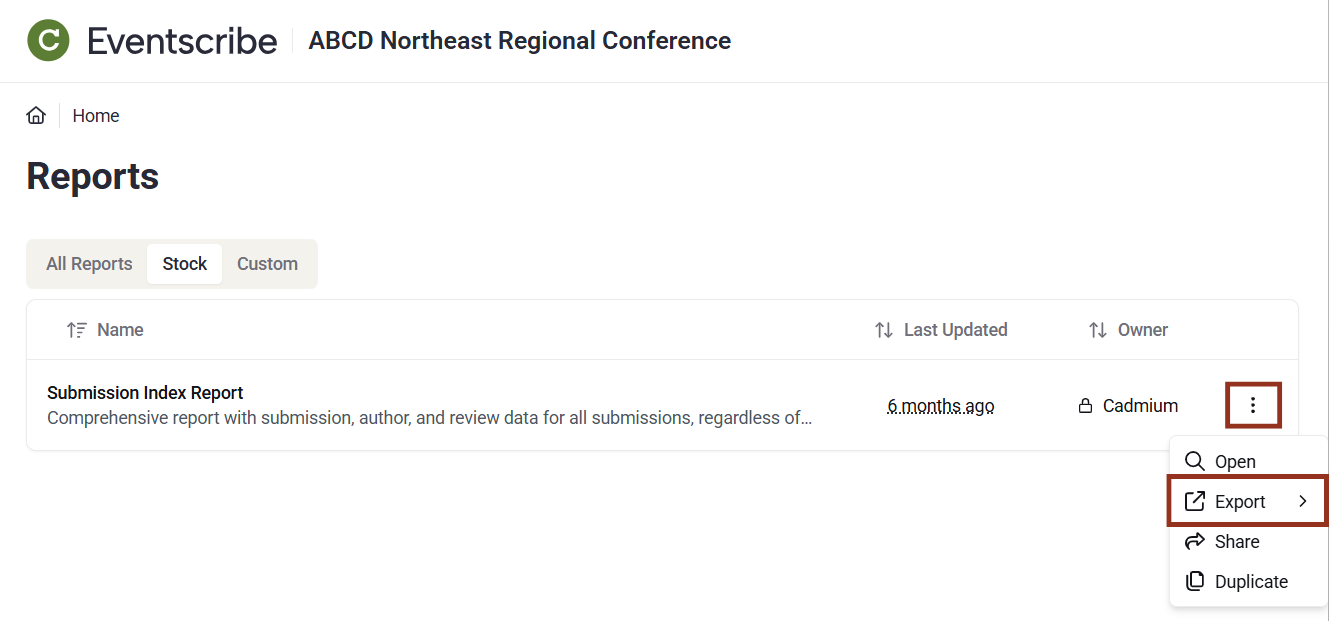
- From Inside the Report
- Select the report title to open it. Then, select the Export button at the top of the screen.
- Choose your export format: Excel, CSV, or JSON
- Then choose your export view: Flat or Expanded

- The exported report file will be downloaded in the default downloads directory on your device.
Was this article helpful?
That’s Great!
Thank you for your feedback
Sorry! We couldn't be helpful
Thank you for your feedback
Feedback sent
We appreciate your effort and will try to fix the article