Once all functions have been created within Logistics, you can begin assigning presentations and sessions to functions. Functions may be created using the Drag & Drop Calendar Power Tool or the Mass Create Functions tool. The Presentation Scheduler Power Tool uses a step-by-step interface allowing you to quickly assign presentations located in the Education Harvester to Functions.
Before using the tool, first decide if you are scheduling on a presentation or session basis. If assigning 1-1 presentations, this means that each presentation will receive its' own function.
If you are assigning sessions, the session name ("M" build code) and all presentations assigned to the session will be scheduled within ONE function.
NOTE
If you have individual 1-1 presentations AND sessions, the tool must be used two separate times.
Schedule Individual 1-1 Presentations
Navigate to the Presentation Scheduler Power Tool by selecting the "Power Tools" icon at the top center of the page. Within the Schedule Tools bucket, select the "Presentation Scheduler" icon (Fig. 1).
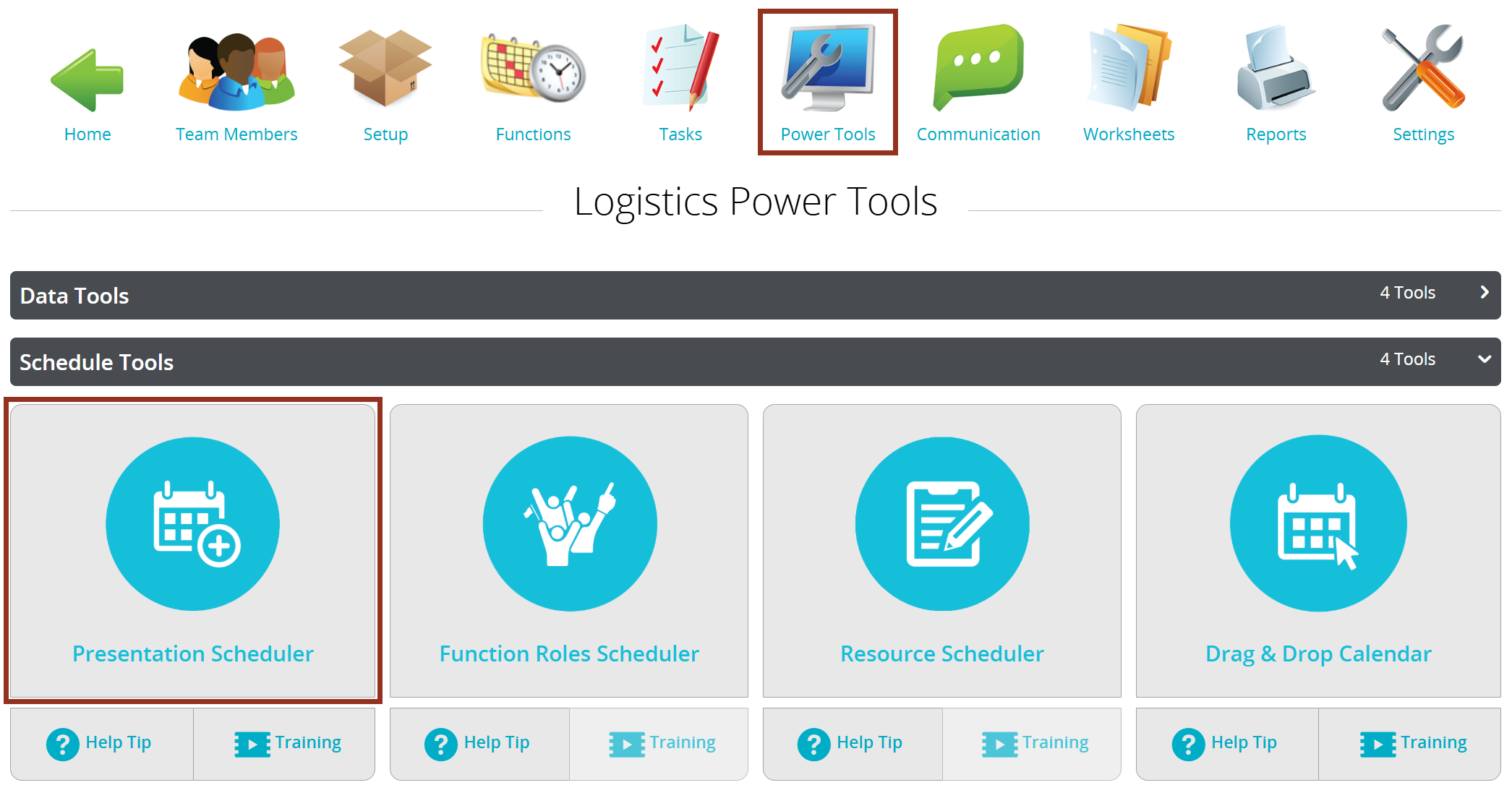
Fig. 1 - Presentation Scheduler Power Tool.
Step 1 - Select Presentations
On Step 1, you will see a list of presentations in the Education Harvester that have NOT been scheduled in Logistics. By default, presentations will be bucketed by Presentation Type. Choose the appropriate focus that will help you select the presentations.
Select the check box to left of the Presentation ID or use the select all check box to select multiple presentations at once. Then, select the blue "Continue to Step 2" button (Fig. 2).

Fig. 2 - Step 1 - Select Presentations
Step 2 - Select Functions
On Step 2, you will see a list of all functions that are currently within Logistics.
Choose a new focus from the drop-down menu to help you select the appropriate functions. Select functions by selecting the check box next to the function date or use the select all check box to select multiple functions at once. Then, select the blue "Continue to Step 3" button (Fig. 3).

Fig. 3 - Step 2 - Select Functions.
Step 3 - Configure Settings
On Step 3, choose "Schedule 1 presentation per function" from the drop-down menu for question one. As a reminder, this means that a function will be assigned one presentation. Then, select the scheduling method.
1. Match Function Type
For question two, if your presentations do NOT have rooms, dates, and times, select "Match function type." This means that the presentation will be assigned the function’s room, date, and times. Question three will then appear with a new drop down menu. Choose the presentation field to match function type. Then, select the blue "Continue to Step 4" button (Fig. 4).
NOTE
The Function Type and the presentation field must be an EXACT match.

Fig. 4 - Step 3 - Configure Settings.
2. Match Function Date, Start Time, End Time and/or Room
For question two, there are two different scenarios.
If your presentations have dates and times, select "Match function date, start time, and end time." This means that the Presentation Scheduler will schedule the first presentation that has a matching date and times to a previously existing Function. The presentation will receive the room that has been assigned to the Function.
If your presentations have dates, times, AND rooms, select "Match function date, start time, end time, and room." This means that a presentation will only be assigned to a Function with the exact same scheduling data.
Then, select the blue "Continue to Step 4" button.

Fig. 5 - Step 3 - Configure Settings.
Step 4 - Review & Schedule
On Step 4, you will see a summary of the presentations that will be assigned to functions. As a reminder, the Presentations Scheduler checks for room, date, time, and speaker conflicts. After you confirm the schedule, select the blue "Save & Schedule" button (Fig. 6).
NOTE
If conflicts were detected, a red box will appear, indicating the number of presentations and functions that were not matched, shown in the second screenshot below.

Fig. 6 - Step 4- Review & Schedule.
The next page will display a success message indicating the number of presentations that have been assigned to functions. At this point, you can choose to schedule more presentations, email the report, or view the functions (Fig. 7).

Fig. 7 - Confirmation.
Was this article helpful?
That’s Great!
Thank you for your feedback
Sorry! We couldn't be helpful
Thank you for your feedback
Feedback sent
We appreciate your effort and will try to fix the article