- Navigate to the Worksheets page in Education Harvester.
To assign reviews using Review Groups, you will first need to define the groups using the Review Assignments Worksheet.
Define Review Groups
To define the groups using the Review Assignment Info Worksheet, follow these steps:
Access Worksheet K (Review Assignment Info)
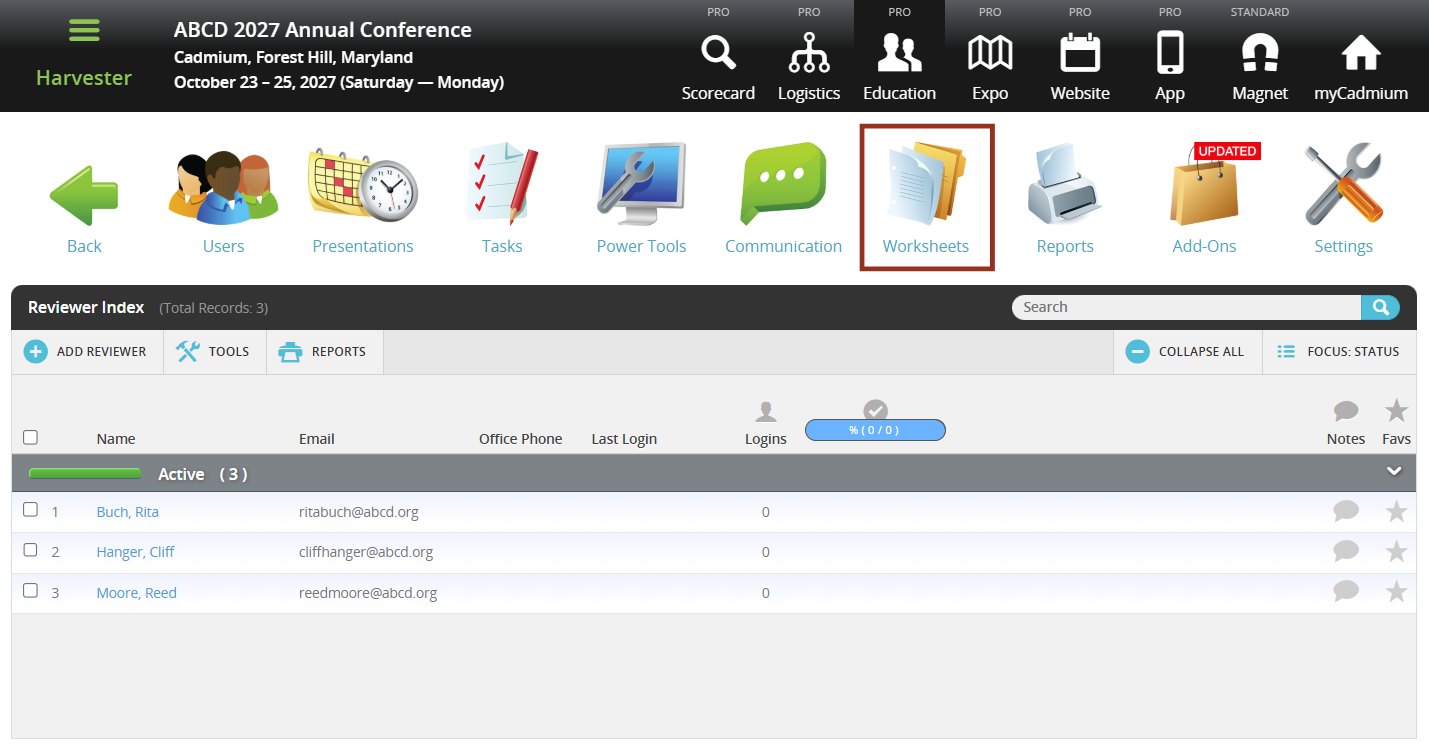
- On the Worksheets page, use the search bar to look up “review assignment.”
- Locate Worksheet K (Review Assignment Info) and click the row for the worksheet.
- Select the Run Worksheet button.

Add Group Names to Worksheet
Within the worksheet, you’ll see all presentations associated with your event. Columns will include Presentation ID, Submission ID, Review Group, Track Name, Course Name, and Final Decision.
- Determine how you want to group the presentations and enter a group name into the Review Group column for each applicable row.
- When the cell turns green, the entry has been saved in the system.
- Once all review groups have been assigned, return to the Review Module by selecting the Worksheet List button.

This worksheet can be duplicated as needed, and you can add or remove columns to help organize the presentations for assignment. It can also be exported to a spreadsheet for easier reference when assigning reviews within individual reviewer profiles.
NOTE
Review assignments cannot be imported.
Assign Reviews by Review Groups
To assign reviews by review groups, return to the Reviewer Index by selecting the Add-ons icon and then Reviews and follow the steps below:
- From the Reviewer Index, click on the row of the reviewer who should receive the group of assignments.
- Select the Edit button.

- Locate the Review Group dropdown menu on the reviewer’s profile page.
- Select the group name corresponding to the presentations that should be assigned.
- Once selected, the associated presentations will appear in the Review Assignments section at the bottom of the page.
- Select Update Data button to save your changes.
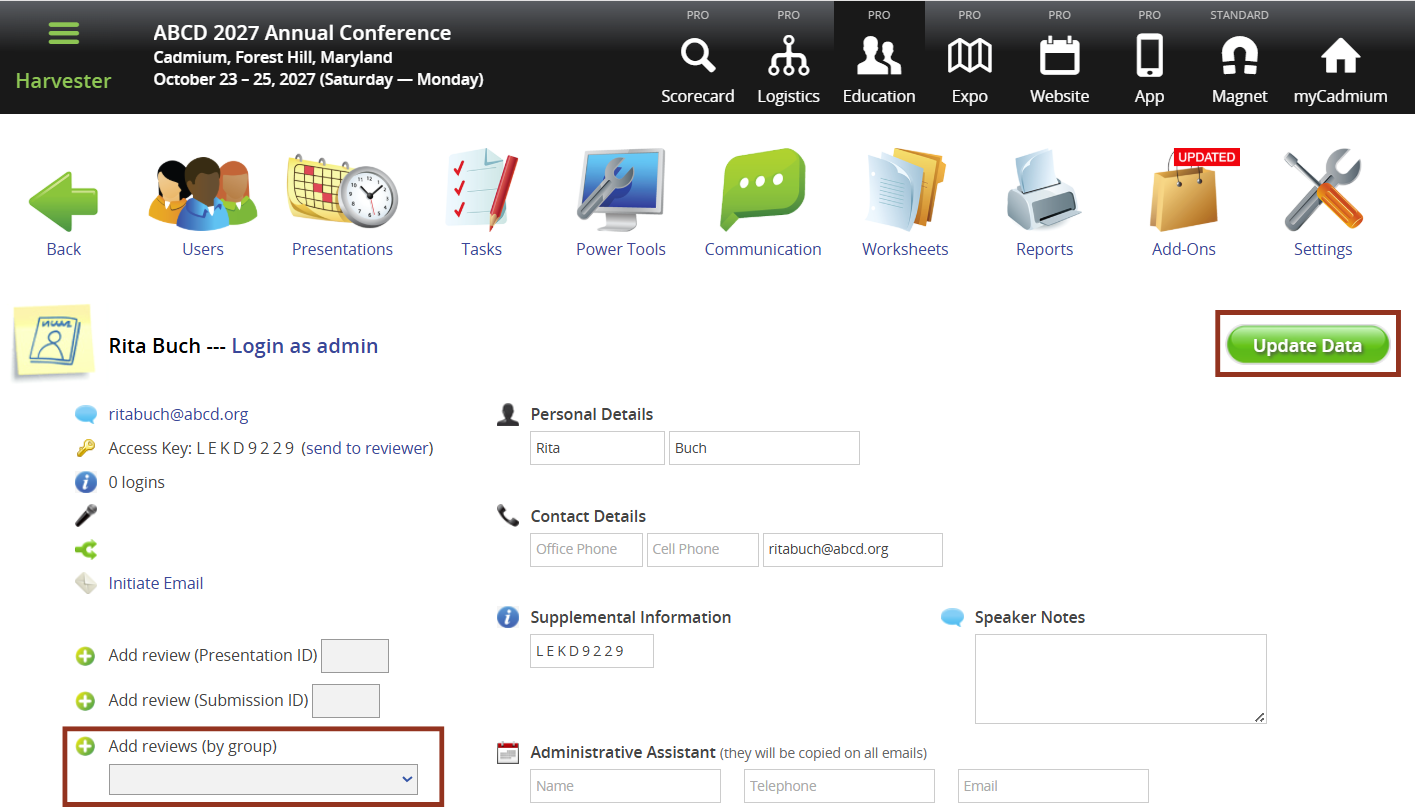
IMPORTANT NOTE
To complete the assignment process, the associated Review Task must be updated to reflect the new or modified list of assigned presentations. This step must be completed any time review assignments are added or changed.
Was this article helpful?
That’s Great!
Thank you for your feedback
Sorry! We couldn't be helpful
Thank you for your feedback
Feedback sent
We appreciate your effort and will try to fix the article