- From the Education Harvester administrative dashboard, select the Add-Ons icon.
- Then, select the tile labeled Reviews.
The Review Module in Education Harvester is designed to facilitate peer review of presentation materials based on criteria set by the administrator.
To access the Review Module, follow these steps:

Reviewer Index Overview
Once you access the Review Module, you'll land on the Reviewer Index page. This page displays a list of all reviewers currently added to the system.
For each reviewer, you'll see:
- Name
- Email address
- Phone number
- Last login date
- Total number of logins
- A progress bar showing how many reviews they’ve completed
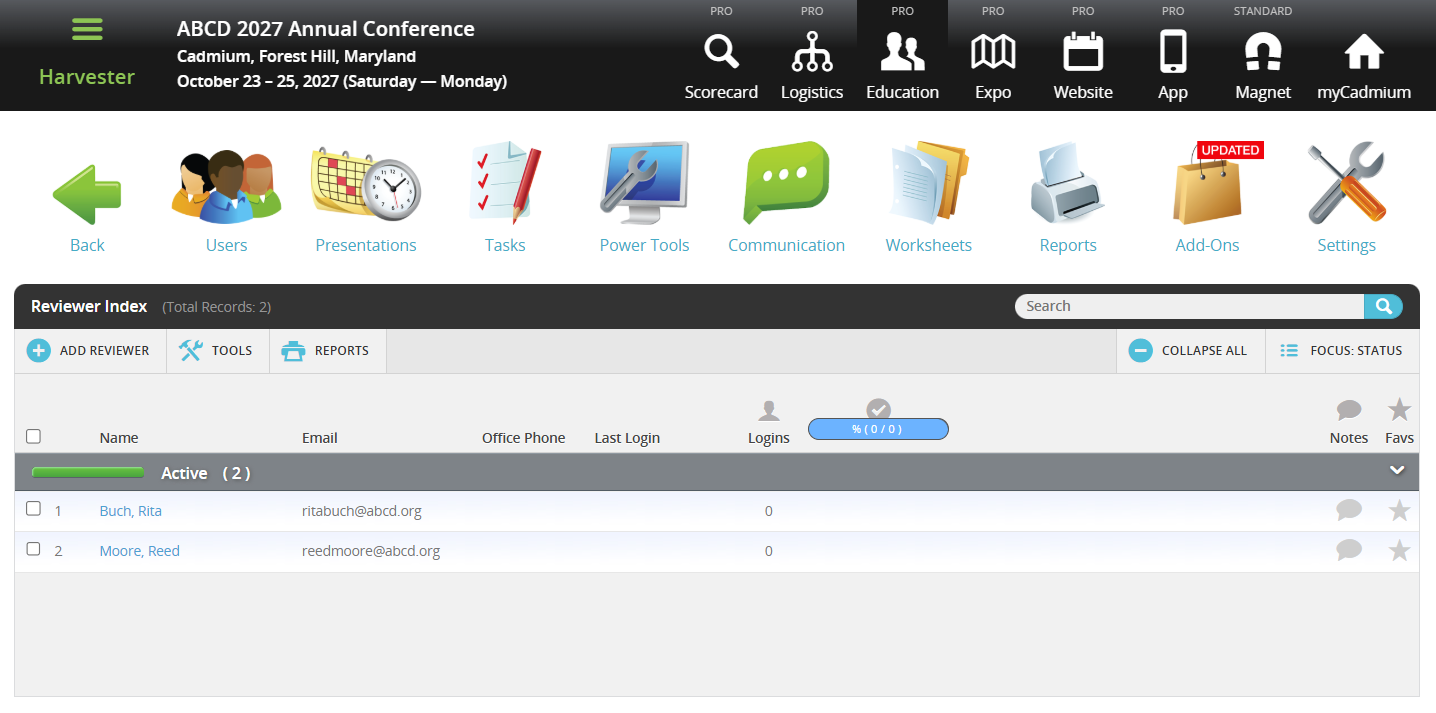
By default, reviewers are grouped by status. To change the grouping:
- Click the FOCUS: STATUS button.
- Choose a different focus option from the dropdown menu to adjust the reviewer display.

Notes and Favorites
You can add notes or mark a reviewer as a favorite using the icons to the right of their name:
- Notes: Click the speech bubble icon to leave a note. Once a note has been added, the icon will turn blue.
- Favorites: Click the star icon to favorite a reviewer. The icon will turn yellow when selected.
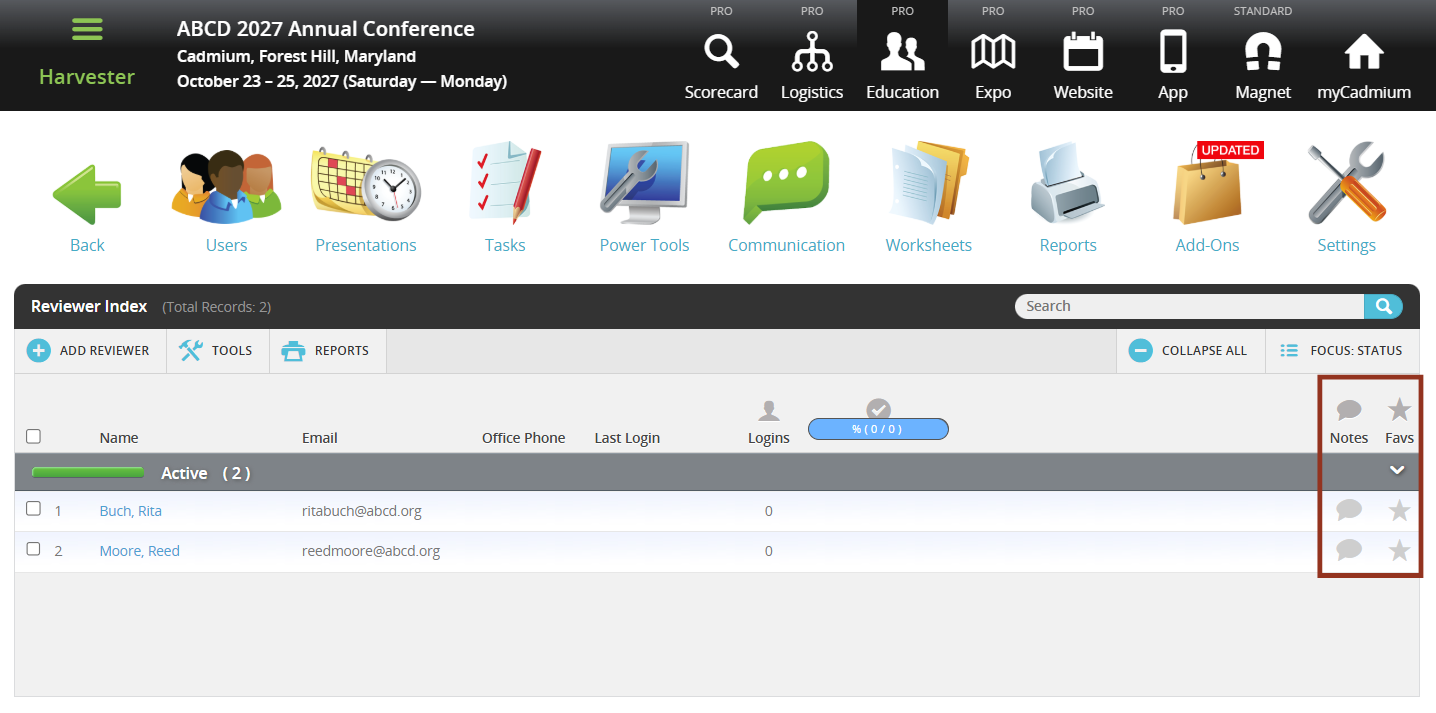
Was this article helpful?
That’s Great!
Thank you for your feedback
Sorry! We couldn't be helpful
Thank you for your feedback
Feedback sent
We appreciate your effort and will try to fix the article