- On the Reviewer Index page, click the ADD REVIEWER button.
Reviewers, like speakers in Education Harvester, are added to the system using a unique access key and receive a customized login link sent from the Communication Module.
NOTE
Every reviewer must have a valid email address to access the Review Module. Reviewers may also hold a role within the event, and the same email address can be used for both a speaker and reviewer account.
Adding Reviewers
There are two methods for adding reviewers to the Review Module:
Reviewer Import Spreadsheet
If you have more than 15–20 reviewers, we recommend submitting a Reviewer Import Spreadsheet via Boomerang. Your spreadsheet should include three separate columns:
- First Name
- Last Name
- Email Address
CADMIUM RECOMMENDS
Reach out to your Project Manager for the correct import template and guidance on submission.
Manual Entry
If you have fewer than 15 reviewers, you can manually add them by following the steps below:
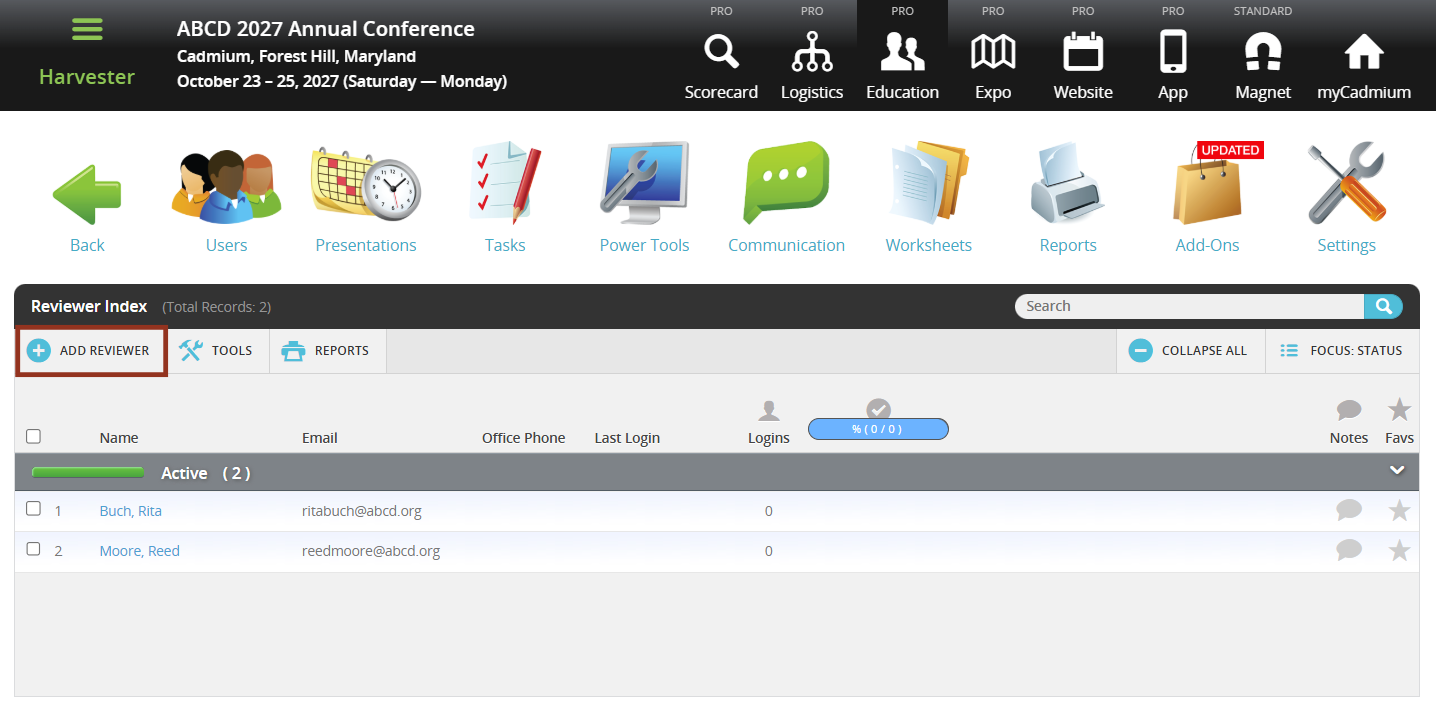
- Enter the First Name, Last Name, and Email Address of the reviewer.
- Select the blue ADD REVIEWER button to save the new reviewer.
- A confirmation message will appear on the Reviewer Index page to confirm the reviewer has been added successfully.
- Repeat these steps to continue adding additional reviewers until your full list is complete.
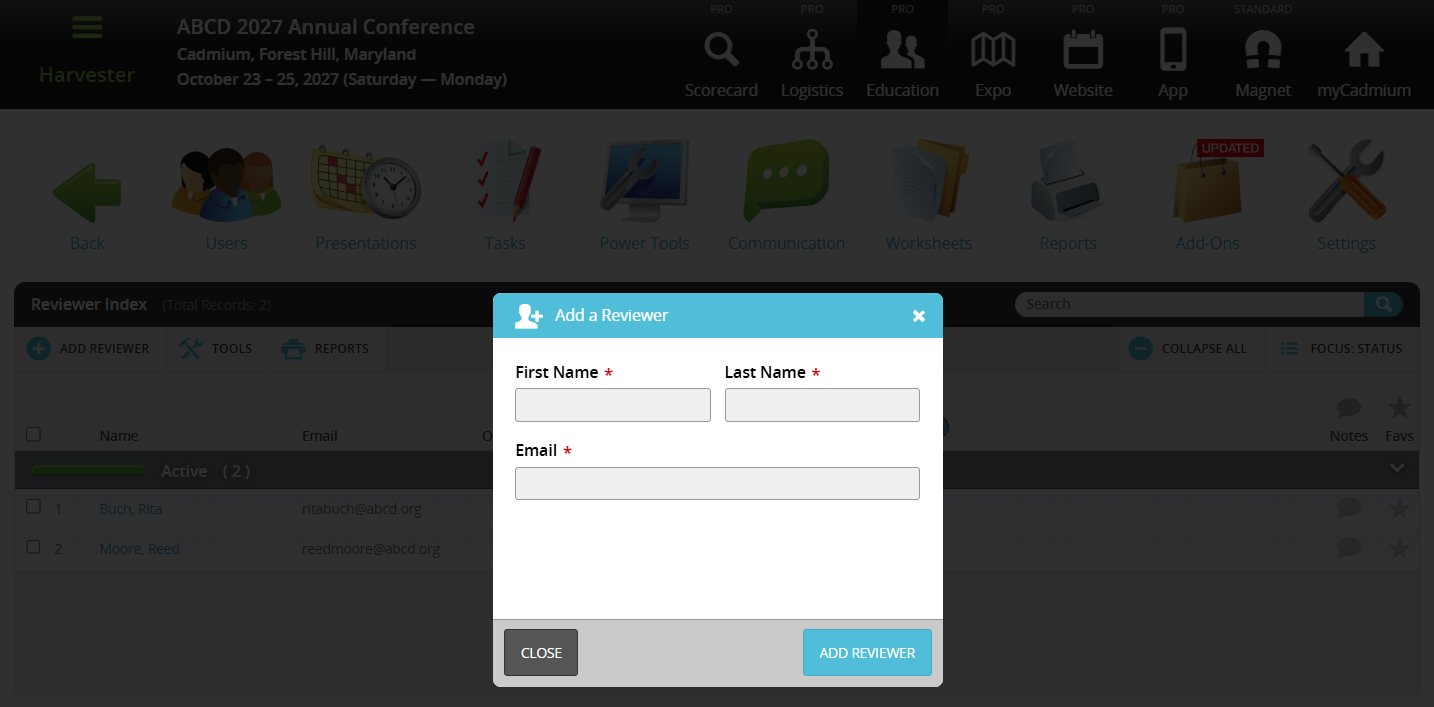
Was this article helpful?
That’s Great!
Thank you for your feedback
Sorry! We couldn't be helpful
Thank you for your feedback
Feedback sent
We appreciate your effort and will try to fix the article