- Select the Tasks icon in the main navigation bar.
- Locate the Reviewer-Uploads Task.
- Select the Report button.
The Education Harvester includes several built-in reports to help you manage and monitor the review process.
- Review Task Report
- Review Module Reports
- Reviewer Index
- Assignments
- Recusals
The Review Task Report is accessed through the Tasks Module, while the Review Module Reports are available directly on the main Review Module page. Each report is described below.
Review Task Report
The Review Task Report summarizes the review activity and content collected through the Reviewer-Uploads Task. It displays:
- Reviewer responses to each review question
- Reviewer comments
- Final recommendations
- Reviewer-specific progress
This is the most frequently used report for evaluating the overall status of the review process.
To run the Review Task Report:

- On the report page, you will see a list of all presentations assigned to reviewers along with their corresponding review data.
- To export the report to Excel, select the View in Excel link in the upper-left corner of the page.
Review Module Reports
Three additional reports are available from the Review Module.
Reviewer Index
Generates a report by reviewer name. It lists assigned presentations (by Presentation ID and Submission ID) along with progress statistics.
Assignments
Generates a report by presentation. It displays each presentation's ID, title, assigned reviewers, and related stats.
Recusals
Shows all instances where a reviewer has recused themselves from a presentation, along with presentation details.
To access these reports:
- Navigate to the Review Module by selecting the Reviews tile on the Add-Ons page.
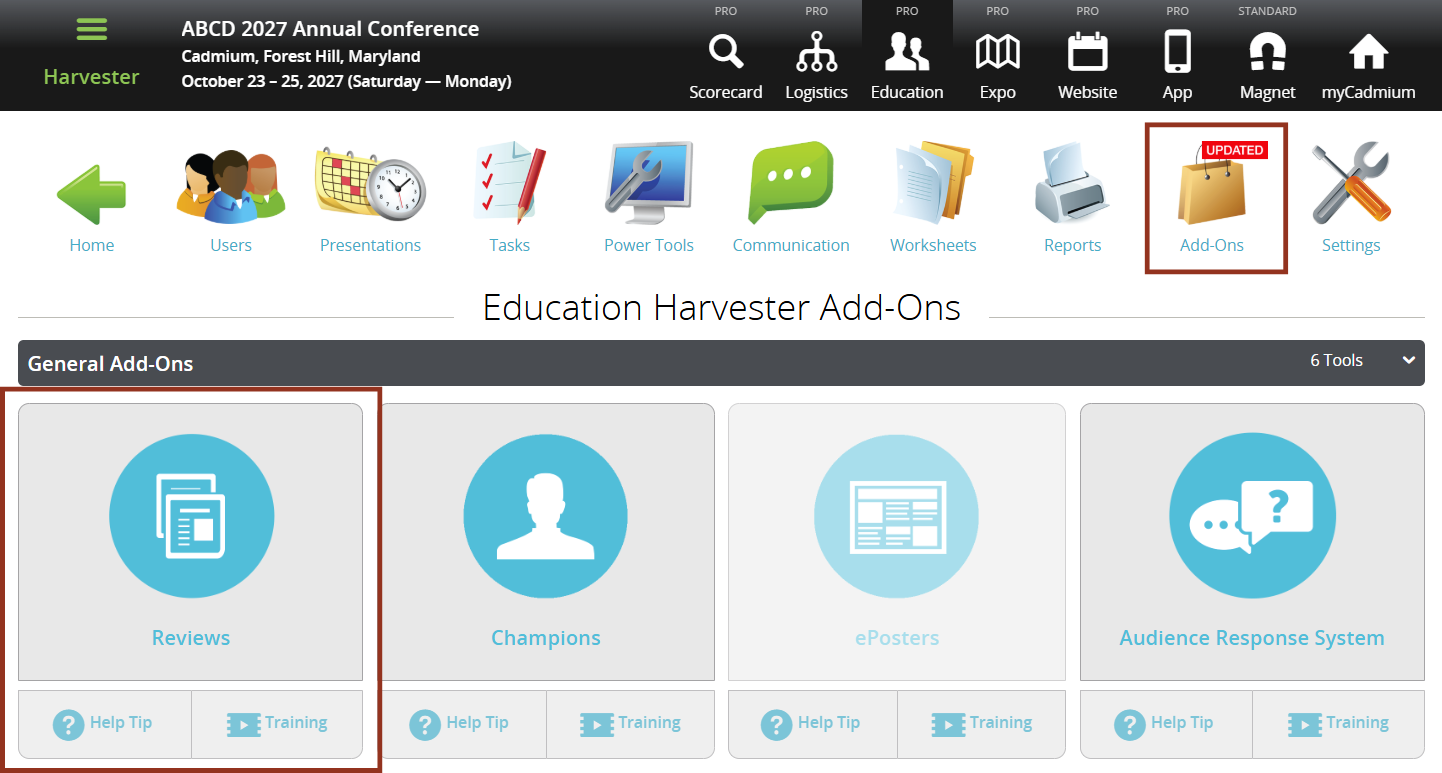
- Select the Reports button.
- Select the desired report from the dropdown menu.

Was this article helpful?
That’s Great!
Thank you for your feedback
Sorry! We couldn't be helpful
Thank you for your feedback
Feedback sent
We appreciate your effort and will try to fix the article