- Select Presentations on the Education Harvester dashboard.
- Click the Add button and then select Single Presentation to create a test presentation.
Once all tasks have been configured to your specifications, it’s important to thoroughly test your Education Harvester to ensure the end-user experience aligns with your goals. Follow the steps below to complete testing.
Add a Test Presentation and User
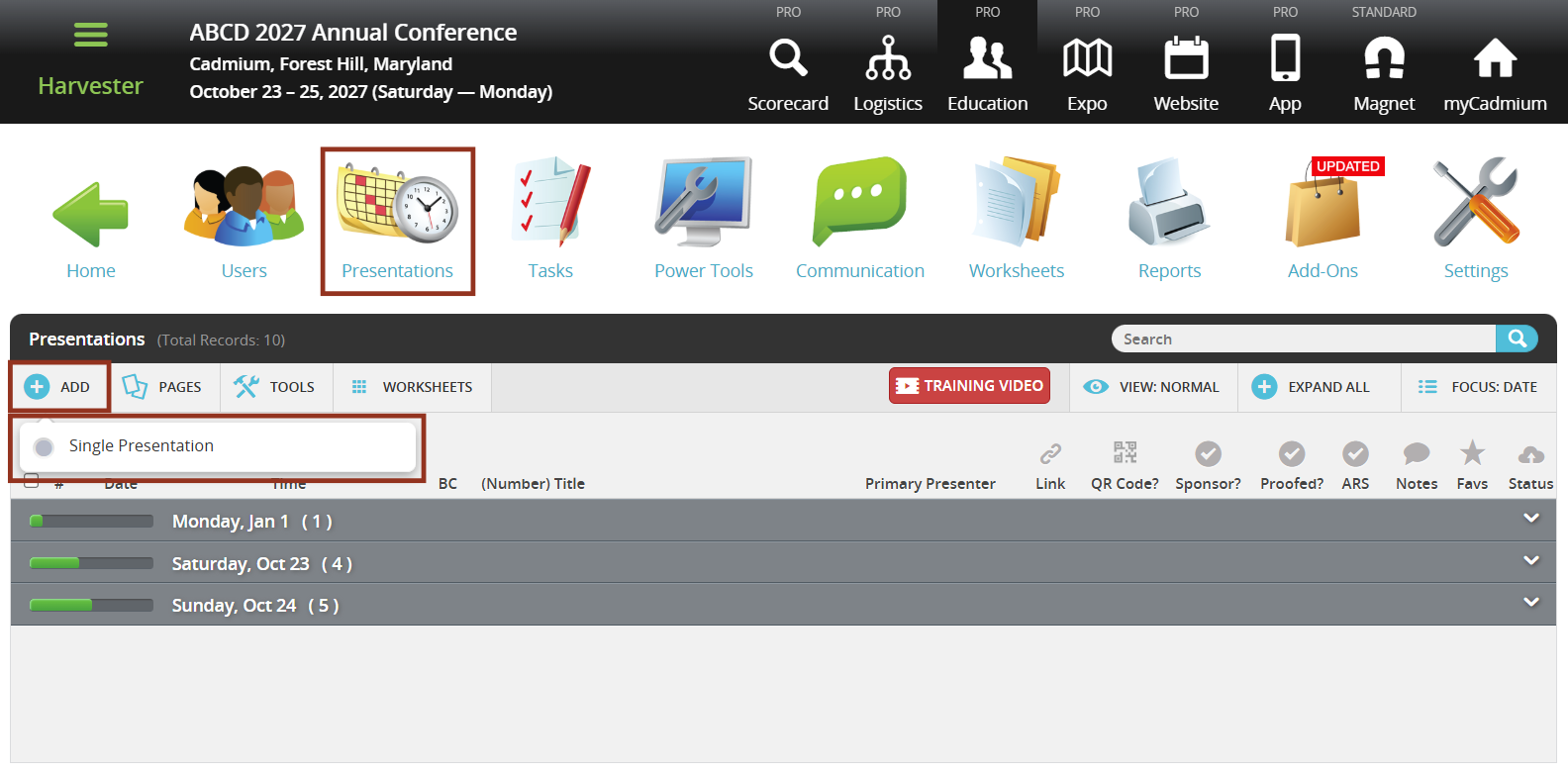
- In the New Presentation pop-up, enter a test Presentation Title, Start Time, and End Time.
- Select Submit.
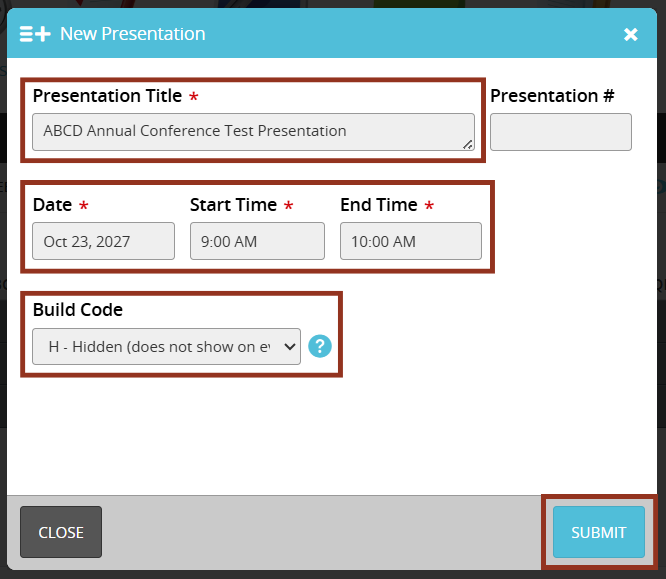
NOTE
To hide your test presentation from your Eventscribe Website (if purchased), use the “H” Build Code.
- On the Presentation detail screen, select the Presenters tab in the left-hand menu.
- Select Add a New Presenter.

- Choose a Presenter Role, then enter your name in the Presenter Name field to search the Education Harvester roster. Select your name from the dropdown, then select Add.
- If your name does not appear, select Add a new Presenter to your roster to open the Add a User window.
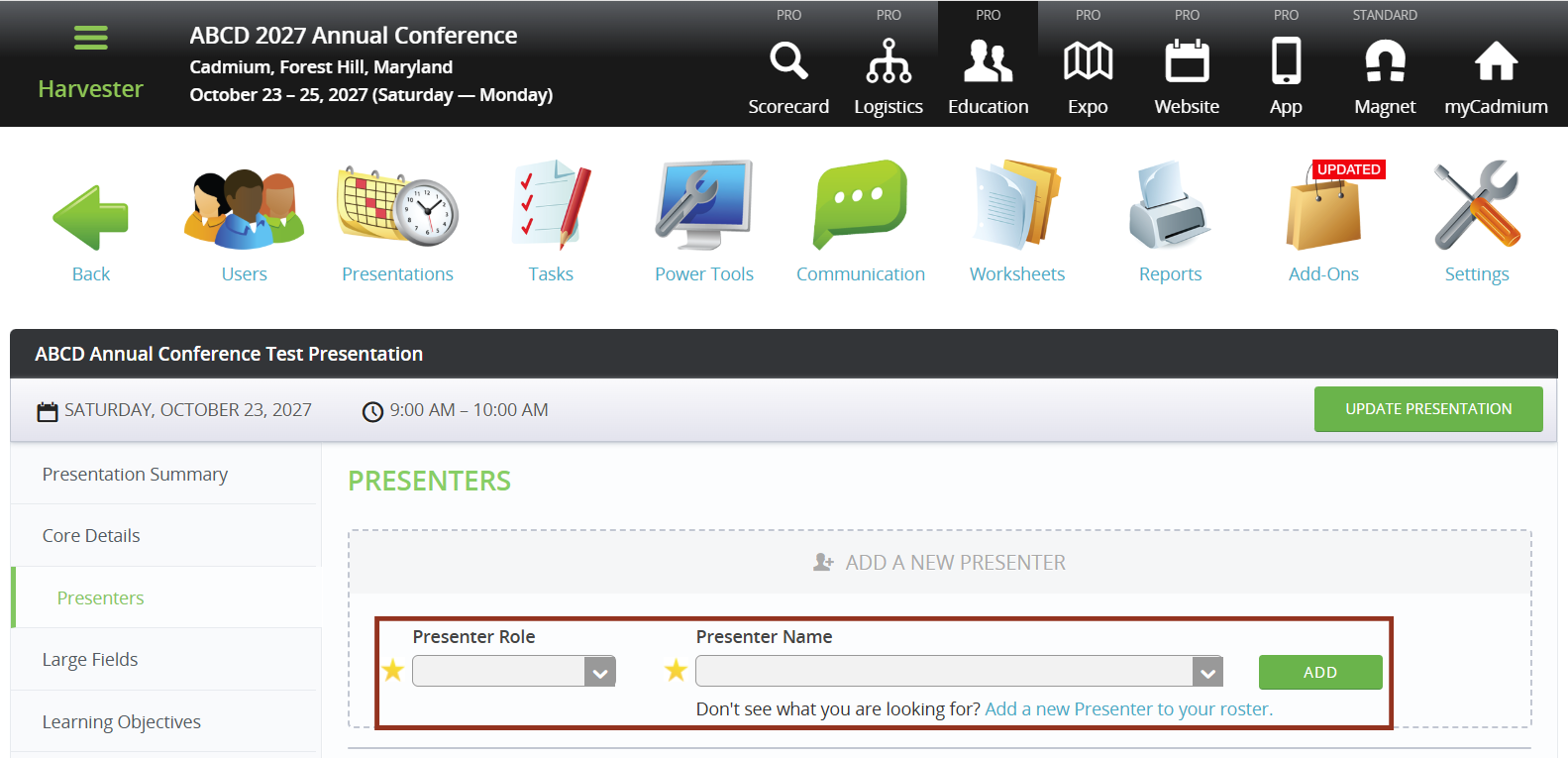
- Enter the First Name, Last Name, Email Address, and choose a Presenter Role.
- Select Add.

- Once the user has been added to the presentation, select Update Presentation.
- A green banner will appear at the top of the screen confirming the changes were successfully saved.
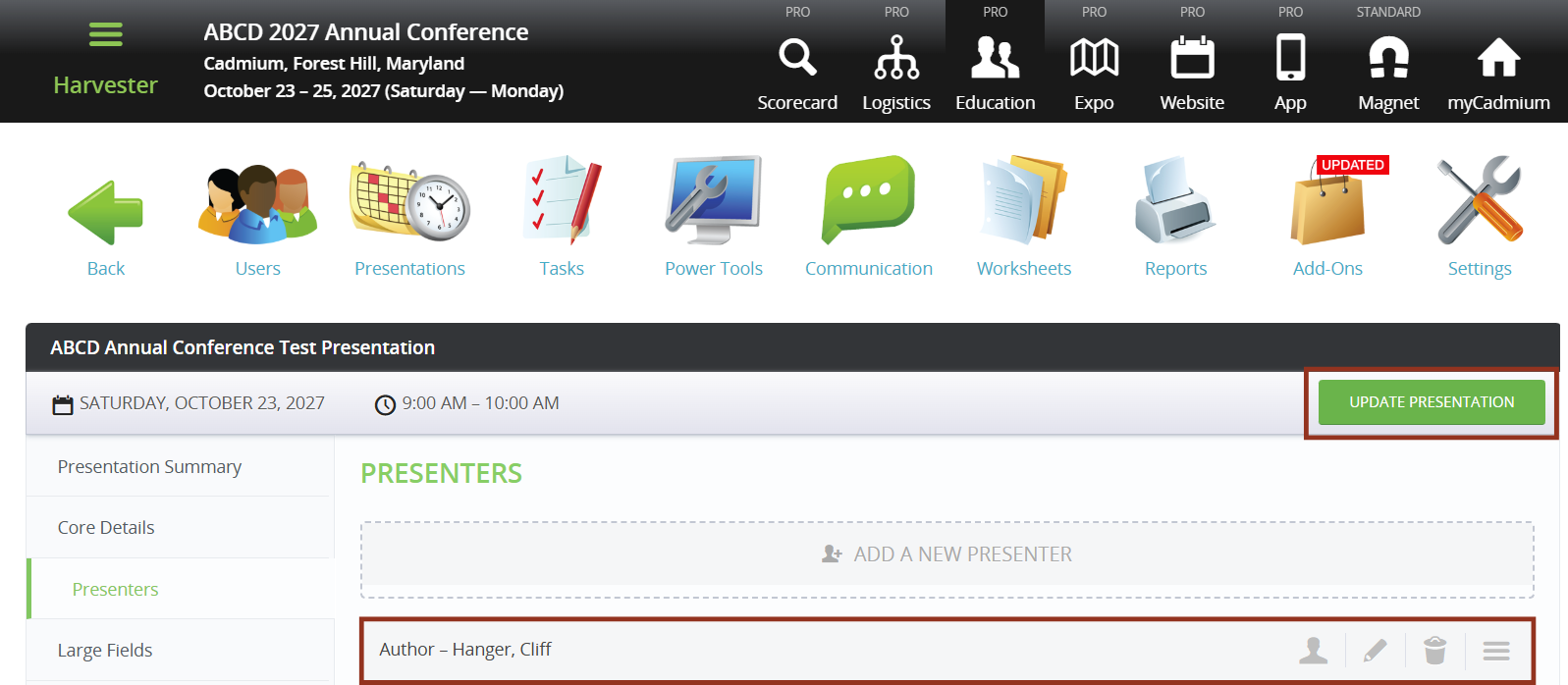
Login as a Test User
- Select Users on the Education Harvester Dashboard.
- Locate your test user account and click on the row. In the pop-up window, select Login.

- Your login credentials (email and access key) will auto-fill. Select the Login button.
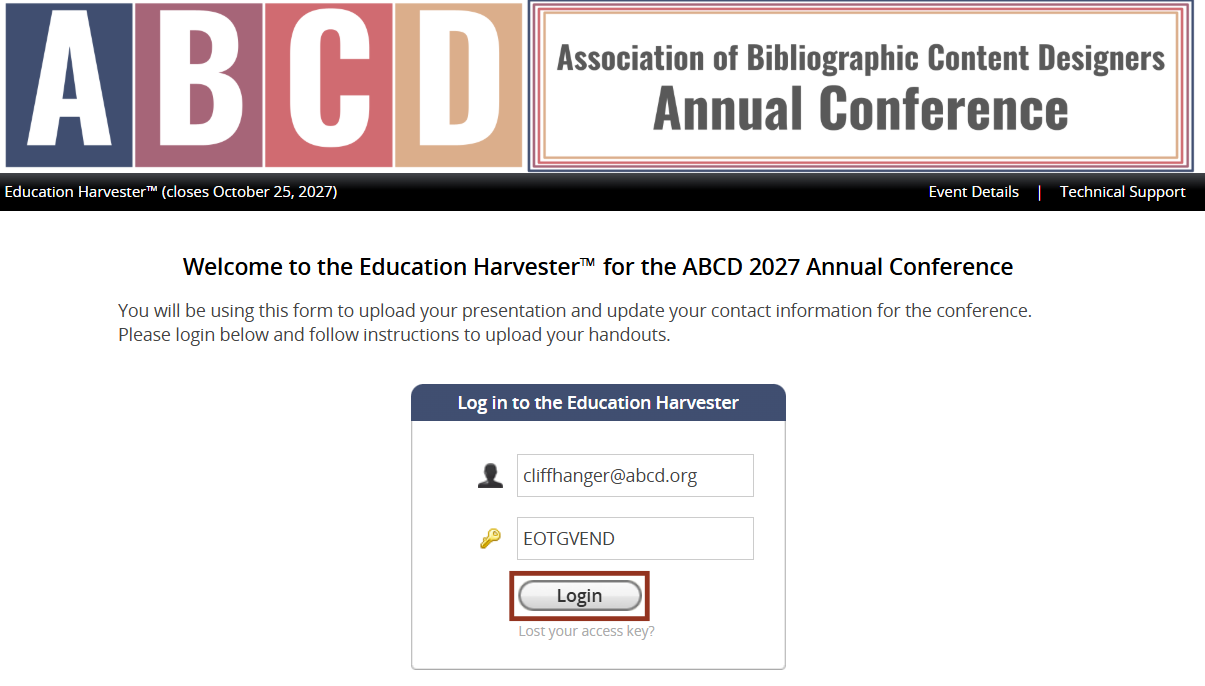
- Complete all Tasks on the Task List as if you were a real end user. After a Task has been completed, the red ‘X’ will change to a green check mark.

Wipe Task Achievements
Once you have completed testing the Harvester site, log out of the end-user site and return to the administrative side of the Education Harvester. It is important to remove test data so that task statistics reflect actual participant activity.
- Return to the Tasks page from the Education Harvester Dashboard.
- Select all Active Tasks by clicking the checkbox column header.
- Select the red Wipe Achievements button in the footer that appears.
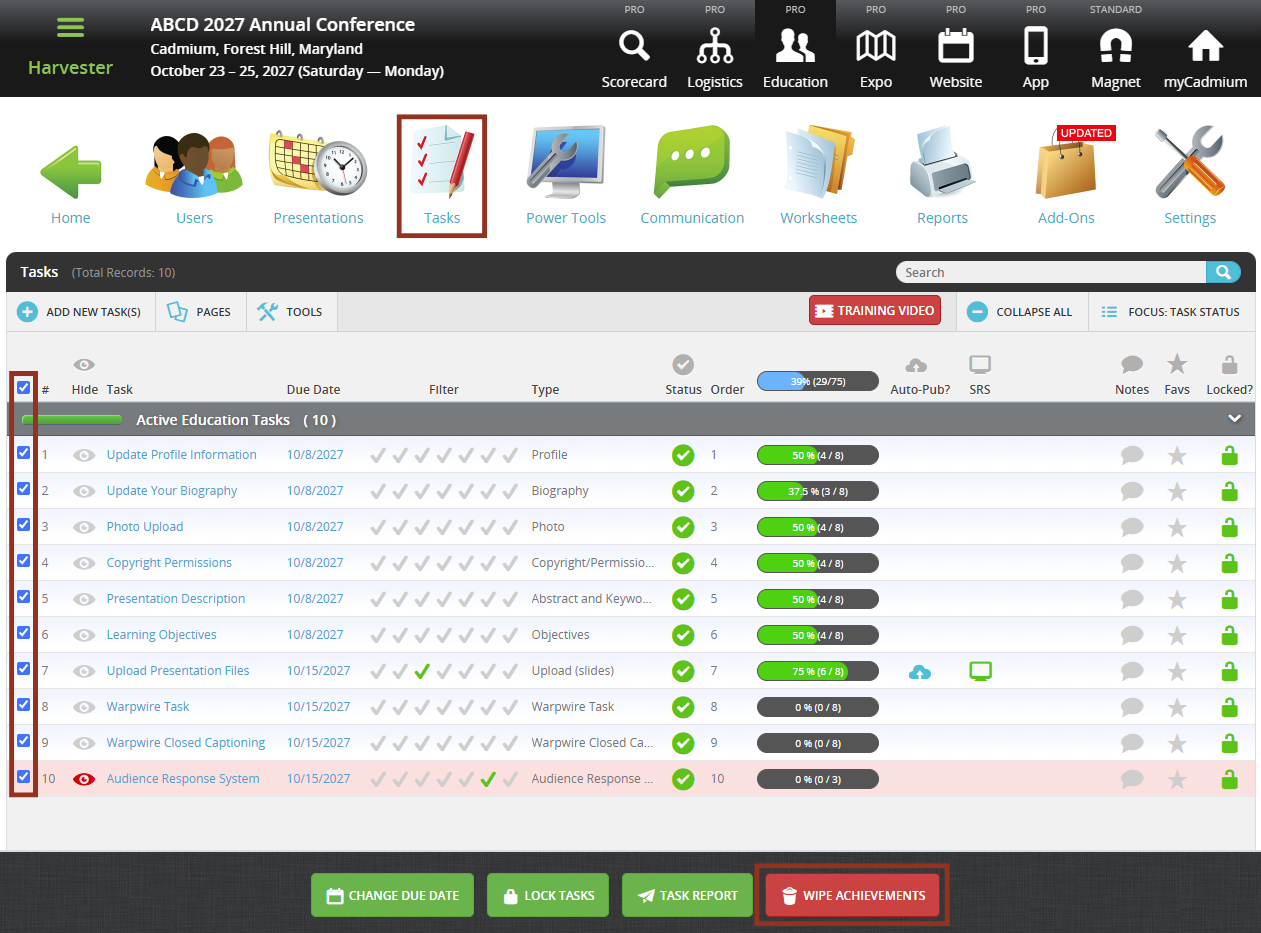
- Confirm the deletion of the test task achievements by selecting the Continue button.

- A green progress bar will confirm the wipe was successful.
- Select OK.
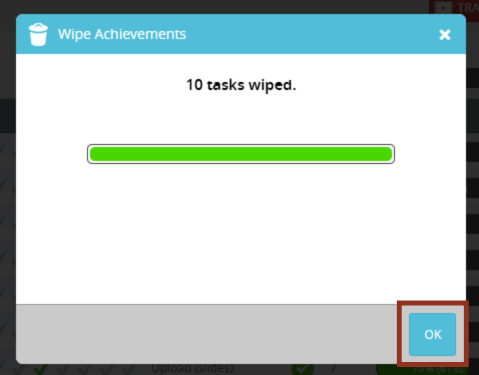
- Next, recalculate task statistics.
- On the Tasks page, select Tools.
- Select Recalculate Task Statistics from the dropdown.
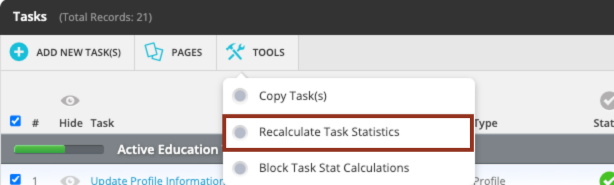
- Confirm by selecting Recalculate in the popup that appears.

- A green progress bar will confirm the process is complete.
- Select Continue.
- You should now see updated task completion statistics on the Users page.

Begin Edits and Prepare for Launch
After test data has been cleared and statistics recalculated, begin making any necessary edits to your Education Harvester. Once edits are complete, you're ready for either:
- A Scorecard migration, or
- Submitting the Education Harvester Import Spreadsheet.
Was this article helpful?
That’s Great!
Thank you for your feedback
Sorry! We couldn't be helpful
Thank you for your feedback
Feedback sent
We appreciate your effort and will try to fix the article