- Navigate to the Tasks page from the Harvester dashboard.
- Click the Tools button located beneath the Tasks banner.
- Select Copy Task(s) from the dropdown menu.
Before copying tasks from a previous Education Harvester, ensure that the event settings have been updated or that settings have already been copied over from the previous event.
To copy tasks from a previous Education Harvester, follow these steps:
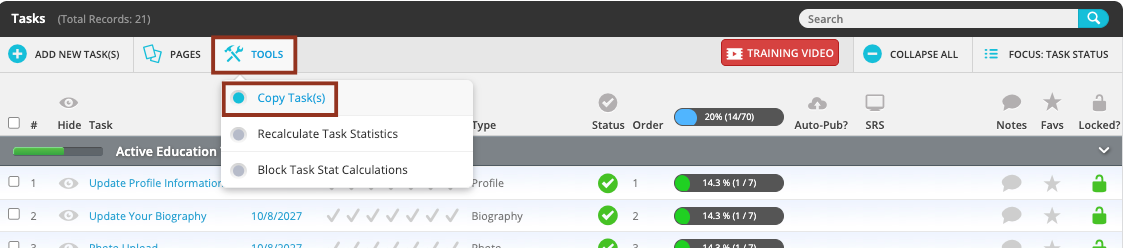
- Use the dropdown menu in the Copy Tasks popup to select the previous event from which you want to copy tasks.
Then, select the Continue button.

NOTE
Tasks can only be copied from Education Harvesters that match the level your organization has purchased. For example, if your current setup is a Standard Education Harvester, you won’t be able to copy tasks that are exclusive to a Pro configuration.
- On the next screen, select the checkboxes next to the tasks you wish to import, then select the Copy Tasks button.

- A confirmation message will appear indicating how many tasks were successfully copied.
- If the copied tasks were active in the previous event, they will appear under the Active Education Tasks section.
- If they were inactive, they will appear under the Inactive Tasks section.

Editing Tasks
After tasks have been copied, review and configure each one to match the current year’s event requirements. This may include updating due dates, instructions, file requirements, or content details.
Was this article helpful?
That’s Great!
Thank you for your feedback
Sorry! We couldn't be helpful
Thank you for your feedback
Feedback sent
We appreciate your effort and will try to fix the article