- Navigate to the Questions tab.
- Select the Add button and choose Checkboxes or Multiple Choice from the dropdown to open the Add Question panel.
In the Lead Capture Exhibitor Portal, exhibitors can create custom questions for booth staff to associate with their leads in the Lead Capture Mobile App.
Exhibitors can add single-answer (multiple-choice) and multiple-answer (checkbox) questions to help booth staff qualify their leads.
For example, if you were a publishing company, you might use questions like:
- What type of publications are you interested in? (Check all that apply.)
- Books
- eBooks
- Online blogs
- Magazines
- How did you hear about us?
- Podcast
- Email List
- Web Search
- Referral
Add a Question

- Enter the question and answer options.
- By default, the system provides two answer options.
- To add more options, select Add Checkbox/Multiple Choice Option.
- To remove an option, select the trash can icon.
- When you're finished entering the question and answer options, select the Save button.
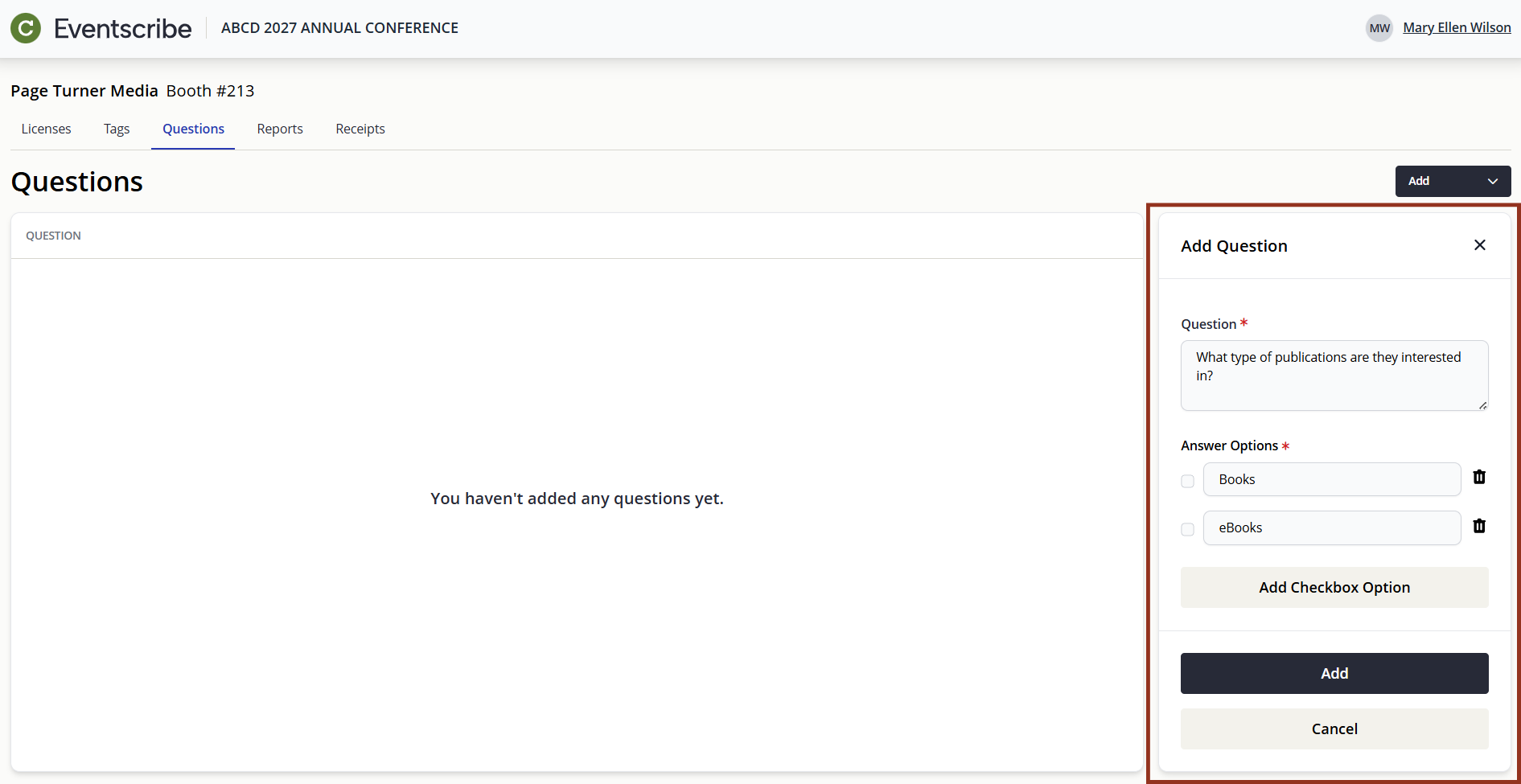
NOTE
At least one answer option is required.
CADMIUM RECOMMENDS
While there isn’t a limit to the number of questions you can add, we recommend no more than five (5) questions with five (5) answer options each for the best Lead Capture Mobile App experience.
Reorder Questions
Questions appear in the Lead Capture Mobile App in the same order they are listed. To change the order, press and hold the question name, then drag it to a new position in the list.
Edit a Question
- Navigate to the Questions tab.
- Select the question row to open the Question Details panel.
- Select the Edit button.

- Update the question and/or answer options.
- Select the Save button.

NOTE
If the question has already been associated with a lead by a booth staff person, the updated question and/or answer options will be reflected in reports.
Remove a Question
- Navigate to the Questions tab.
- Select the question row to open the Question Details panel.
- Select the Remove button.

IMPORTANT NOTE
The removal of a question or answer option cannot be undone. Once removed, it will no longer display as an option in the Lead Capture Mobile App. However, if it was previously associated with a lead, it will still appear in reports.
NOTE
Updates may take a few minutes to appear in the Lead Capture Mobile App. Booth staff can pull down on the Leads list screen to manually refresh the data.
Was this article helpful?
That’s Great!
Thank you for your feedback
Sorry! We couldn't be helpful
Thank you for your feedback
Feedback sent
We appreciate your effort and will try to fix the article