- Navigate to the Tags page.
- Select the Add button to open the Add New Tag panel.
- Enter the tag name (up to 35 characters) and select the Save button.
In the Lead Capture Exhibitor Portal, exhibitors can create custom tags for booth staff to associate with their leads in the Lead Capture Mobile App.
Tags provide a way to categorize leads with keywords. Examples include:
- Lead Type (e.g. Past Customer, Existing Customer, Prospect, Hot Lead)
- Annual Revenue (e.g. Less than $10k, $11-25k, Greater than $25k)
- Product Names/Lines (e.g. Shoes, Clothing, Accessories)
- Follow-Up Action (e.g. Follow-Up Email, Follow-Up Call, Schedule Meeting, Schedule Demo)
Add a Tag
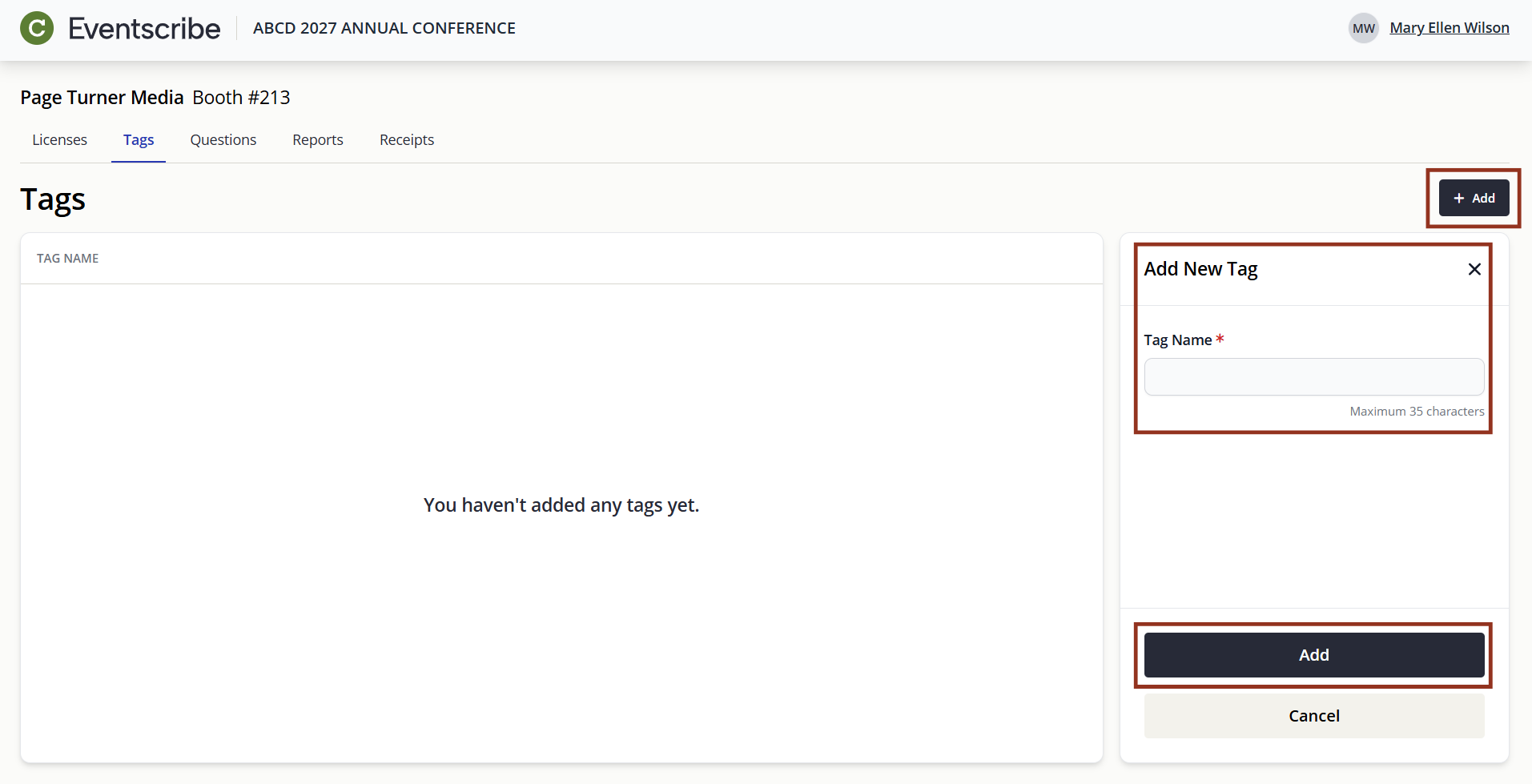
CADMIUM RECOMMENDS
While there isn’t a limit to the number of tags you can add, we recommend no more than 15 tags for the best Lead Capture Mobile App experience.
Reorder Tags
Tags appear in the Lead Capture Mobile App in the same order they are listed. To change the order, press and hold the tag name, then drag it to a new position in the list (Fig. 2).

Fig. 2 - Reorder Tags.
Edit a Tag
- Navigate to the Tags page.
- Select the tag row to open the Tag Details panel.
- Select the Edit button.

- Update the Tag Name and select the Save button.

NOTE
If the tag has already been associated with a lead by a booth staff person, the updated tag name will be reflected in reports.
Remove a Tag
- Navigate to the Tags page.
- Select the tag row to open the Tag Details panel.
- Select the Remove button.

IMPORTANT NOTE
The removal of a tag cannot be undone. Once removed, it will no longer display as an option in the Lead Capture Mobile App. However, if it was previously associated with a lead, it will still appear in reports.
NOTE
Updates may take a few minutes to appear in the Lead Capture Mobile App. Booth staff can pull down on the Leads list screen to manually refresh the data.
Was this article helpful?
That’s Great!
Thank you for your feedback
Sorry! We couldn't be helpful
Thank you for your feedback
Feedback sent
We appreciate your effort and will try to fix the article