- Select Check-in and Badging Settings from the Registration Control Center for your event.
The optional Email lookup method allows attendees to check-in to an event and print their badge by entering their email address rather than scanning their check-in QR code. This feature must be enabled in Registration.
IMPORTANT NOTE
Enabling the Email lookup method creates the potential for someone other than the attendee to use that email address to check-in and print a badge.
To enable the Email lookup method for your event’s check-in kiosks, follow these steps:

- Check the Search by Email Address checkbox and select Save.

Enabling this lookup method will reflect on the Check-in kiosk welcome screen (Fig. 1) when the kiosk is activated.
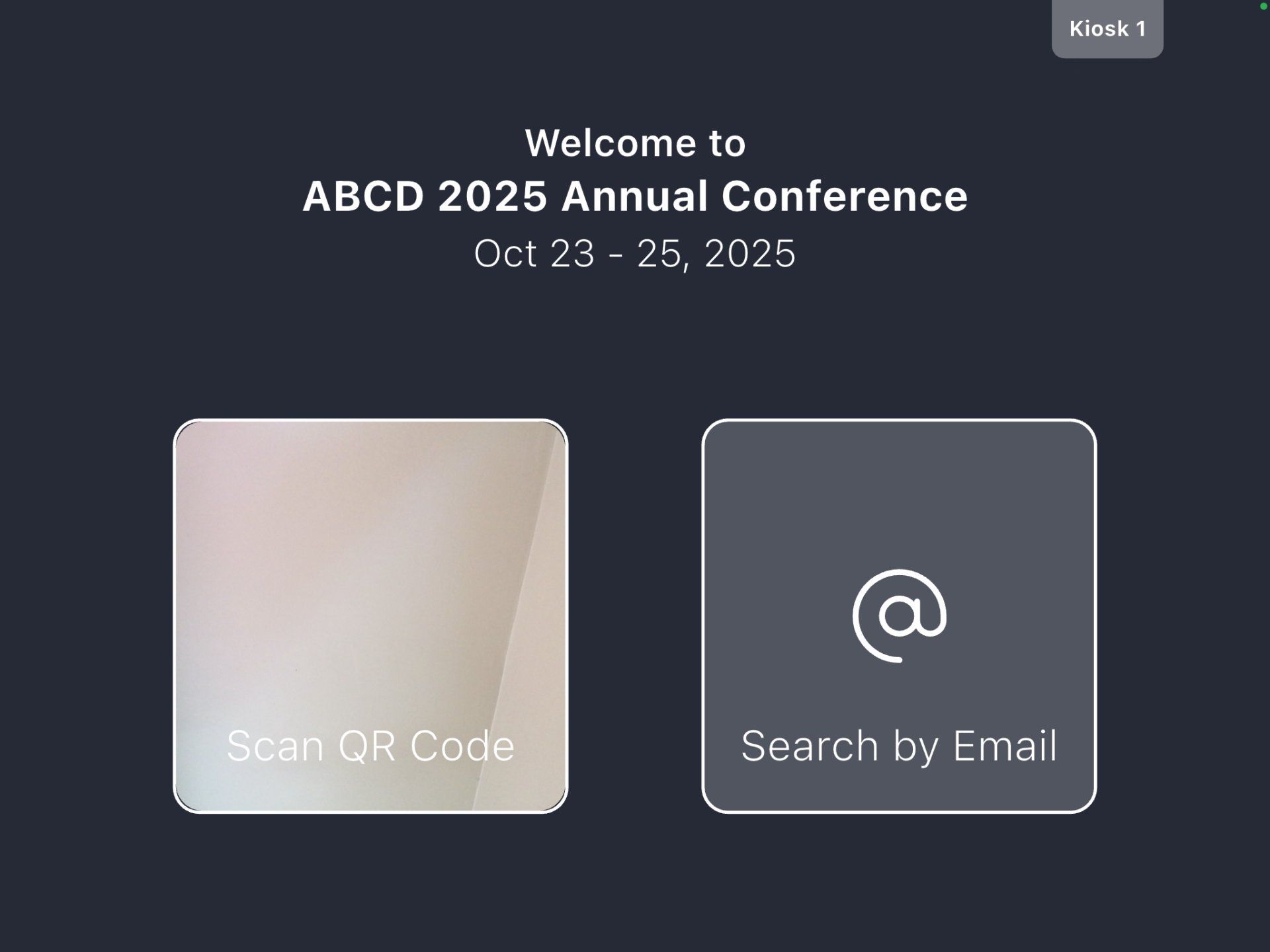
Fig. 1 - Eventscribe Check-in App Welcome Screen
Enabling or disabling this lookup method can be done at any time, however if this lookup method setting is changed in registration after the kiosk has been activated, the kiosk must be deactivated and reactivated in Eventscribe Onsite for the change to reflect on the check-in kiosk welcome screen. To do this, follow these steps:
- Navigate to the Kiosks module in Eventscribe Onsite.

- Select the kiosk name to open the Kiosk details pane.
- Select Deactivate.
- Select Confirm to deactivate the kiosk.
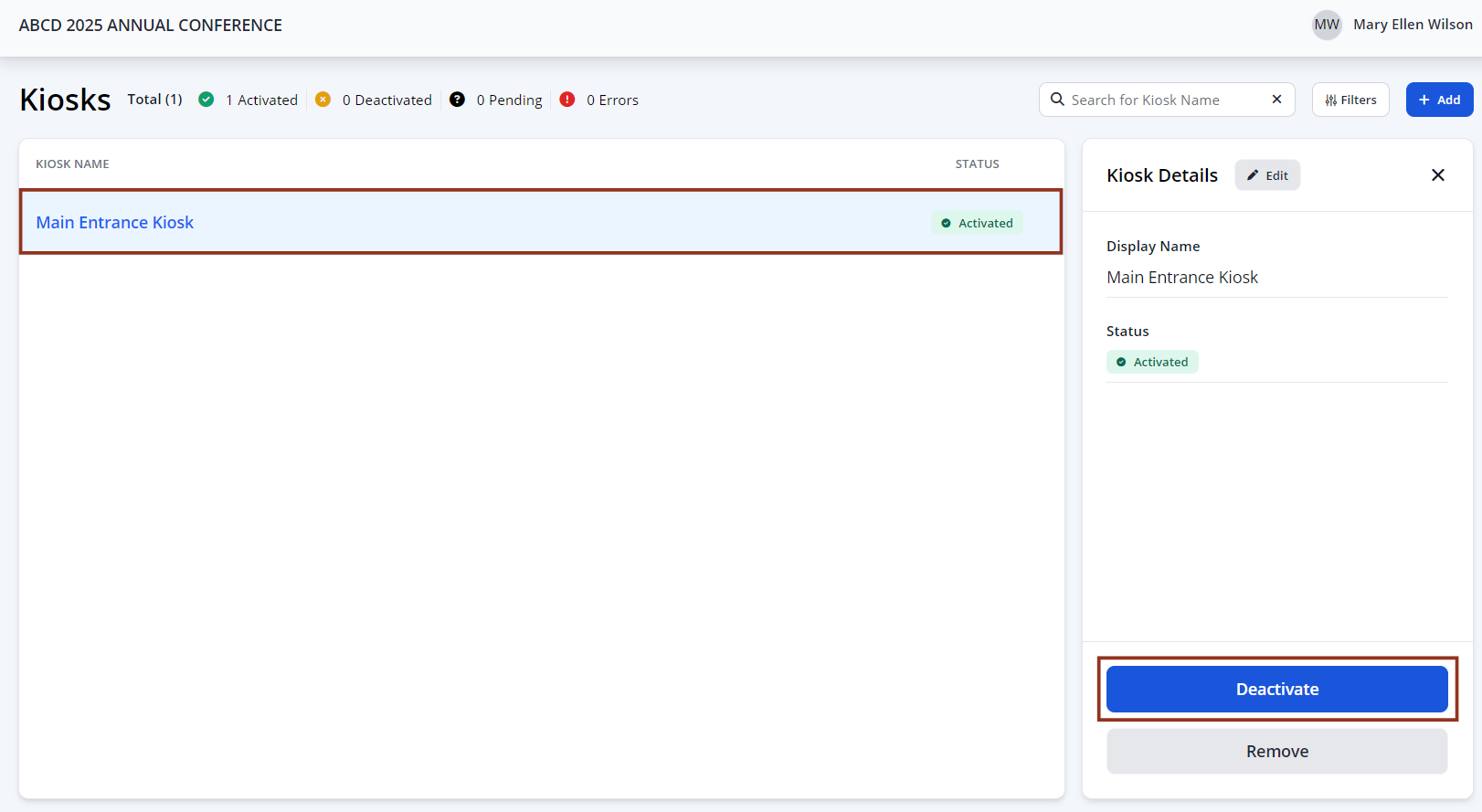
- Next, select Activate to update the Check-in App welcome screen display.

Was this article helpful?
That’s Great!
Thank you for your feedback
Sorry! We couldn't be helpful
Thank you for your feedback
Feedback sent
We appreciate your effort and will try to fix the article