Privacy Mode
Three modes are offered, with "Basic" being the default setting for all forms.
Disabled Privacy Mode
This setting disables all privacy and consent features that are described in the Basic and Full settings. This should only be selected if it is determined that none of the privacy features included in those sections are required by the organization.
Basic Privacy Mode
This will be the default setting for all forms unless this setting is changed by the client.
Basic Privacy Mode includes the following features:
Consent Manager
Every person that we have a record for in the system will have access to their event specific “Consent Manager” which will allow them to access the following:
- Two default EdgeReg consent questions (Fig. 1)
I consent to:
[ ] Share my contact information with to receive promotions not in relation to the
[ ] Share my data with all users of the following software services offered in connection with the:- Public Attendee Lists
- Any client created consent questions
- The email address of the Data Controller Officer for the event (if provided).
- Access to the full Consent Log for the event, showing all changes that have been made.

Fig. 1 - Consent form example
In Basic Privacy Mode, the 2 default consent questions will be checked off by default during registration, unless the system determines that the registrant is from an EU country, in which case those checkboxes will be unchecked. This is to help our clients more closely adhere to various regulations regarding EU citizens (see “Full- GDPR Toolkit” Privacy Mode for more features to help work towards compliance).
Consent Manager question responses are collected on the Summary page of any step based registration forms, as well as in all other online forms. (Fig. 2)

Fig. 2 - Consent form details
When additional individuals are being entered on a form, as in group registrations or speaker management, these participants will have a chance to access their Consent Manager via their email confirmations. Their consent preferences will default based on the country information provided. If no country is provided, they will default to be checked.
Any participant will have access to update their consent preferences via a link at the bottom of any email they receive.
Full - GDPR Toolkit Privacy Mode
For those users that know they will be collecting information on EU data subjects, EdgeReg has created the following expanded privacy and GDPR tools to help you work towards GDPR compliance.
Full - GDPR Toolkit Privacy Mode includes the following features:
Consent Manager
Every person that we have a record for in the system will have access to their event specific “Consent Manager” which will allow them to access the following:
- Two default EdgeReg consent questions
I consent to:
[ ] Share my contact information with to receive promotions not in relation to the , subject to the Conference Privacy Notice [Link to the organization’s privacy policy]
[ ] Share my data with all users of the following software services offered in connection with the and subject to the Conference Privacy Notice[Link to the organization’s privacy policy]:- Public Attendee Lists
- Any client created consent questions
- The email address of the Data Controller Officer for the event (if provided).
- Access to the full Consent Log for the event, showing all changes that have been made.
In Full Privacy Mode, the 2 default consent questions will be unchecked by default for all participants, regardless of their country selection.
Consent Manager question responses are collected on the Summary page of any step based registration forms, as well as in all other online forms.
When additional individuals are being entered on a form, as in group registrations or speaker management, these participants will have a chance to access their Consent Manager via their email confirmations. Their consent preferences will default to unchecked.
Any participant will have access to update their consent preferences via a link at the bottom of any email they receive.
Privacy Policy Banner
This will display on all online forms. It will display the EdgeReg cookie policy as well as links to the organization’s privacy and cookie policy. (Fig. 3)
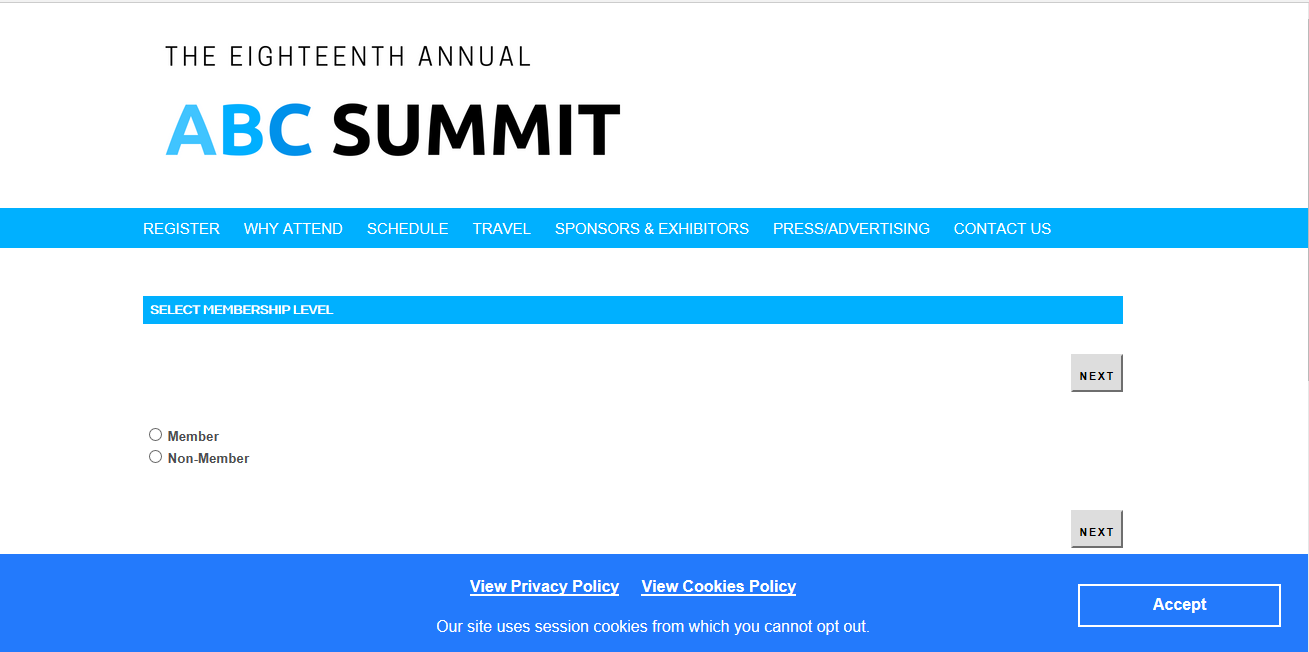
Fig. 3 - Privacy Policy Banner
Export Privacy Data
EdgeReg firm administrators will have access to export the data associated with a specific data subject in the system. A data subject’s consent preferences are tied to their email address. Any records associated with the email address will display as part of the export. Hidden and encrypted fields will not be displayed, but the data will mention that we have these fields.
Anonymize User's Data
EdgeReg firm administrators will have access to anonymize data associated with a specific data subject in the system. This should be used in the event that the data subject requests their information be cleared. The firm administrator will be able to select which sections of data be cleared beyond the contact information being anonymized. This feature will anonymize any PII (Personally Identifiable Information). For example, First and Last name will be changed to "GDPR_REMOVED" and the data subject will no longer show up in searches when looking for the data subject's original name. If the user has multiple records in the system, you will need to repeat this action for each instance. Please Note: You CANNOT UNDO these changes.
How to update Privacy & GDPR General Settings
Firm Account Settings
“Privacy & GDPR General Settings” at the bottom of the Home page Admin section (only available to Firm Admin level users)
Firm Account Settings will be copied to all new meetings, however, once a meeting is created, the details for each of these fields can be changed at the meeting level. You can also update all meetings using the “Update all existing meetings with these changes (If not checked, only new meetings will use these settings)” checkbox. Cloned meetings will carry over the settings from the previous event.
- Privacy Mode
- Disabled
- Basic (Default)
- Full - GDPR Toolkit
- Organization Name
- Data Controller Officer Email
- Privacy Policy URL(This is the privacy policy of the organization. Required for “Full Privacy Mode - GDPR Toolkit”)
- Cookie Policy URL(This is the cookie policy of the organization. Required for “Full Privacy Mode - GDPR Toolkit”)
- Update all existing meetings with these changes(If not checked, only new meetings will use these settings)
- View Privacy Change Log for Firm(This will display the full log of changes to the settings on this page.)
Individual Form Settings
All individual forms will have the following settings:
- Privacy Mode
- Disabled
- Basic (Default)
- Full - GDPR Toolkit
- Organization Name
- Data Controller Officer Email
- Privacy Policy URL(This is the privacy policy of the organization. Required for “Full Privacy Mode - GDPR Toolkit”)
- Cookie Policy URL(This is the cookie policy of the organization. Required for “Full Privacy Mode - GDPR Toolkit”)
- View Privacy Change Log for Activity (This will display the full log of changes to the settings on this page.)
- Consent Questions(Will allow you to add consent questions beyond the 2 default questions.)
Access to edit these settings per product is as follows (only available to Firm Admin level users):
- EROnline
- Control Center/Meeting Details
- Privacy & GDPR General Settings at the bottom of the tab.
- ERShow
- Control Center/Meeting Details
- Privacy & GDPR General Settings at the bottom of the tab.
- ERSpeaker
- ERSpeaker Center/General Setup
- Privacy & GDPR General Settings at the bottom of the tab.
- ERPeople
- Membership Center/General Setup
- Privacy & GDPR General Settings at the bottom of the tab.
Was this article helpful?
That’s Great!
Thank you for your feedback
Sorry! We couldn't be helpful
Thank you for your feedback
Feedback sent
We appreciate your effort and will try to fix the article