CADMIUM RECOMMENDS
We recommend sharing this with your Onsite Technical Lead for Check-in and Badging
Cadmium’s Check-in and Badging kiosks require a direct thermal badge printer and an iOS or Android device that are connected to the same network (Fig. 1). Contact one of our preferred partners to learn more.
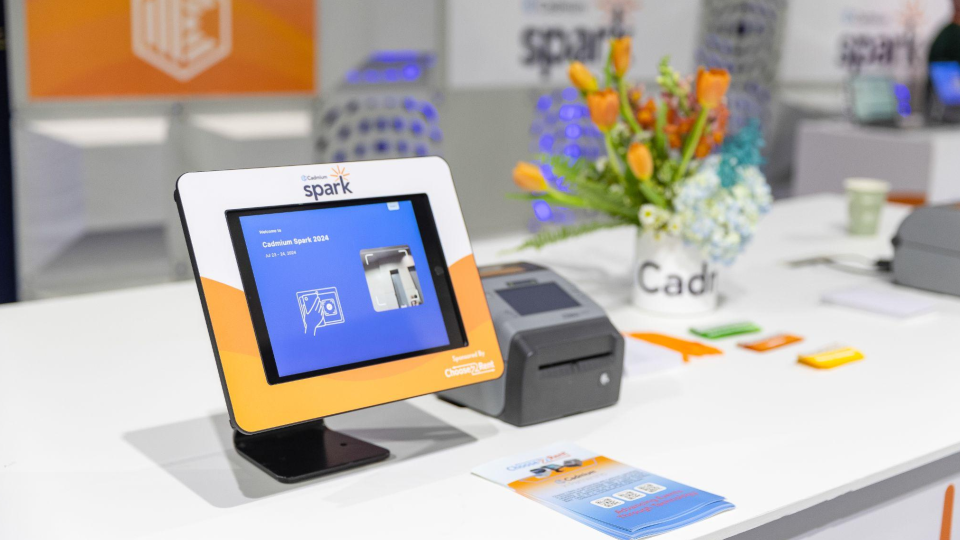
Fig. 1 - Check-in Kiosk
Networking Requirement
The Check-In and Badging kiosks must have the following networking requirements to operate correctly onsite.
- A dedicated network is required for Check-in and Badging to ensure fast and reliable internet access.
- At least one ethernet drop should be secured for your Check-in and Badging setup onsite.
- If you plan to have kiosks in multiple locations, you may need more than one ethernet drop.
- Printers must be hardwired.
- Check-in devices can be wireless or hardwired (see optional hardware below).
- Each check-in device must be connected to the same network as its corresponding printer.
Optional Networking Hardware
Wi-Fi Router
Customers may wish to purchase or rent a wi-fi router to support their Check-in and Badging kiosks. The Check-in device would be connected to the wi-fi network that this router creates and the Zebra printer would be plugged into the routers ethernet port.
NOTE
It is not possible to use the cellular function of the iOS or Android device instead of Wi-Fi. The device must be connected to the same network as the printer to properly function. Cellular routers may be used if ethernet services are not available at the event location.
Lightening to Ethernet or USBC to Ethernet Adapter
Customers may wish to procure an adapter in order to hardwire the check-in device to the network via Ethernet instead of the using the device’s WIFI functionality.
Check-in and Badging Kiosk Hardware Requirements
The Check-In and Badging stations have the following technical requirements to operate correctly onsite.
CADMIUM RECOMMENDS
Procure one kiosk/printer station for every 200 registrants per hour to ensure limited check-in lines onsite.
Check-in device and power cord
The Check-In Kiosk requires an iOS or Android device operating at least iOS version 16 or Android version 13 and a power cord.
CADMIUM RECOMMENDS
Although the Eventscribe Check-in app does not require a specific device size, a larger device can enhance the attendee experience.
Tablet stand in landscape position
The stand must allow for the front facing camera on the iOS or Android device to function. The front facing camera is necessary for scanning the check-in QR code. The stand must allow the iOS or Android tablet device to be plugged into a power source.
Zebra Printer with power cord
ZD621 203 dpi Direct Thermal printer with optional cutter
Part Numbers (found on bottom of printer):
- ZD6A042-D41F00EZ
- ZD62142-D41F00EZ
- ZD6A142-D41F00EZ
IMPORTANT NOTE
The Zebra printer must have (at a minimum):
Link-OS version of Link-OS v6.8
Firmware version - v93.21.26Z
Confirm and download the current version in the Firmware section of this article
Ethernet cord
This cord will be used to hardwire the Zebra printer to the network.
RECOMMENDED: A separate computer or iOS or Android device
This device can be used to access the Eventscribe Onsite website during check-in kiosk set up and configuration and for onsite attendee support. This device does not need to be on the same network as the kiosk iOS or Android device and printer.
To learn more about the next steps for implementing Check-in and Badging at your event, return to the Check-in and Badging Event Organizer's Guide.
Was this article helpful?
That’s Great!
Thank you for your feedback
Sorry! We couldn't be helpful
Thank you for your feedback
Feedback sent
We appreciate your effort and will try to fix the article