- Navigate to the Missions section of the Website dashboard.
- Access the User Accounts Mission.
- Complete the Networking checkpoint.
- Select Continue to save the configurations.
- Access the User Accounts Mission.
Configuring Chats for your event website allows attendees to share their profile, be discoverable, and send and receive chat messages with other attendees. To enable this feature, you should ensure your website includes the Website User List, the Networking card on the My Experience page, or both.
NOTE
The Website User List is a list of attendees who have opted to share their profile with other attendees. Most events enable this feature on their website for better networking experiences.
How to Enable the Chats Feature
Event organizers can enable the Chats feature in two locations within the Website setup: by completing the website mission for display within My Experience or by updating the website setting directly for display within the Website User List.
Website Dashboard via Missions (Displays in My Experience Networking Card)

- Access the My Experience Mission
- Complete the Card Layout checkpoint. Make sure you have the “Networking” card added to your My Experience page.
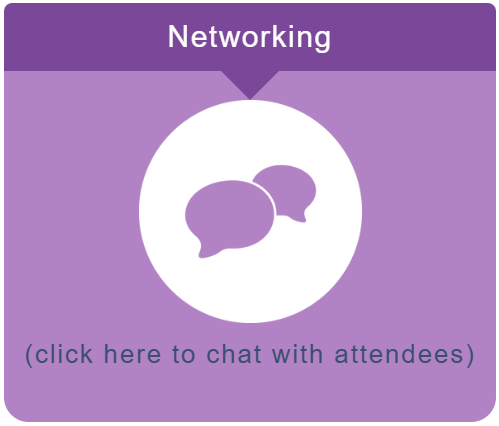
Website Settings (displays within Website User List)
- Access the Website Settings page
- Navigate to the Users tab then the User Popup sub-tab.
- In the Chat Button Location drop-down menu, select an option other than Hide.
- Select the Save Changes button to save the settings.

- Ensure the Website User List is accessible on your website.
Once the Chats feature is enabled, attendees who choose to share their profiles will be able chat with each other. For more information, visit this article.
IMPORTANT NOTE
Once the Chats feature is enabled, it will not become active and available to attendees in the Mobile App or on the Website until 30 days prior to the event start date.
NOTE
New users are synced every 15 minutes. Syncing will automatically stop 7 days after the event end date.
Was this article helpful?
That’s Great!
Thank you for your feedback
Sorry! We couldn't be helpful
Thank you for your feedback
Feedback sent
We appreciate your effort and will try to fix the article