- Click on the row of worksheet you wish to duplicate.
- Select the Duplicate button.
- Customize the worksheet fields to suit your needs.
Worksheets offer a spreadsheet-style interface that makes it easier to view, edit, and export data from your Harvester database. They are especially useful for filtering and extracting specific sets of data to Excel for reporting or administrative tasks. To locate a specific worksheet, use the search bar in the top-right corner of the Worksheets page.
Creating a Custom Worksheet from a Stock Worksheet
To create a custom worksheet can be created based on an existing stock worksheet, follow these steps:
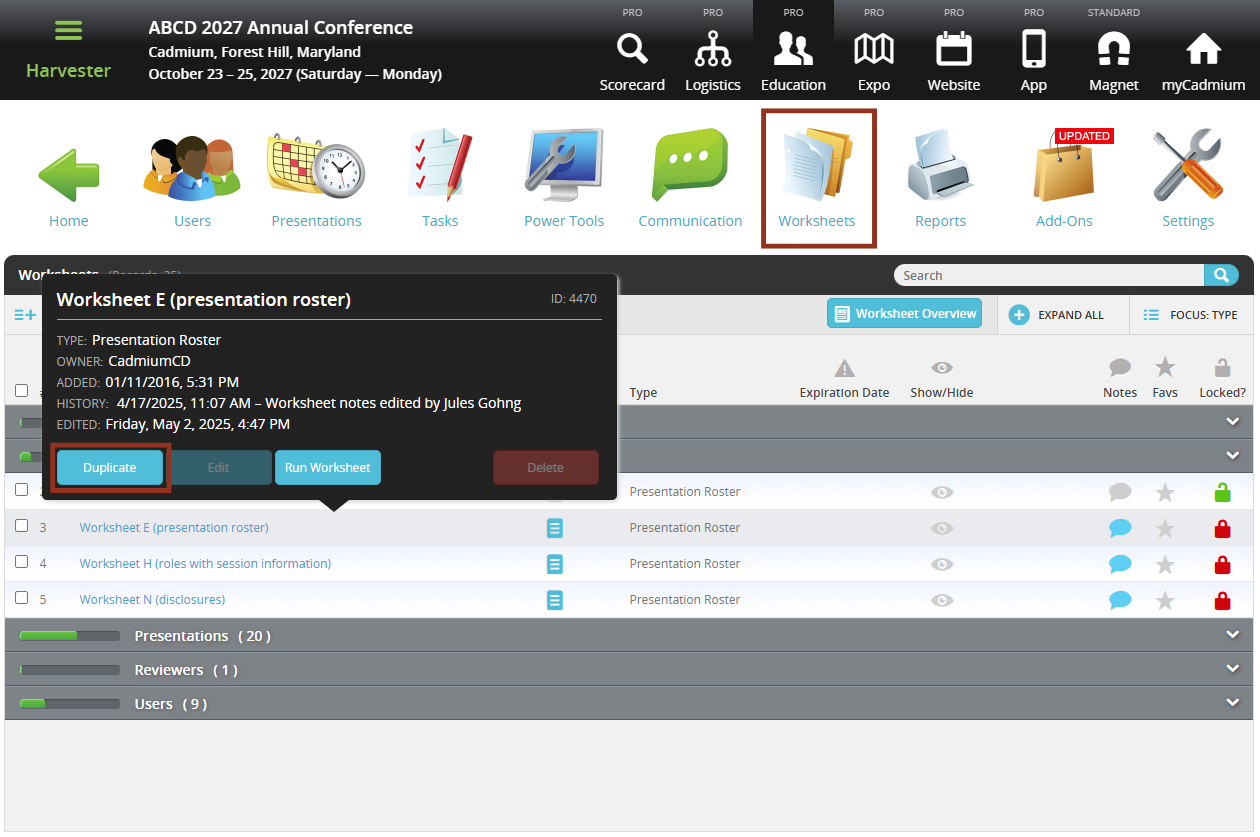
For step-by-step instructions on duplicating and customizing worksheets, refer to the Help Tips available directly within the Worksheets module.
IMPORTANT NOTE
Editing a field within a worksheet will apply those changes to the underlying database—not just the spreadsheet view. Any changes made will reflect throughout the Education Harvester platform.
Was this article helpful?
That’s Great!
Thank you for your feedback
Sorry! We couldn't be helpful
Thank you for your feedback
Feedback sent
We appreciate your effort and will try to fix the article