- From the Tasks page in your Education Harvester, click on the row for the Profile Task.
- Then, select the Edit button.
The following steps explain how to edit and activate a Profile Task after it has been added from the Task Index.

- In the task editor, modify the following:
- Task Title: This is the name users will see on their Task List.
- Due Date: Sets a visual (not enforced) deadline for users.
- Status: Set to Active to make the task visible to users.
- Task Order: Determines the position of the task on the Task List.
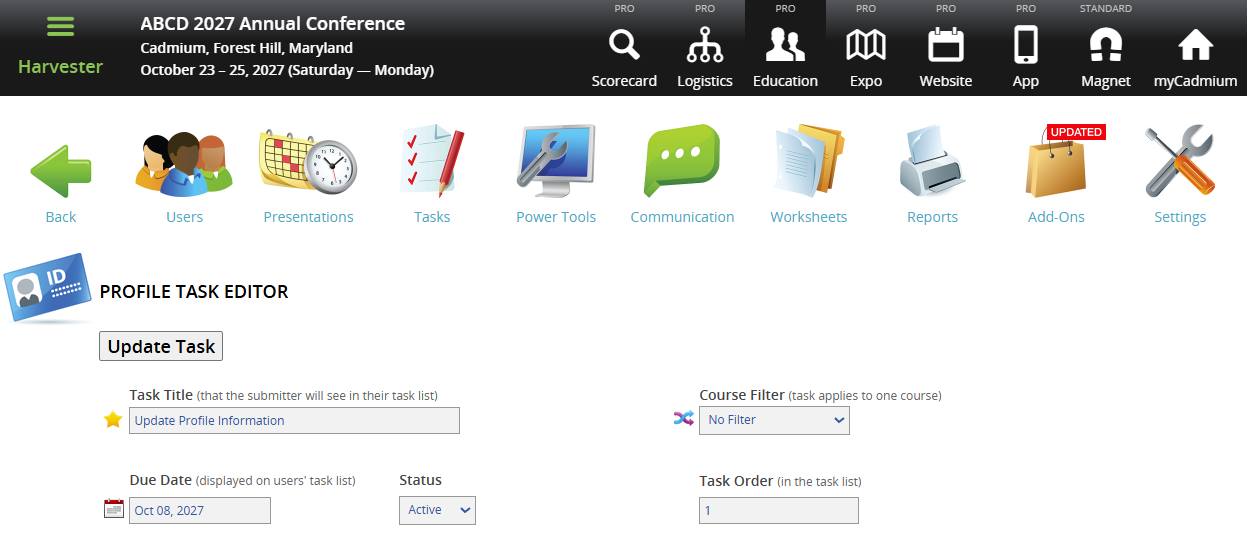
NOTE
To enforce a submission deadline, use the "Cutoff Date to Receive Data" setting further down the page. The Due Date is for visual purposes only and will turn red after passing but will not block submissions.
- Control the task availability.
- Cutoff Date: Prevents users from submitting after a specific date. For example: Set this to August 1 to block submissions after July 31.
- Lock if completed (and past due date): This allows users to complete the task until the Due Date and prevents changes after the task is marked as complete.
- Update Email Notifications (Optional):
- Email to use for task completion emails: Enter an email address to receive a notification each time the task is completed.
- Admin email(s) when profile changes completed: Enter one or more email addresses (separated by commas) to receive notifications whenever the task is updated.
- Customize the following instruction text displayed to users:
- Instructions: Visible to users at the top of the page when they are working in the task.
- Extra Instructions: Visible to users at the bottom of the page when they are working in the task.
- Make any of the the Required Fields optional by unselecting the corresponding checkbox, as desired.

- To prevent users from editing their First Name, Last Name, or Email Address, in the Disabled Fields section, select the checkbox next to each field you wish to disable.
CADMIUM RECOMMENDS
Disabling these fields is strongly recommended to prevent users from reassigning a presentation to someone else without first contacting a client administrator.
- Select the Hide Administrative Assistant fields check box under Hidden Fields, if desired.
- To enable a Professional Information field, select the checkbox next to the desired field name. If the field should also be required, select the appropriate checkbox in the Required Fields section.
- To collect social media information from users, ensure the Social Media titles and Instructionsfields are filled in.
- To display a specific social media field, enter a label next to the corresponding social media icon.
- If a field should be required, check the box directly to the right of its label.
- To collect personal contact information (email, cell phone, or office phone) that will appear on the Eventscribe Website and/or Mobile app, toggle the corresponding setting(s) to Yes.
- To include Yes/No or open-ended questions for your users, fill in one or more of the available Question fields.
- To make a question required, select the checkbox at the end of the question row.
- Filter by Role or User (Optional)
- Role Filter
- To see which roles are active, navigate to the Settings page, expand the General tab and select Role Filter.
- In the task editor, select only the roles you want the task shown to.
- Speaker Filter
- You may also assign the task to specific users by selecting names from the user list.
IMPORTANT NOTE
You cannot use both the Faculty Role Filter and the Speaker Filter at the same time.
NOTE
If a task should be visible to all users, leave filters unselected.
- Finalize and Test
- Select Update Task in the upper right corner of the page to save your changes. If any required fields are missing, a warning message will appear at the top of your screen.
- Test the task by logging in as a user to ensure everything is working as expected.

- Hide the Task from Users (Optional)
- To temporarily hide a task from users, toggle the eye icon next to the task title.
- The row will turn pink, indicating it is hidden from users but still visible to administrators.

If you have questions or need any assistance, please reach out to your Project Manager.
Was this article helpful?
That’s Great!
Thank you for your feedback
Sorry! We couldn't be helpful
Thank you for your feedback
Feedback sent
We appreciate your effort and will try to fix the article