- Select "Edit" next to the General Session or Workshop Session that you wish to filter.
There are a number of ways to filter both on the session level and on the workshop level to ensure that your sessions display only to the people who should see them. Sessions are more commonly filtered on the session-level on the Sessions page.

- You will notice a number of filtering options.
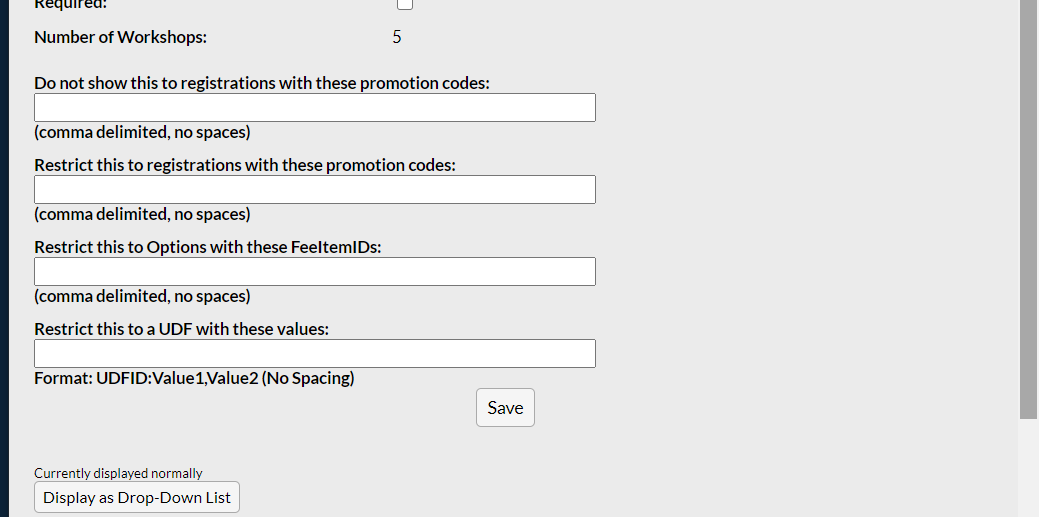
Do not show this to registrations with these promotion codes
Use this box if you need to hide this session from people with specific promotion codes.
For example, if someone purchased a ticket for Tuesday only they would not need to see the sessions on Monday. So, you can enter the promotion codes created for Tuesday, TUES, in that box to hide the sessions from the Tuesday Registrants.

To restrict more than 1 promotion code from seeing this session enter a comma-delimited( list of promotion codes with no spaces (e.g. TUES,WED,THU).
Restrict this to registrations with these promotion codes
Conversely, you can choose to display this session to only registrations with a promotion code. For example, if you've created a session that only VIP's should be able to see you can enter the promotion code VIP in the restrict to box and only those people will see those sessions.

Restrict this to options with these FeeItemIDs
You can restrict sessions to people who have purchased specific option fees. You will need the FeeItemID of the option fee from the fee schedule (click on the option fee and use the ID listed in the pop-up)

Use that ID in this box so that only those people who have purchased the option fee can see the session.

Restrict this to a UDF with these values
Sessions can also be filtered by response to a UDF question. You might want to display a certain session only to those people who responded "yes" to a question about if they would like to attend that type of session. You'll need to use the UDF ID (click "edit" next to the question on the UDF page and use the ID number in the bottom right of the screen)
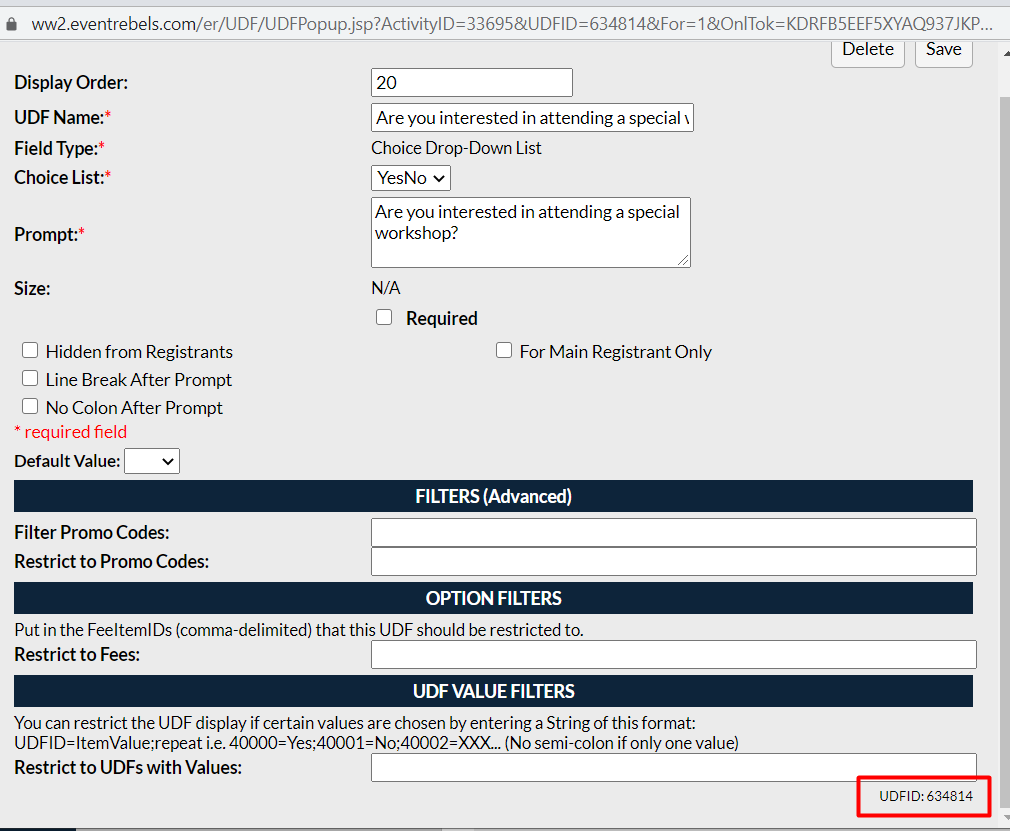
Complete the box to limit the session to only those people who responded "Yes" to the question.
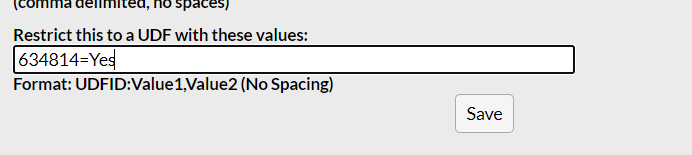
You can also filter on the workshop level on the Workshops tab by clicking "Edit."

You can also complete the filters for the individual workshop.
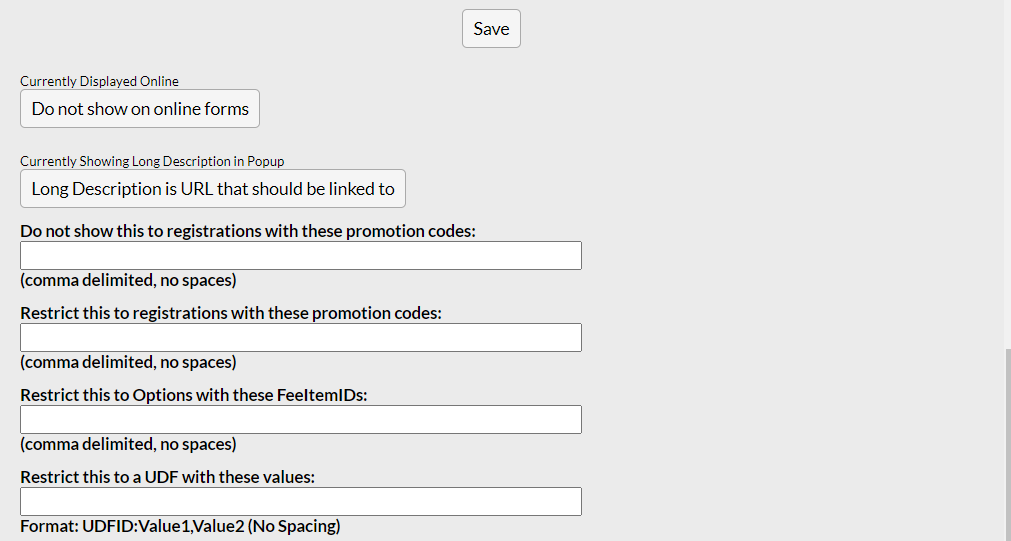
Was this article helpful?
That’s Great!
Thank you for your feedback
Sorry! We couldn't be helpful
Thank you for your feedback
Feedback sent
We appreciate your effort and will try to fix the article