- To get started, click programs and workshops from the Meeting Wizard.

- This will bring you to the General Setup tab.
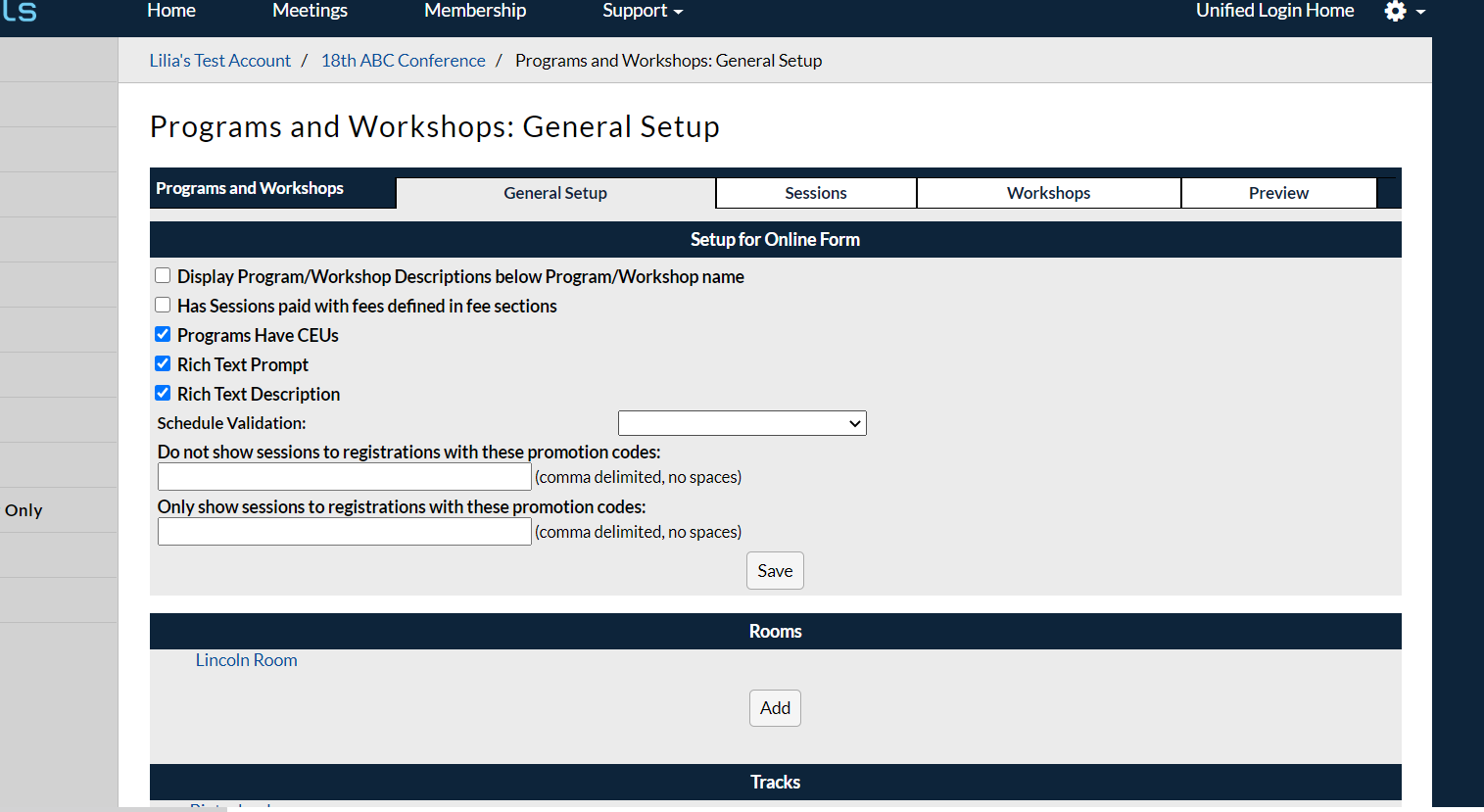
There are a number of options on the general setup tab that controls the way that the programs and workshops display in the form.
- Display Program/Workshop Descriptions below Program/Workshop name
- Rich Text Prompt and Description
- Schedule Validation
- Show/Only show sessions to registrations with these promo codes
- Rooms
- Tracks
Display Program/Workshop Descriptions below Program/Workshop name
Selecting the "Display Program/Workshop Descriptions below Program/Workshop name" box will display the description under the name in the form. If this box is not checked the Program/Workshop name will appear as a hyperlink and when a user clicks on that link they will see the description.
Rich Text Prompt and Description
Selecting the "Rich Text Prompt or Rich Text Description" box will allow you to use editing tools (bold, italics, hyperlinks, images, bullet-points, etc.) in your prompts which your end-users will see. If you are going to need a more complete or formatted description of your Program or Workshop, these boxes should be checked.
Schedule Validation
The Schedule Validation dropdown will allow for time checks if you want to restrict people from scheduling overlapping sessions.
You can select No time checks (registering for any allowed course, regardless of the time will be allowed), Validate times (users can only register for allowed courses that do not overlap) or Validate times, allow override (users can only register for allowed courses that do not overlap, but administrators can override these on a case-by-case basis if desired.)

Show/Only show sessions to registrations with these promo codes
You can filter ALL of your Programs and Workshop schedule and hide it entirely from some promo codes or only display it to certain promo codes. For example, if you have a registration category called Event Staff with a promo code STAFF that do not need to see the courses, enter STAFF in the Do not show sessions to registrations with these promo codes. Conversely, you may want to ONLY show program and workshop registration to a few promo codes. To restrict your schedule to promo codes enter them in the Only show sessions to registrations with these promo codes box.
For either of these options, enter a comma-delimited list to filter or restrict registrations from or to more than one promo code.
Rooms
If you plan to update your schedule in Programs and Workshops to list the rooms where each session will take place, you'll want to add those rooms on the General Setup page. Select Add.
Enter the room name. If there is a capacity limit on the room you can enter it here to restrict registrations for courses scheduled in that room to that number. You can also enter a room description. Select Save. The room assignments will be made on the Session or Workshop pages.

Tracks
If you have particular tracks that you will be assigning courses to in your schedule, you can create them from the General Setup page. Select Add. Enter your track name and select Save. The track assignments will be made on the Workshop page.
Was this article helpful?
That’s Great!
Thank you for your feedback
Sorry! We couldn't be helpful
Thank you for your feedback
Feedback sent
We appreciate your effort and will try to fix the article