- Log in to the Cadmium Payments platform using your authorized credentials. For more information on how to access Cadmium Payments, refer to the article Accessing Cadmium Payments.
- On the Merchant Accounts page, select New. This action will open the Enter Access PIN screen.
Creating a merchant account in Cadmium Payments allows organizations to manage online payment transactions securely and efficiently. This process involves selecting a payment processor, entering API credentials, and linking the processor to Cadmium’s payment system.
IMPORTANT NOTE
Merchant account creation requires an Access PIN. Ensure that the Merchant Admin has set this PIN before proceeding.
Steps to Create a New Merchant Account
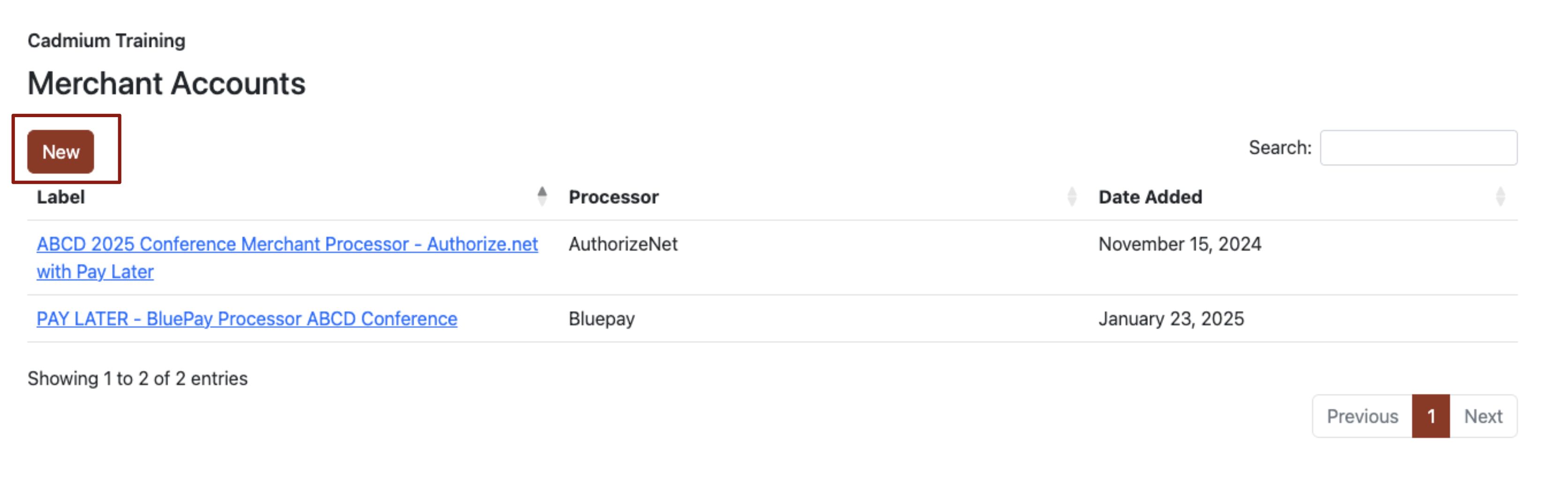
- Enter the 6-digit Access PIN associated with your account. If the PIN is correct, the Add Merchant Account page will open.
- In the Label field, enter a clear and descriptive name for the merchant account. This label will appear in the dropdown list of available merchants for each product.

CADMIUM RECOMMENDS
When configuring multiple merchant accounts, use unique and easily recognizable labels to help distinguish them across applications.
- Select the desired payment processor from the Processor dropdown menu. This list includes all available and supported processors within Cadmium Payments.
- Select Submit to proceed. You will be redirected to a configuration page where additional processor-specific details are required.
- Provide the API credentials required by your chosen payment processor. The fields displayed will vary depending on the processor type.
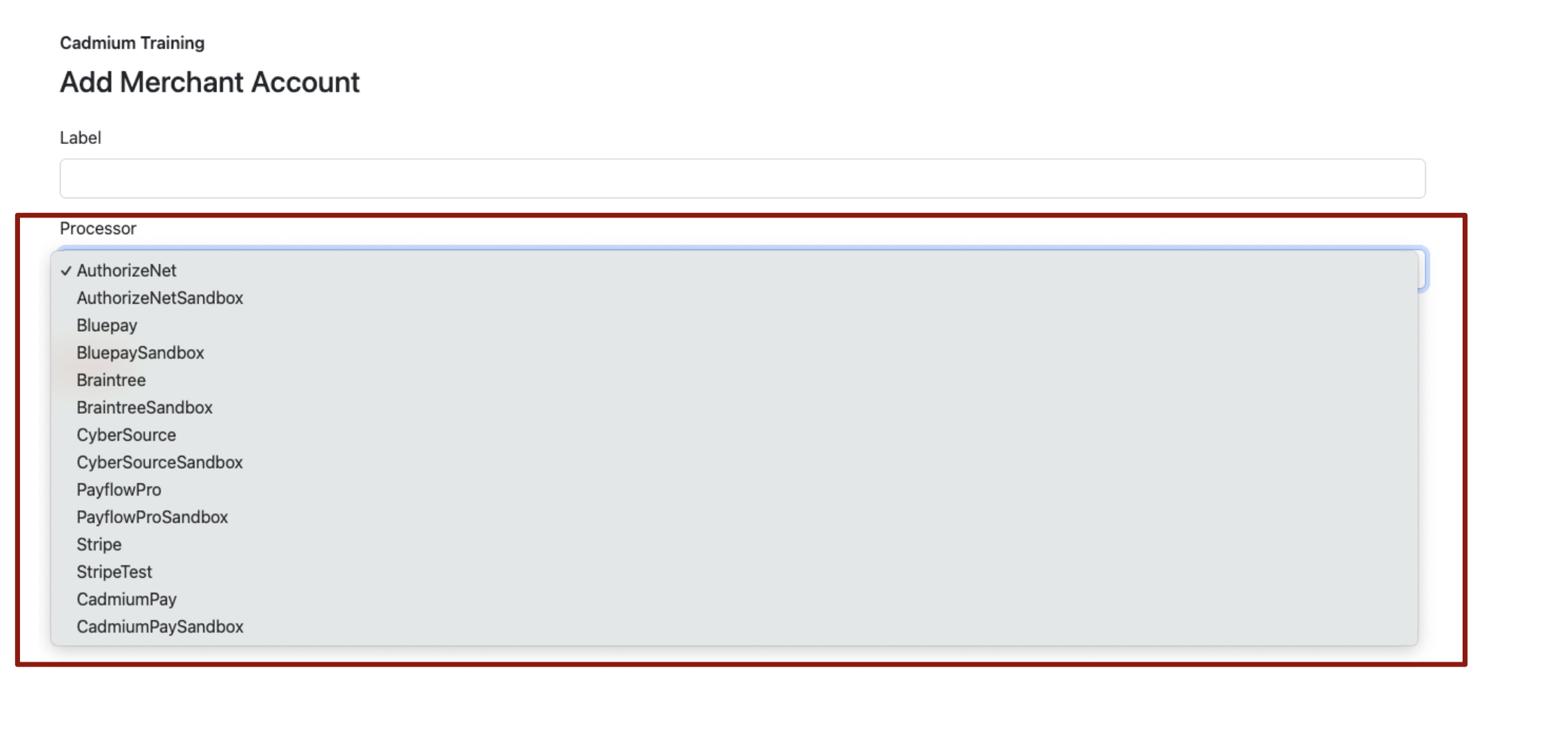
NOTE
For detailed instructions on processor-specific requirements, consult the linked support articles for your payment processor.
- After entering the required credentials, select Submit. You will be redirected back to the Merchant Accounts page, where your newly created merchant account will appear in the list.
- Return to the relevant Cadmium application and select the new merchant account as the payment processor for your event.
Once a merchant account is configured, it can be edited or deleted if necessary. Deleting a merchant account will not remove past transactions — they remain visible in Cadmium Payments and across all Eventscribe applications.
IMPORTANT NOTE
Most payment processors offer sandbox merchant accounts for testing. Refer to the Setting Up a Sandbox Merchant Account article to learn how to test transactions safely before going live.
Was this article helpful?
That’s Great!
Thank you for your feedback
Sorry! We couldn't be helpful
Thank you for your feedback
Feedback sent
We appreciate your effort and will try to fix the article