- Log in to Cadmium and access Cadmium Payments.
- On the Merchant Accounts page, select Set Access PIN at the top of the screen.
This document provides guidance on how Access PINs function within Cadmium Payments, including how to set, enter, and reset them.
Overview
An Access PIN is a required security measure that restricts the creation or deletion of merchant accounts, ensuring only authorized users can perform administrative actions within Cadmium Payments.
Before an Access PIN can be created, a Merchant Admin Email Address must be associated with the customer’s Cadmium Payments account.
If a Merchant Admin Email Address has not yet been configured for your organization, please contact a Project Manager for assistance.
Setting an Access PIN
Once the Merchant Admin Email Address has been set for an account, the Merchant Admin can create the Access PIN. To set the Access PIN:
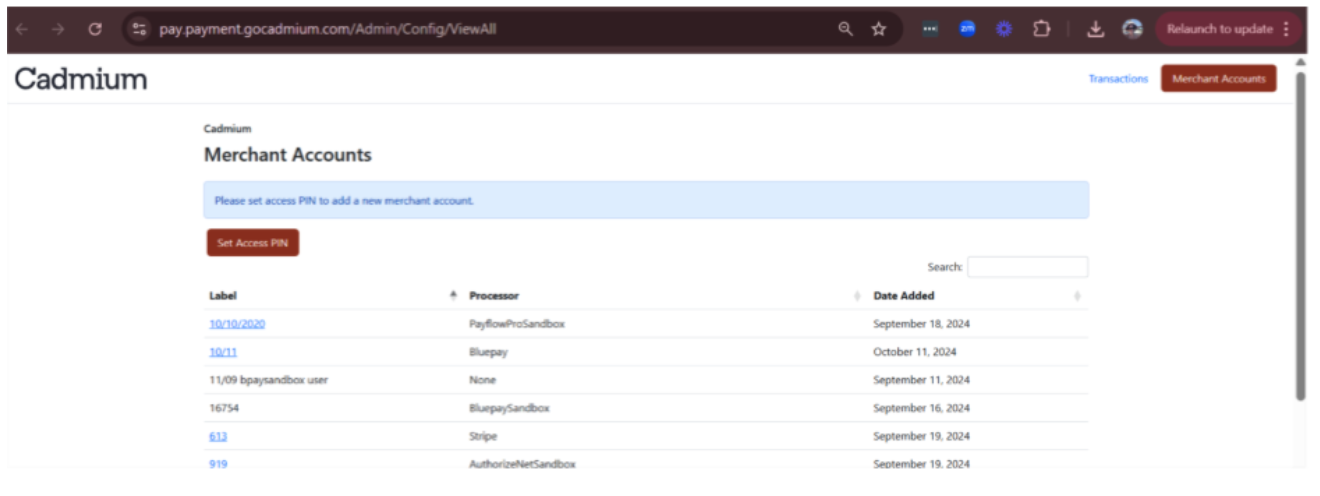
- Enter a 6-digit numeric PIN and select Submit.

After submission, the Merchant Admin will receive an email confirming that the Access PIN has been successfully created.
Permissions Granted by the Access PIN
Once the Access PIN has been set:
- Any user logged into the customer’s Cadmium Payments account will now see the New button (for adding merchants) and the Delete button (for removing merchants).
- The Merchant Admin controls who has the PIN and can share it at their discretion with authorized team members who require access to create or delete merchant accounts.
Resetting an Access Pin
If the Access PIN needs to be reset:
- On the Enter Access PIN screen, select Forgot PIN?
- If the user requesting the reset is the Merchant Admin, they will be able to proceed with resetting the PIN

- If the request is made by any other user, a prompt will appear instructing them to contact the Merchant Admin to perform the reset.

Entering an Access PIN
An Access PIN is required whenever a user attempts to create or delete a merchant account. To enter the Access PIN:
- Select either the New or Delete button on the Merchant List.
- When the Enter Access PIN screen appears, input the 6-digit PIN and select Submit.
- If the PIN is correct, the user will be redirected to complete the merchant creation or deletion process.
- If the PIN is incorrect, an error message will appear, and the user will not be able to proceed.

Was this article helpful?
That’s Great!
Thank you for your feedback
Sorry! We couldn't be helpful
Thank you for your feedback
Feedback sent
We appreciate your effort and will try to fix the article