- From the Report Builder main screen, open the report you want to customize.
- Select the Customize button in the top right corner to open the panel.
IMPORTANT NOTE
Cadmium's Report Builder is currently available within Scorecard.
Cadmium’s Report Builder includes a Customize panel that allows you to turn specific data fields on or off, depending on the report you are building. This feature is designed to help you tailor your report to only show only the information that is relevant to your needs without unnecessary fields or data.
Understanding the Customize Panel
- Organized by Category: Data points are neatly grouped into categories, making it easy to find what you are looking for.
- Toggle Fields On/Off: Within each category, toggle the switch next to any data point to include or exclude it from your report.
- ‘Toggle All’ for Speed: To include or exclude everything in a category, use the Toggle All option to quickly select or deselect all fields in a section.
Accessing the Customize Panel

- Use the carrot icon to expand or collapse categories.
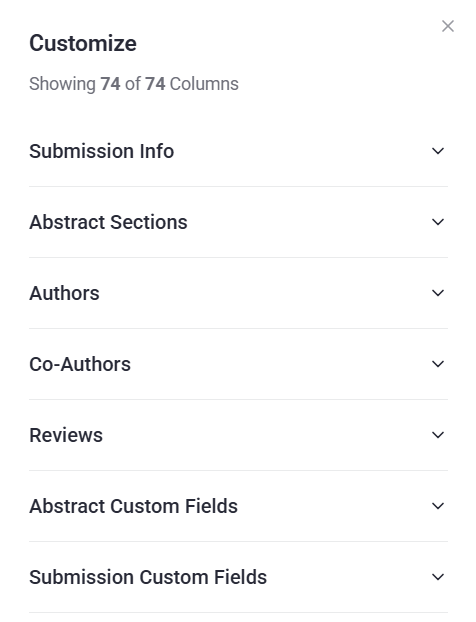
- Use the toggle switch to select or deselect the fields to display in the report.
- The report view will update automatically to reflect your selections and will auto-save your customizations.

- Once your report is customized to your needs, use the Share, Duplicate, or Export buttons in the top right corner to distribute or save your report, as needed.
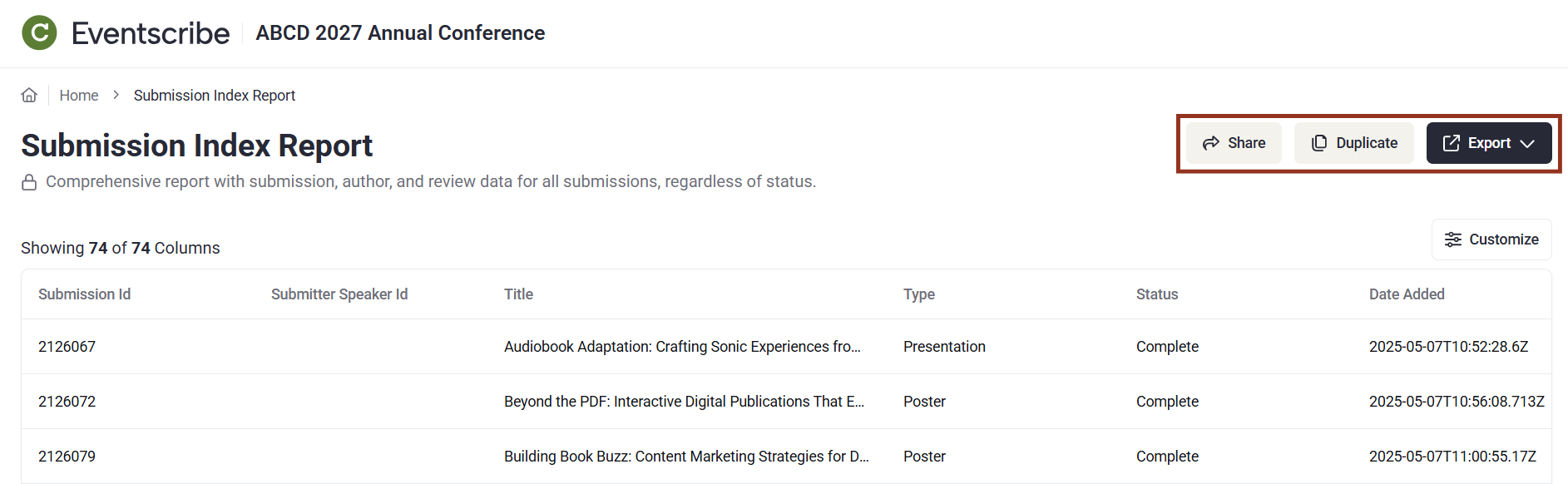
Last modified Aug 29, 2025
Was this article helpful?
That’s Great!
Thank you for your feedback
Sorry! We couldn't be helpful
Thank you for your feedback
Feedback sent
We appreciate your effort and will try to fix the article