To update the Logistics Manager Contact Details navigate to the Settings page by selecting the Settings icon at the top right on any Logistics page (Fig. 1).

Fig. 1 - Settings Page Icon.
Then, select the "Logistics" tab on the left-hand navigation panel. Next, select "Manager."
Enter the name, telephone, and primary email for the Logistics Manager in the fields shown above. Select the "Save Changes" button (Fig. 2).
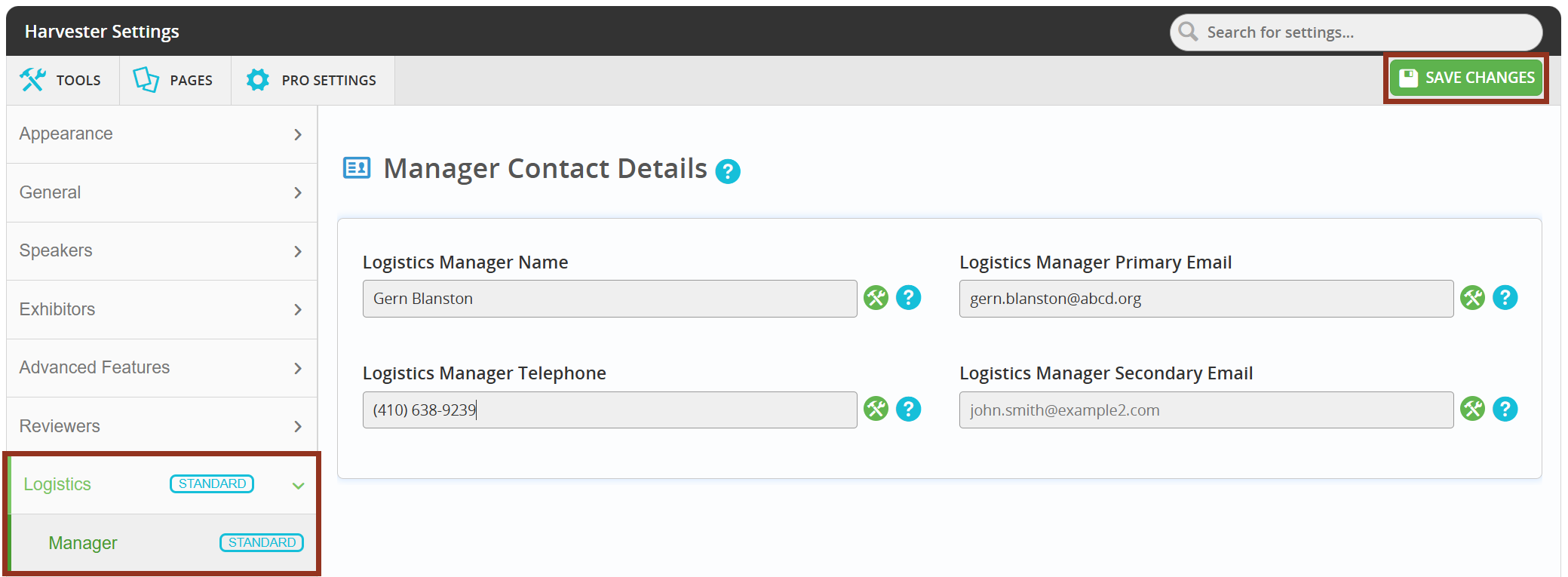
Fig. 2 - Logistics Manager Settings.
The Logistics Manager displays to Users in the Awesome Bar by selecting "Event Details" (Fig 3).

Fig. 3 - Event Details.
Was this article helpful?
That’s Great!
Thank you for your feedback
Sorry! We couldn't be helpful
Thank you for your feedback
Feedback sent
We appreciate your effort and will try to fix the article