- Select the Sales icon in Expo Harvester.
- Locate and click on the company in the list.
- Select Transactions.
LIMITED RELEASE
Cadmium Payments is available to a limited number of accounts.
Admin users with access to the Sales tab in Expo Harvester are able to add transactions directly to a company. This is useful if you are onsite and need to make a last-minute payment, an exhibitor calls over the phone to make a payment, or someone chose a ‘pay later’ option and needs payment processed later.
To add a new payment for a company, follow these steps:
- Navigate to the transaction list for the company. To access this list, follow either of the steps listed below:

- Select the Expo Data icon in Expo Harvester.
- Locate and click on the company in the list.
- Select Transactions.
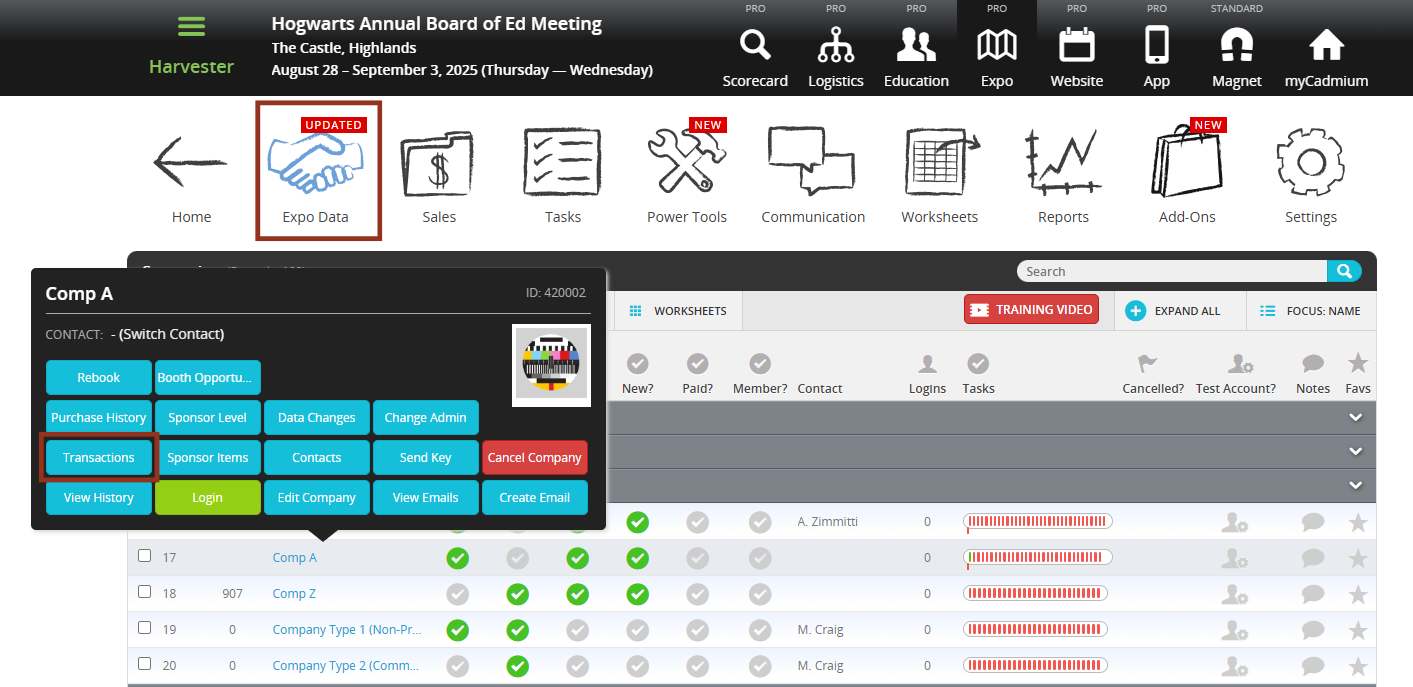
- On the company’s transaction list page, select the +Add Transaction button and then select Add Payment from the drop down menu. This will open the Add Payment form.

- Complete the Add Payment form with the amount the company should be charged.
- Select Submit to process the payment.
The credit card transaction will be displayed on the company's transaction list and all reporting.

NOTE
If the merchant account is set up with Pay Later options, the payment will be added to the company as a ‘future payment’ transaction. To learn more about ‘future payment’ transactions, please reference this article.
Was this article helpful?
That’s Great!
Thank you for your feedback
Sorry! We couldn't be helpful
Thank you for your feedback
Feedback sent
We appreciate your effort and will try to fix the article