- Select the transaction record and use the Details button. This will open the Details popup.
- In the Details popup, select Check under the Payment Mechanism.
- This will update the Payment Status dropdown with the following options: Not Received, Cashed, or Bounced.
LIMITED RELEASE
Cadmium Payments is available to a limited number of accounts.
All Pay Later transactions will be listed as 'future payment' on the company's transaction page. An admin user can view the transaction details and categorize the payment method as either check, wire transfer, or 'other'. This helps in tracking the payment methods used by exhibitors.
Details on each of the ‘Future Payment’ payment mechanisms are outlined below.
Check Payment Mechanism
When an exhibitor pays by check, the ‘future payment’ transaction can be updated to mark the Payment Mechanism as Check.
To do this, follow the steps below:
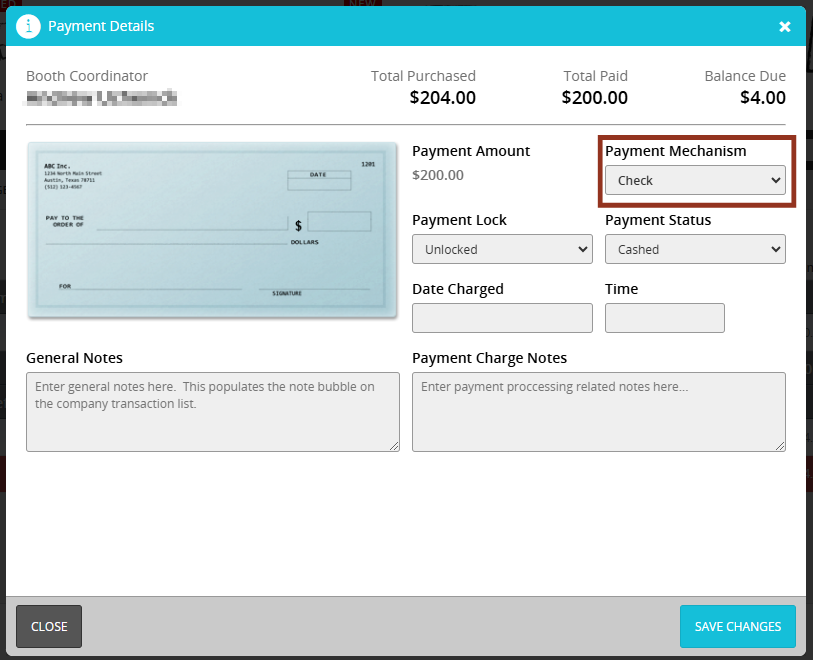
- Marking a transaction as Not Received will have the transaction display under the Pending Payments bucket on the Transactions page for a company.
- Marking a transaction as Cashed will have the transaction display under the Cashed & Refunded Payments on the Transactions page for a company.
- Marking a transaction as Bounced will have the transaction display under the Declined Payments bucket on the Transactions page for a company
Wire Transfer Payment Mechanism
When an exhibitor pays by wire transfer, the ‘future payment’ transaction can be updated to mark the Payment Mechanism as Wire Transfer.
To do this, follow the steps below:
- Select the transaction record and use the Details button. This will open the Details popup.
- In the Details popup, select Wire Transfer under the Payment Mechanism.
- This will update the Payment Status dropdown with the following options: Pending or Cashed.

- Marking a transaction as Pending will have the transaction displays under the Pending Payments bucket on the Transactions page for a company.
- Marking a transaction as Cashed will have the transaction display under the Cashed & Refunded Payments on the Transactions page for a company.
Other Payment Mechanism
When an exhibitor pays by another means other than check or wire transfer, the ‘future payment’ transaction can be updated to mark the Payment Mechanism as Other.
To do this, follow the steps below:
- Select the transaction record and use the Details button. This will open the Details popup.
- In the Details popup, select Other under the Payment Mechanism.
- This will update the Payment Status dropdown to Applied.

- Marking a transaction as Applied will have the transaction displays under the Charged & Refunded Payments bucket on the Transactions page for a company.
CADMIUM RECOMMENDS
It is encouraged to use the general notes, or the payment charge notes to include purchase order information.
Was this article helpful?
That’s Great!
Thank you for your feedback
Sorry! We couldn't be helpful
Thank you for your feedback
Feedback sent
We appreciate your effort and will try to fix the article