- Select the Presenter’s name from the drop-down menu
- Select a Workstation device from the list
- Select the Log In Presenter button
- A green callout message will appear to confirm that a speaker has been logged in to the selected Workstation
To use a Workstation device to review, update or upload a presentation, a speaker will need to be logged in to a Workstation device by the System Operator using the Controller device.
To log a speaker in to a Workstation device, follow these steps:
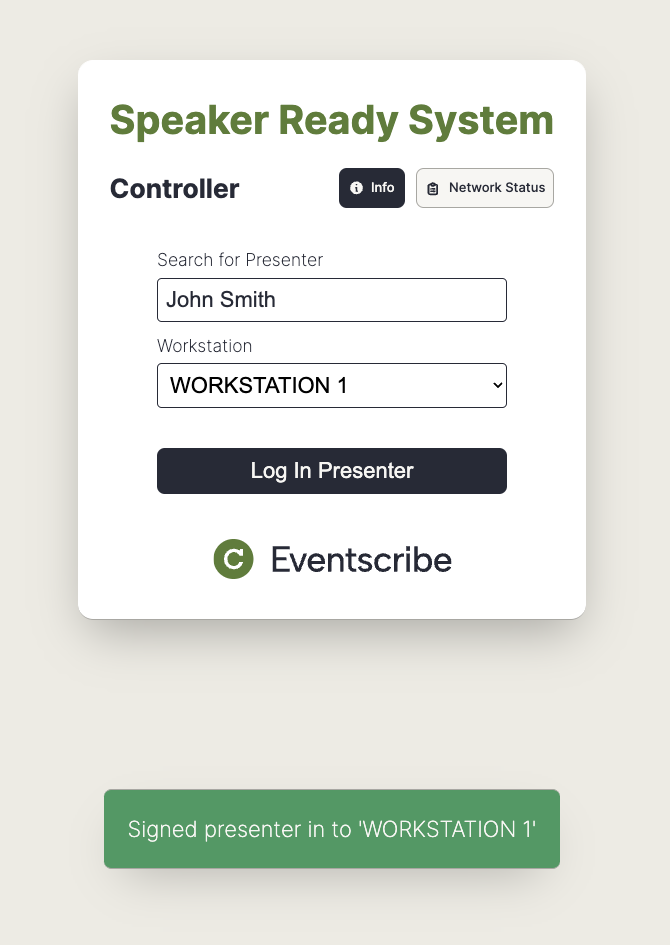
NOTE
If all Workstation devices are in use, you can follow the steps above to create a log in queue of speakers on a Workstation device. Speakers queued will automatically be logged in to that Workstation when the speaker currently using it logs out.
The speaker will then be logged in to the Workstation to preview, update, or upload their presentations. For more information on using the Workstation, please read this article.
Was this article helpful?
That’s Great!
Thank you for your feedback
Sorry! We couldn't be helpful
Thank you for your feedback
Feedback sent
We appreciate your effort and will try to fix the article