- Begin by accessing http://localhost/ on the device that will be used as the Controller. This will display a Station code that will be used to activate the device.
CADMIUM RECOMMENDS
We recommend sharing this with your System Operator for the Speaker Ready System.
The Controller device will be the first device activated in your Speaker Ready System Network. This device is the central hub of your network and will be used to monitor network status, access system information to view statistics about the network, log speakers into Workstation devices, control file syncing and distribute files to the Podium devices in the session rooms.
IMPORTANT NOTE
When the Controller device is added and activated in the Stations module in Eventscribe Onsite, the system will automatically pull the host name from that device. Please follow these directions to change the host name for the Controller device prior to activating it in Onsite.
Activating the Controller Device
To add and activate the Controller device, follow these steps:
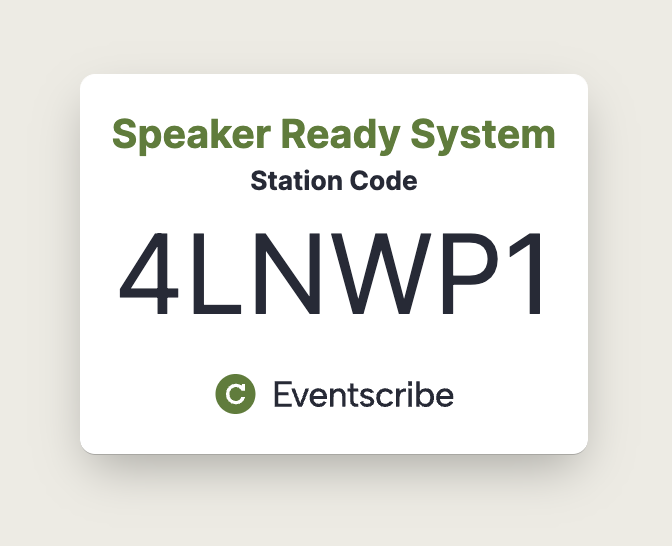
- On a different device, which does not need to be on the same network as the Speaker Ready System, access the Stations module in Onsite.
NOTE
If you cannot access Eventscribe Onsite or do not have access to the Stations module, contact the event organizer.
- On the Controllers tab, select +Add Controller.

- Enter the Station Code displayed on the device and select Add.
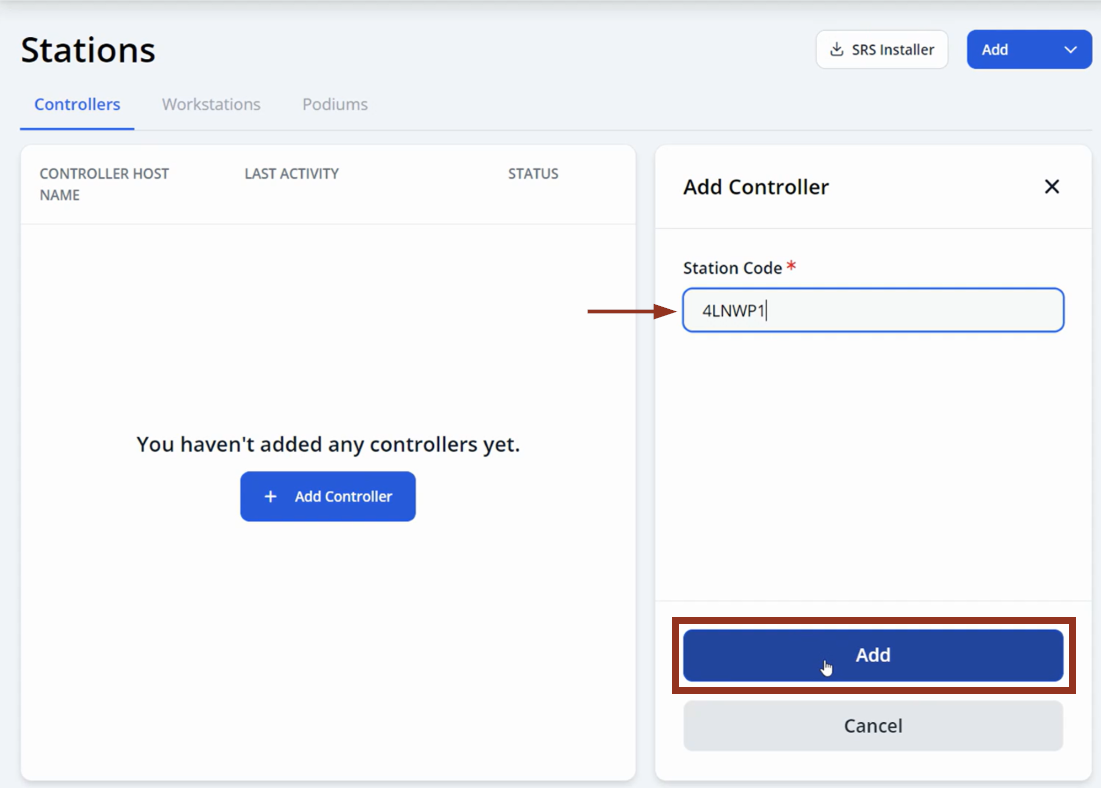
- It may take a few seconds for the Controller to fully activate. Once it is activated, it will appear with an online status on the Controller tab in Onsite.

NOTE
If you do not see the Controller in the list after a few minutes, please refresh the Onsite Controller tab.
- The screen on the device you are activating will update to display the Controller screen.

IMPORTANT NOTE
The newly activated Controller device must remain open and active as it will begin downloading your event data from Education Harvester.
If your event requires multiple controllers, add additional Controllers by selecting the Add button and Controllers from the drop-down menu (Fig. 1). Repeat steps 1-5 to activate additional Controllers in Onsite.

Fig. 1 - Add additional controllers in Eventscribe Onsite
Now that the Controller has been activated, you are ready to activate the remaining devices. Please access these articles to learn how to activate the Workstation and Podium devices.
Was this article helpful?
That’s Great!
Thank you for your feedback
Sorry! We couldn't be helpful
Thank you for your feedback
Feedback sent
We appreciate your effort and will try to fix the article