Speaker Ready System is an onsite extension of your Education Harvester. It is populated with the event schedule data from Education Harvester allowing you the ability to manage presentation versions, seamlessly distribute up-to-date speaker presentations to session rooms and handle any last-minute schedule changes.
NOTE
The information in this document assumes that you have already set up your event schedule and identified the data you want to collect from your speakers. To learn more about Education Harvester and how to set up your event schedule, please refer to our in-depth Education Harvester on-demand course.
As you are setting up your schedule in the Education Harvester, please note any session with a speaker and session room assigned will be pulled into the Speaker Ready System.
Collecting Presentations Before the Event
The Speaker Ready System requires you to identify a single Upload (Slides) or Upload V3 task to collect presentations. This will tell the system which task to pull presentations from when the Speaker Ready System devices are activated.
NOTE
If you have not already added an Upload (Slides) or Upload V3 task to your event, please do so before continuing with this guide.
To identify the Upload (Slides) or Upload V3 task for Speaker Ready System, follow these steps:
- Access the Tasks page in Education Harvester.
- Locate the Upload (Slides) or Upload V3 task you will use for Speaker Ready System.
- Select the SRS icon in the task row.
- After you confirm, the task will be marked for the Speaker Ready System and the icon will turn green (Fig. 1).
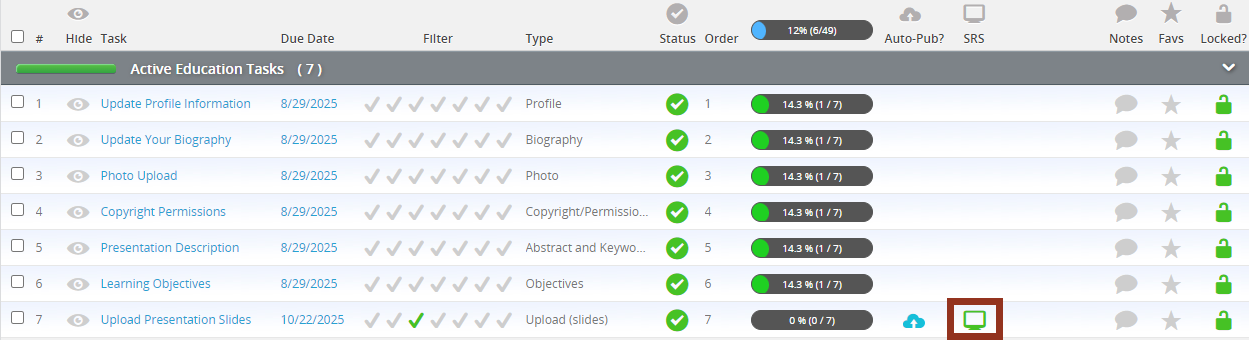
Fig. 1 - Education Harvester Upload Task Marked for Speaker Ready System
NOTE
While you are not required to collect presentations before the event to use the Speaker Ready System, you still need to identify an Upload (Slides) or Upload V3 task. This will allow your speakers to upload their slides into Speaker Ready System onsite at the event for seamless distribution to the session rooms and event's website and mobile app.
Understanding the Power of the Education Harvester During the Event
Since the Speaker Ready System is a powerful onsite extension of your Education Harvester, it is important to understand how the two systems work together to enhance the whole experience for your speakers.
How the Presentations are Shared between the Systems
Upon activation of the Controller device, all the presentations uploaded to the SRS marked Upload (Slides) or Upload V3 task will be downloaded from the Education Harvester. These presentations will then be available in Speaker Ready System (Fig. 2).

Fig. 2 - Speaker Ready System Presentation Flow
If a speaker uses a Workstation to update their presentation or to upload a new version of their presentation, the Speaker Ready System will save this new file as the latest version and will make it available in the session room. It will then push this file back to the Education Harvester Upload (Slides) or Upload V3 task. The system will distribute the presentation to the event's website and mobile app.
IMPORTANT NOTE
Speakers can upload presentations in the Education Harvester until their session; however, once they upload a new file on a Workstation device, the system will prioritize this version of the presentation. Therefore, if the speaker were to upload a file on a Workstation device and then uploaded a file in Education Harvester, the file that will display on the Podium device will be the version uploaded on the Workstation device.
Files shared with the cloud from the Speaker Ready System will follow the rules set up for displaying presentations on the event's website and mobile app. For example, if presentations require a review before they are published on the event's website or mobile app, the reviewers will have to complete this step before the presentations display on the website or mobile app.
Updating the Schedule Onsite
The session rooms in Speaker Ready System are pulled directly from the schedule you set in Education Harvester. If a speaker’s session room changes last-minute at the event, you can update the room in the session schedule in Education Harvester (Fig. 3).
This change will be shared with Speaker Ready System within 15 minutes and all the files associated with that session will be available on the session room Podium device.
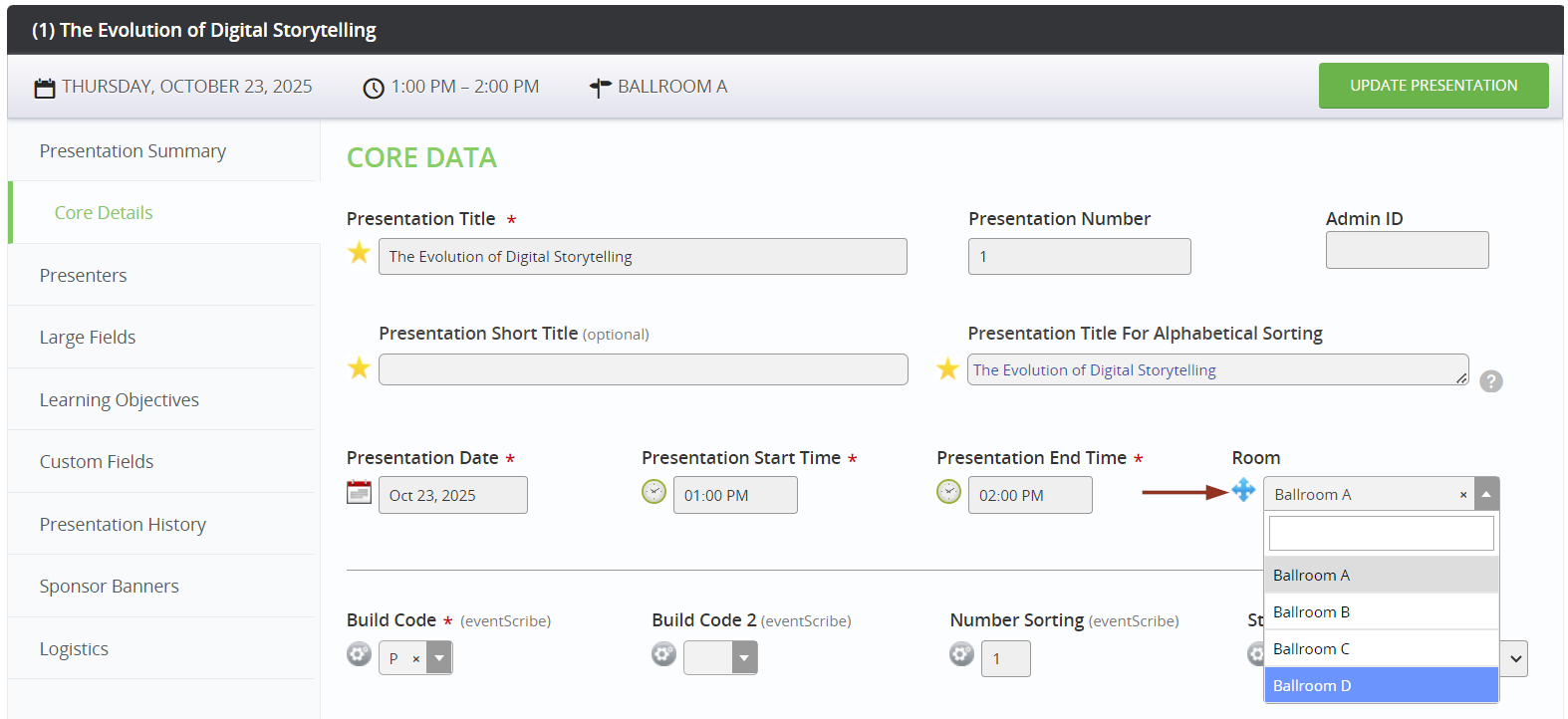
Fig. 3 - Changing a Session Room in Education Harvester
NOTE
Syncing between Education Harvester and Speaker Ready System happens automatically every 15 minutes. If you make a change in the Education Harvester that you want reflected in Speaker Ready System sooner than 15 minutes, use the Sync Now button in the Info menu on the Controller device to pull down the updated Education Harvester data to the Speaker Ready System.
Was this article helpful?
That’s Great!
Thank you for your feedback
Sorry! We couldn't be helpful
Thank you for your feedback
Feedback sent
We appreciate your effort and will try to fix the article