- Select the menu icon at the top right corner of the panel to open the panel menu.

- Select Edit.
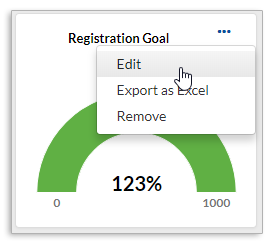
In the Edit Panel, you can:
- Change the chart type

- Change the column size

Last modified Sep 19, 2024
Was this article helpful?
That’s Great!
Thank you for your feedback
Sorry! We couldn't be helpful
Thank you for your feedback
Feedback sent
We appreciate your effort and will try to fix the article