- Access the Permission module from the left menu.
To use Eventscribe Onsite at an event, all users must be added to the event by a user with admin permissions. Users are given access to Onsite on an event basis and therefore, the admin user must be logged into the event to which they wish to add users. To add a user to Onsite, follow these steps:
- Visit onsite.gocadmium.com and log in.
- Use the drop-down menu to access the event to which you are adding users.
NOTE
If you do not see the event in the dropdown menu, you do not have access to that event and should contact your site admin to gain access to this module.
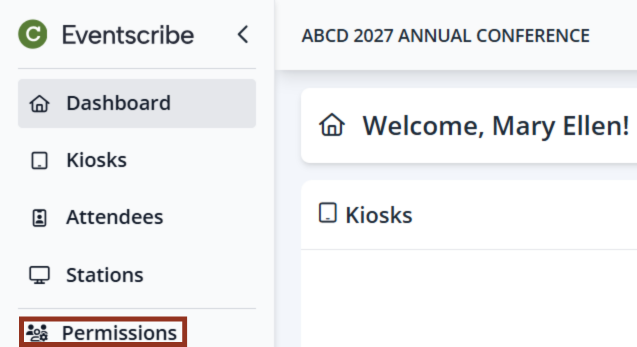
NOTE
If you do not see the permission module in the left navigation, you cannot add users and should contact your site admin to gain access to this module.
- Select the Add User button in the top right corner and the Add User Panel will display.
- Complete the Add User form with first name, last name, and email address of the user you are adding and select Add User.

Once the user is added to Onsite, the admin will be directed to the Change Permission module screen for the newly added user.
- Select which modules this user will require access to which will give them access to Onsite for the event.
NOTE
This user will not have access to Onsite for this event until their permissions are changed and they are given either Full or Admin access to at least one module.
- A user with No Access for all modules will not have access to Onsite for the event.
- For a user to access Onsite, they must be given access to at least one module for one event.
- Determine which module(s) and what permission level the user should have and assign permission accordingly.
CADMIUM RECOMMENDS
Once a user is added, share the URL onsite.gocadmium.com to provide access to Onsite for the event. Be sure to include the email address that was used to create the account. If this is the first time the user accesses Onsite, the system will prompt the user to create a password.
Was this article helpful?
That’s Great!
Thank you for your feedback
Sorry! We couldn't be helpful
Thank you for your feedback
Feedback sent
We appreciate your effort and will try to fix the article