- Navigate to the Eventscribe product Settings menu.
- Expand the General tab.
- Then, select Payments menu.
- Next, select Configure Cadmium Payments to access the list of configured merchant accounts.
LIMITED RELEASE
Cadmium Payments is available in Scorecard and Expo Harvester.
You can check payment processor credentials when editing a merchant account to ensure the credentials are correct. This option appears on the Edit Merchant Account page.
CADMIUM RECOMMENDS
It is recommended that you check payment processor credentials after a merchant account has been added and before you start collecting payments to ensure the merchant account has been set up correctly.
To check the payment processor credentials,
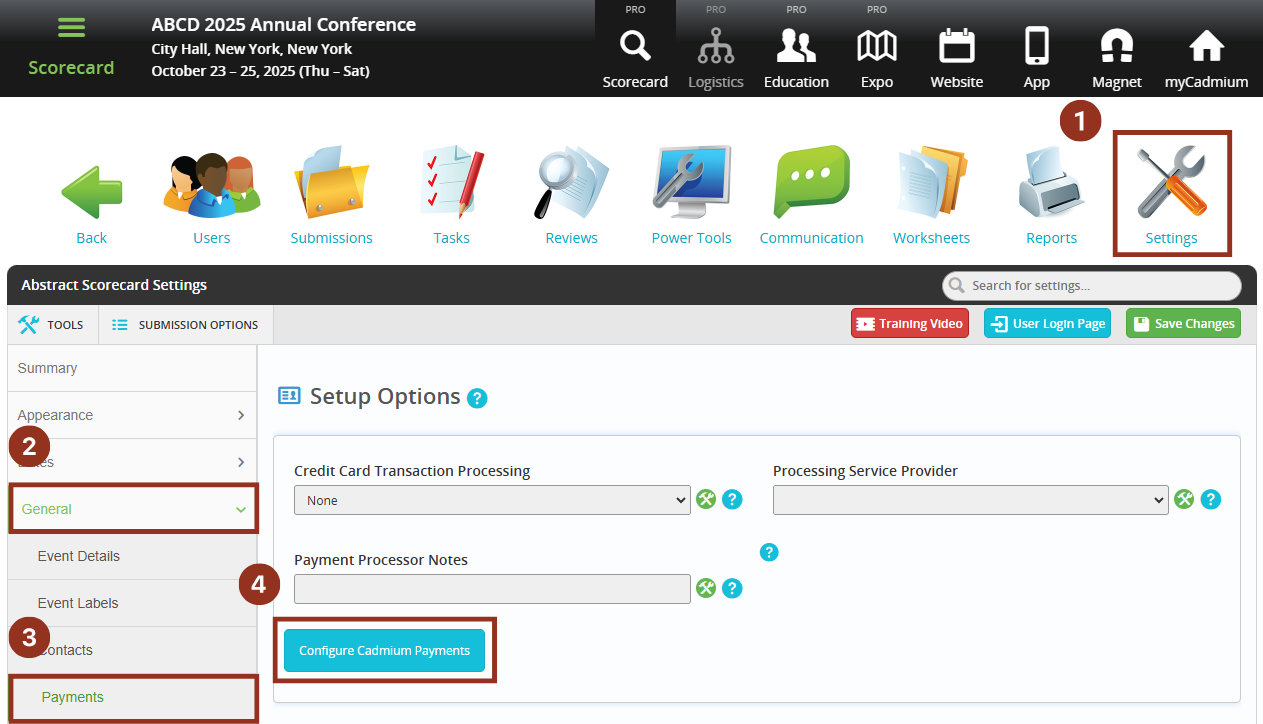
- Select the merchant account whose credentials you want to check.
- This will launch the Edit Merchant Account page.

- Visually confirm that the merchant account credentials have been added completely.
NOTE
The fields on the Edit Merchant Account page will vary depending on the payment processor being used.
- Select the gray ‘Check Credentials’ button at the top of the page.


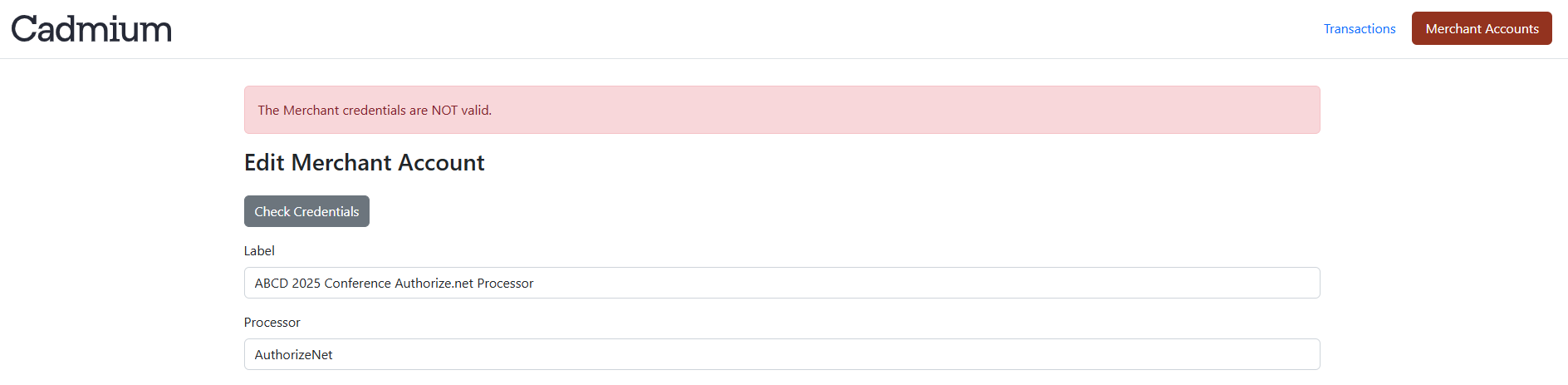
NOTE
If you receive an error message informing you that your merchant credentials are not valid, please refer to the documentation for your chosen Payment Processor to ensure you have entered the correct information.
Was this article helpful?
That’s Great!
Thank you for your feedback
Sorry! We couldn't be helpful
Thank you for your feedback
Feedback sent
We appreciate your effort and will try to fix the article