- Navigate to the Eventscribe product Settings menu.
- Expand the General tab.
- Then, select Payments menu.
- Next, select Configure Cadmium Payments to access the list of configured merchant accounts.
LIMITED RELEASE
Cadmium Payments is available in Scorecard and Expo Harvester.
The Transaction List provides an overview of all the transactions made throughout Eventscribe. These transactions are searchable and can be exported as an Excel spreadsheet.
NOTE
Each application will track the specific transactions made for that event. The Transaction List is a general overview of all transactions and is not intended for financial reporting.
To access and export the transaction list, follow these steps:

- Select Transactions in the top right corner of the page.

- The transactions page will display a list of all transactions and corresponding information including:
- Transaction ID
- Transaction Date
- Transaction Time
- Transaction Amount
- Transaction Type
- Merchant Account Label
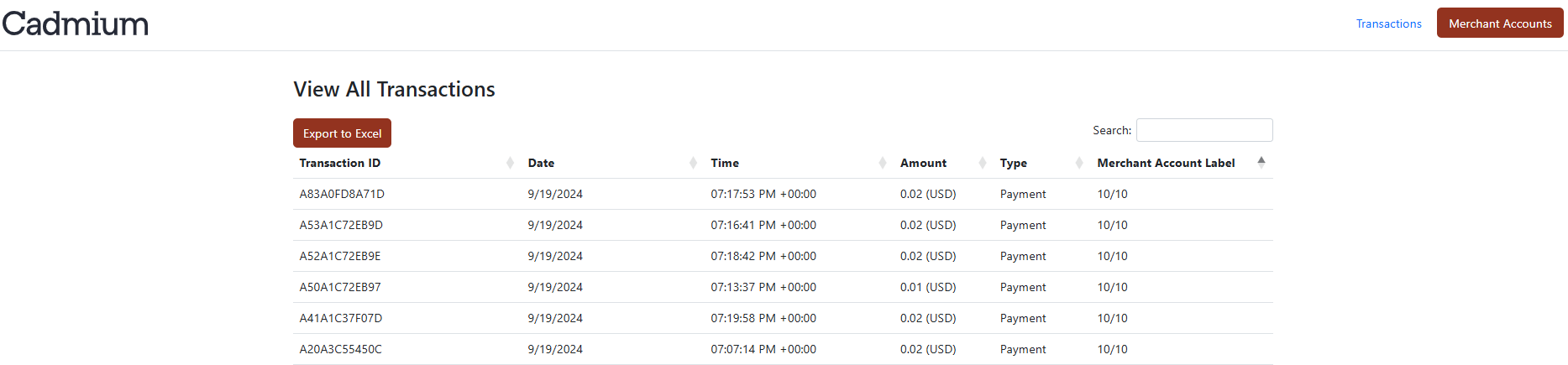
- To search for a specific transaction, use the search box at the top of the list.
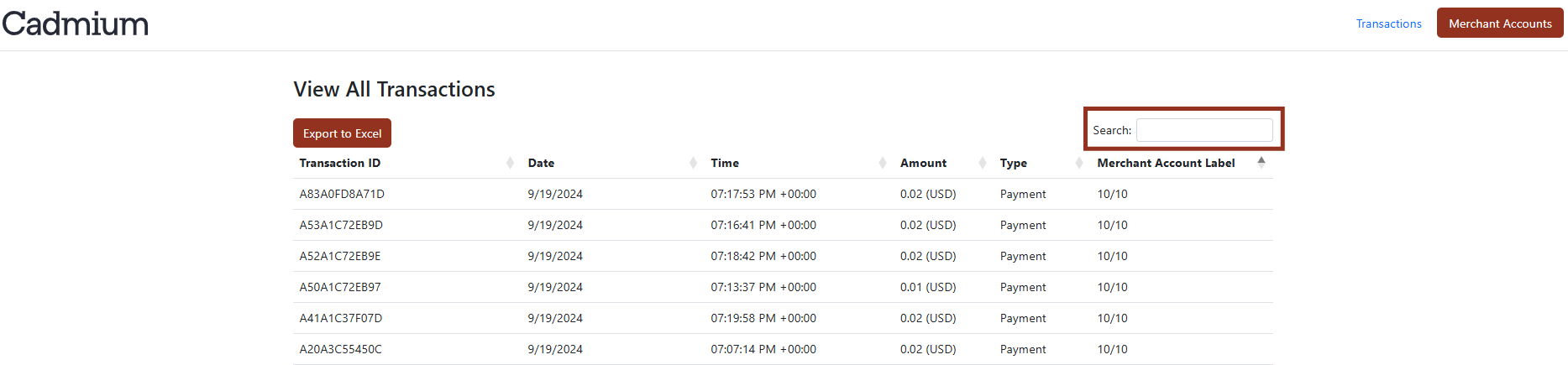
- To export the list, select the Export to Excel button at the top of the page.
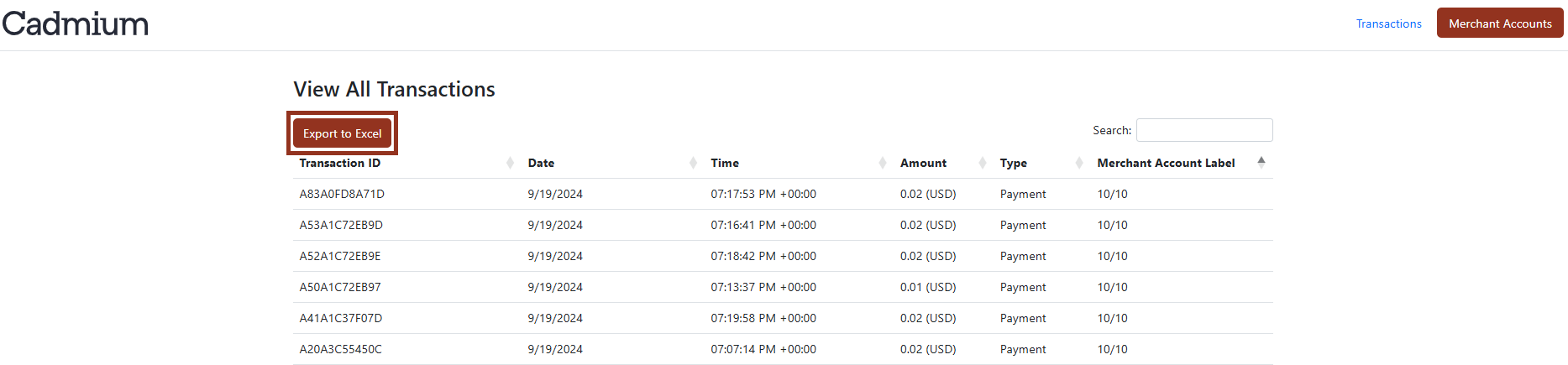
Last modified Jun 25, 2025
Was this article helpful?
That’s Great!
Thank you for your feedback
Sorry! We couldn't be helpful
Thank you for your feedback
Feedback sent
We appreciate your effort and will try to fix the article