- Select the Info button.
To help understand the usage of the Speaker Ready System, there are three reports that can be run from the Controller:
In addition, System Operators can run a Room Schedule Report from the Controller to access the daily schedule and identify sessions without uploaded presentations.
CADMIUM RECOMMENDS
Copy and save these reports before the end of your event and use the data to help you plan your next event.
To Access Reports:
From the Controller,

- Scroll to the bottom of this page and select the desired report.

Presentation Report
The Presentation Report (Fig. 1) provides a snapshot of speakers and the upload status of their presentation(s). Each row of the report will display a unique session and speaker combination. It’s important to note that while not all speakers are required to upload a presentation, they will display on this report as not having a file. This report will give you a quick view of speakers who still need to upload their presentation file so that you can reach out to them.
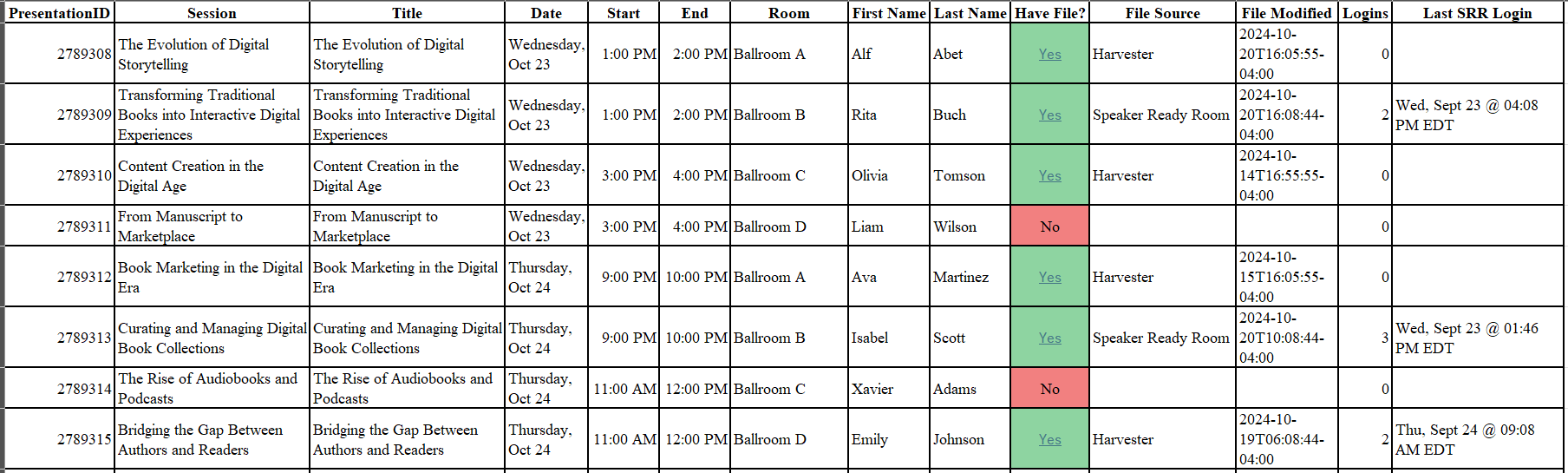
Fig. 1 - Sample of Presentation Upload Report
Login History Report
The Login History Report (Fig. 2) identifies when a speaker was logged in to a Workstation. The data on this report includes the first and last name of the speaker, the time the speaker was logged in to a Workstation and which Workstation the speaker logged in to. This report provides useful information about Speaker Ready Room usage during an event and can help with planning your next event.
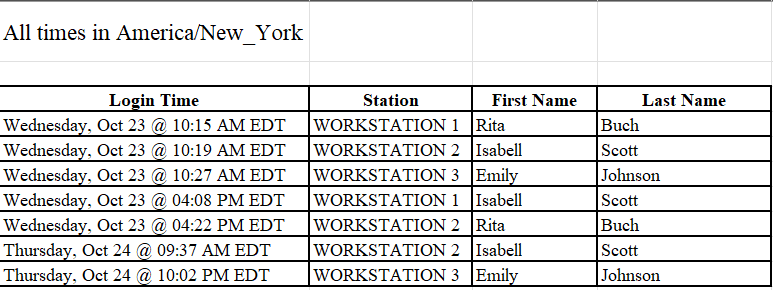
Fig. 2 - Sample of Login History Report
Cloud Upload History Report
The Cloud Upload History Report (Fig. 3) provides information about when a speaker uploads their presentation at a Workstation and when the file was uploaded to the cloud. Data in this report includes the presentation title, speaker’s first and last name, presentation date and time, file size, and the date and time of when the presentation was added to the queue, the upload to the cloud began and the upload to the cloud finished.
This report is helpful to use for troubleshooting when a file is not available in the cloud. Also, if a speaker were to upload multiple files in the Speaker Ready System, this report is helpful to keep track of presentation changes.

Fig. 3 - Sample of Cloud Upload History Report
BONUS REPORT: Room Schedule Report
There is a bonus report available for System Operators to visually see the daily schedule and identify sessions without uploaded presentations. The Room Schedule Report (Fig. 4) provides an overview of the schedule for the day. It will display a list of session rooms with 15-minute increments across the top. If a session is scheduled in that room during a specific timeframe, the report will either display green or red cells providing a visual of the schedule.
- Cells that are shaded green mean a presentation is uploaded and available in the Speaker Ready System.
- Cells that are shaded red mean a presentation is not uploaded and is not available in the Speaker Ready System.
This report provides a helpful visual of the event schedule and a quick view of speakers who may need to be contacted about uploading a presentation.
To run this report on the Controller,
- In a browser, access http://localhost/roomschedule?date=YYYY-MM-DD
- In the URL, update YYYY-MM-DD with the date that you want to view the data for. For example, if you want to see the data on April 15, 2024, then in the URL replace YYYY-MM-DD with 2024-04-15.
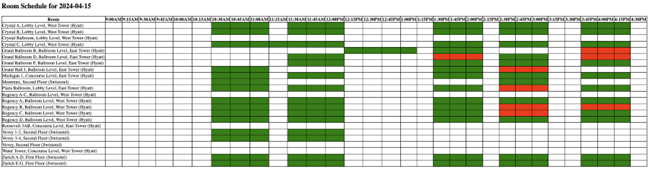
Fig. 4 - Room Schedule Report
Was this article helpful?
That’s Great!
Thank you for your feedback
Sorry! We couldn't be helpful
Thank you for your feedback
Feedback sent
We appreciate your effort and will try to fix the article